Commissions
With Commission Setup, you can define the rates Outlets may charge each other for cross outlet ticket sales in Theatre Manager.
While charging commissions is not required from Outlet to Outlet, some of the setup is required, such as the Default Posting Accounts for Commissions.
If you have multiple Outlets, you may have multiple commission structures to accommodate your sales contracts between different Outlets. For example, you may not charge the community theatre Outlet any fees as you provide a "pro bono" service to them. For another Outlet, you may charge a "dollar fee" based on tickets sold, and another may charge you a percentage based on the value of the ticket.
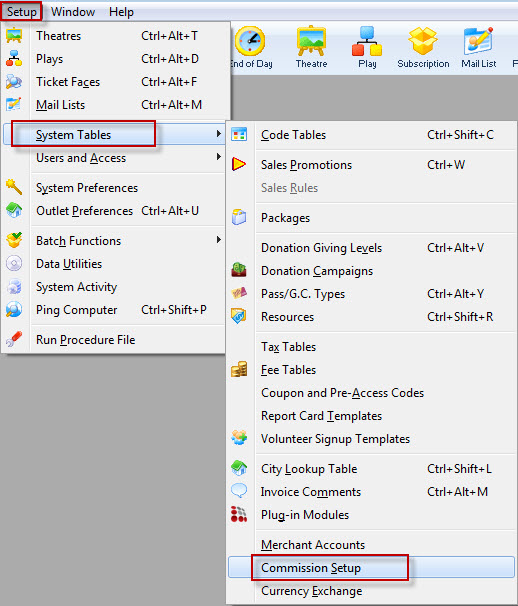
The Commission Setup window opens.
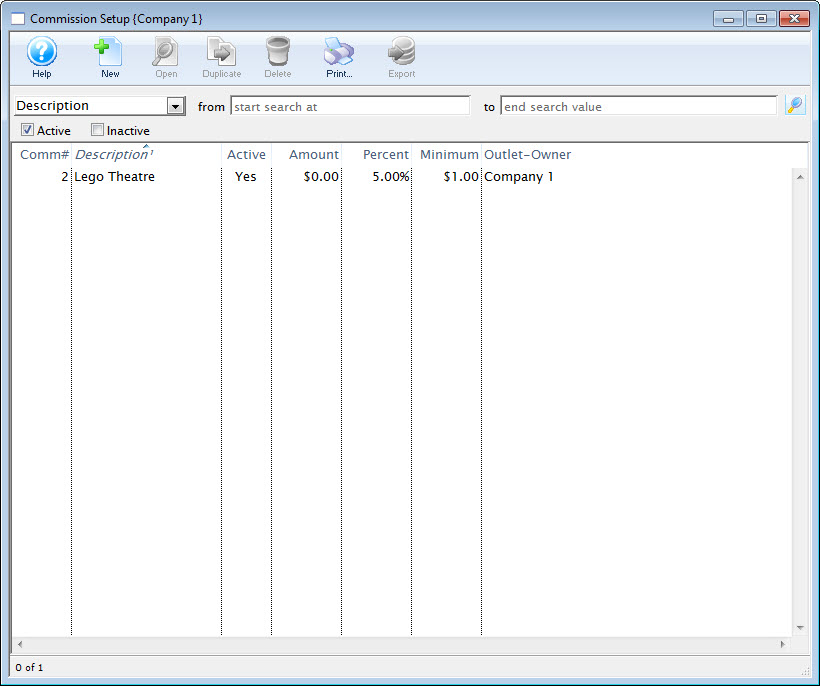
Commission Detail Window
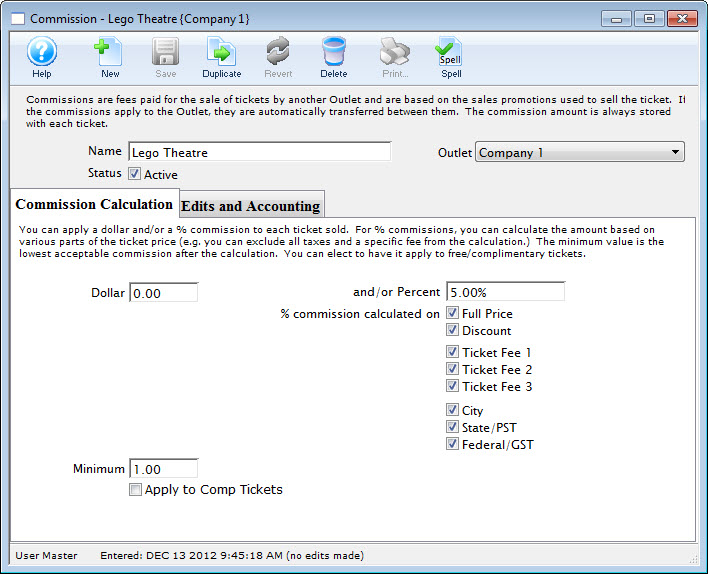
Parts of the Commission Detail Window
 |
Inserts a new Commission. Click here to learn how to insert a new commission. |
 |
Saves changes made to the currency commission. |
 |
Creates a copy of the current commission. |
 |
Undoes changes to the last saved point. |
 |
Deletes the selected commission. Click here for more information on deleting commissions. |
| Name | Title of the commission. |
| Status | When checked the commission is active. |
 |
You can apply a dollar and/or a 5 commission to each ticket. This tab allows you to define the parameters for the commission. Click here for more information on how to define the commission calculation. |
 |
Commissions can be applied to various avenues of sales. This tab allows you to define where commissions are applied and which accounts the generated monies are applied to.Click here for the rules and accounting for the commission. |
Creating a Commission
You will need at least one commission table to allow for cross Outlet sales. The value of the commission table may be $0, if you are not charging a commission between Outlets, however you will still need the setup for Theatre Manager to function correctly.
To Create a new Commission Table, you perform the following steps:
- Open the Commission Setup window.
Click here for more information on opening the Commission List.
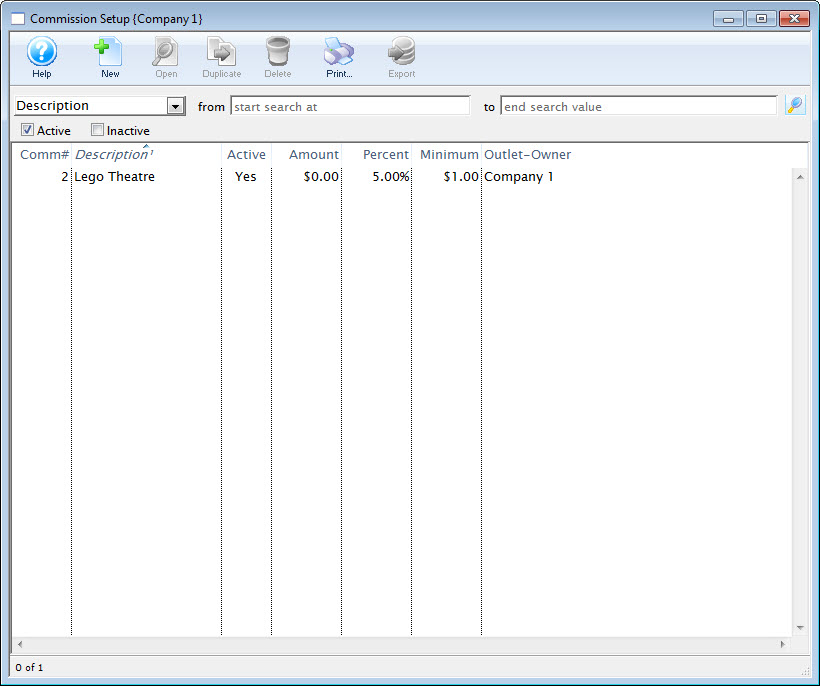
- Click the New
 button.
button.
The Commission Detail window Opens.
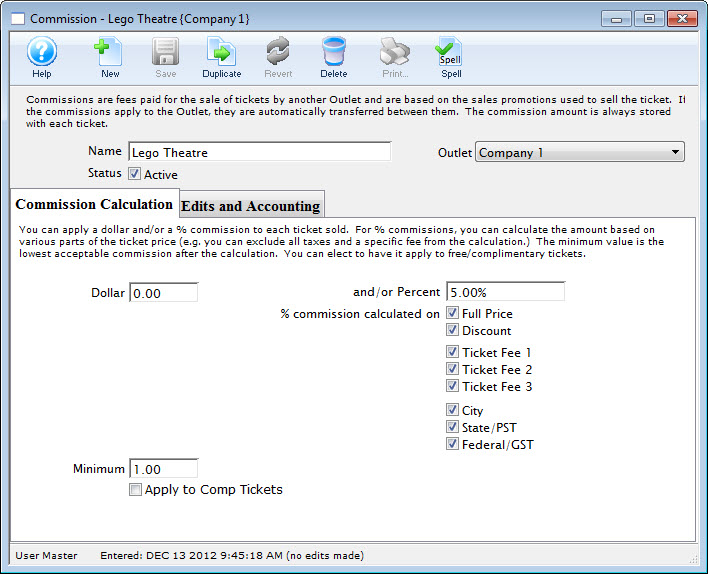
- Enter the Name of the commission.
- Enter data in the Commission Calculation tab.
Click here, for more information on the Coommission Calculation tab.
- Click the
 tab.
tab.
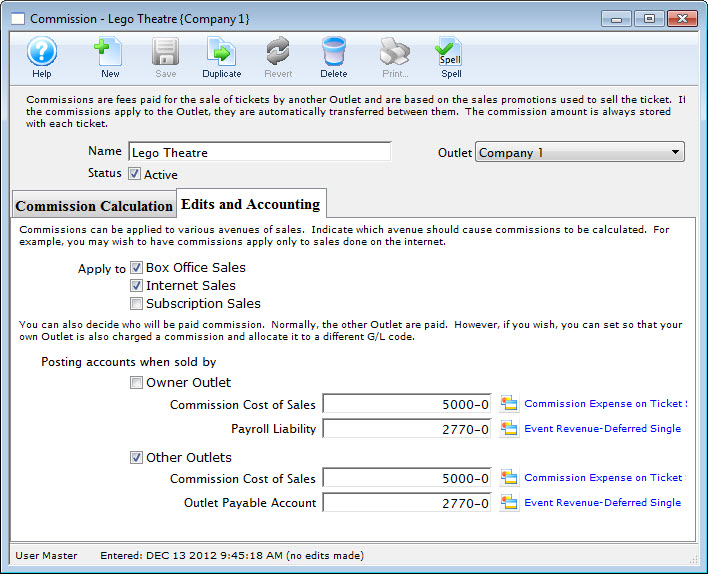
- Enter data in the Edits and Accounting tab.
Click here, for more information on the Edits and Accounting tab.
- Click the Save
 button.
button.
The new Commission is now created.
Commission Calculation Tab
The Commission Calculation tab is where you set the parameters of how the commission is charged, including dollar amounts and/or percentages of the ticket value, and if the commission is applied before or after discounts and markups (Sales Promotions) and fees.
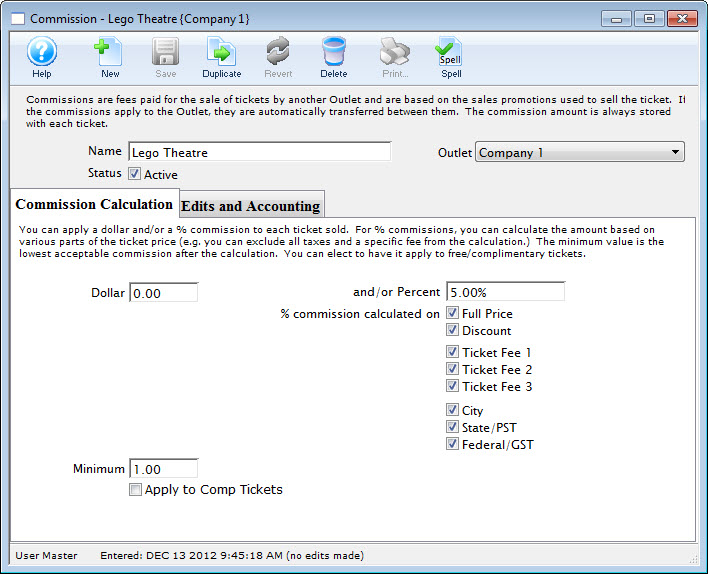
Parts of the Commission Calculation Tab
| Dollar | Dollar value of the commission earned. Can be combined with a percentage. | ||
| Minimum | Minimum value of commission to be applied to any ticket sale. | ||
| Apply to Comp Tickets | Commission applies to issued comp tickets.
|
||
| And/or Percent | Percentage of the commission earned. Can be combined with the dollar value. | ||
% commission calculation on: | |||
| Full Price | Commission is charged on the base ticket price before discounts, markups or fees. | ||
| Discount | Commission is charged once the discount or markup has effected the base ticket price. | ||
| Ticket Fee 1 | Commission is charged on the ticket price including the value of ticket fee 1. | ||
| Ticket Fee 2 | Commission is charged on the ticket price including the value of ticket fee 2. | ||
| Ticket Fee 3 | Commission is charged on the ticket price including the value of ticket fee 3. | ||
| City | Commission is charged once the city tax is applied. | ||
| State/PST | Commission is charged once the state/PST is applied. | ||
| Federal/GST | Commission is charged once the Federal/GST is applied. | ||
Edits and Accounting Tab
The Edits and Accounting tab allows you to set parameters regarding the avenue of sale (Box Office, Internet, Season Subscriptions), and the General Ledger (GL) accounts where commission funds will be placed for each Outlet. These GL accounts must be set up in Default Posting Accounts to be used here. Click here, for more information on Default Posting Accounts.
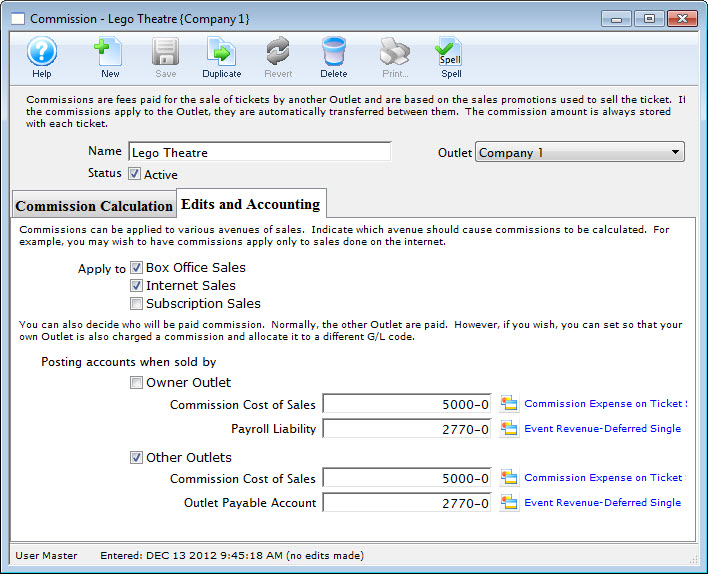
Parts of the Edits and Accounting Tab
Apply to: |
|||
| Box Office Sales | Commission is received when the Outlet sells tickets via the box office. | ||
| Internet Sales | Commission is received when tickets are sold through the Outlet's internet sales. | ||
| Subscription Sales | Commission is received when season tickets are purchased through the Outlet.
|
||
Posting accounts when sold by: |
|||
| Owner Outlet | When checked commission fees will be allocated to the designated general ledger accounts when sold by the Outlet responsible for the event. This allows you to assign commissions payable for internal telemarketing staff. | ||
| Commission Cost of Sales | General ledger account the value of commissions will be posted to when sold by the Outlet responsible for the event. | ||
| Payroll Liability | General ledger account the payroll fees are to be posted to when tickets are sold by the Outlet responsible for the event. | ||
| Other Outlets | When checked commission fees will be allocated to the general ledger accounts when sold by an Outlet other then the owner of the event. | ||
| Commission Cost of Sales | General ledger account the value of commissions will be posted to when sold by an Outlet other then the owner of the event. | ||
| Outlet Payable Account | General ledger account the payroll fees are to be posted to when tickets are sold by an Outlet other then the owner of the the event. | ||
Editing a Commission
In most cases, it is better to create a new commission table rather than editing an existing one, as making changes to any commissions parameters currently in use could have adverse affects on your accounting generation. However, occasionally, you may need to edit an existing commission setup.
To edit an existing commission table, you perform the following steps:
- Open the Commission Setup window.
Click here, for more information on the Commission Setup window.
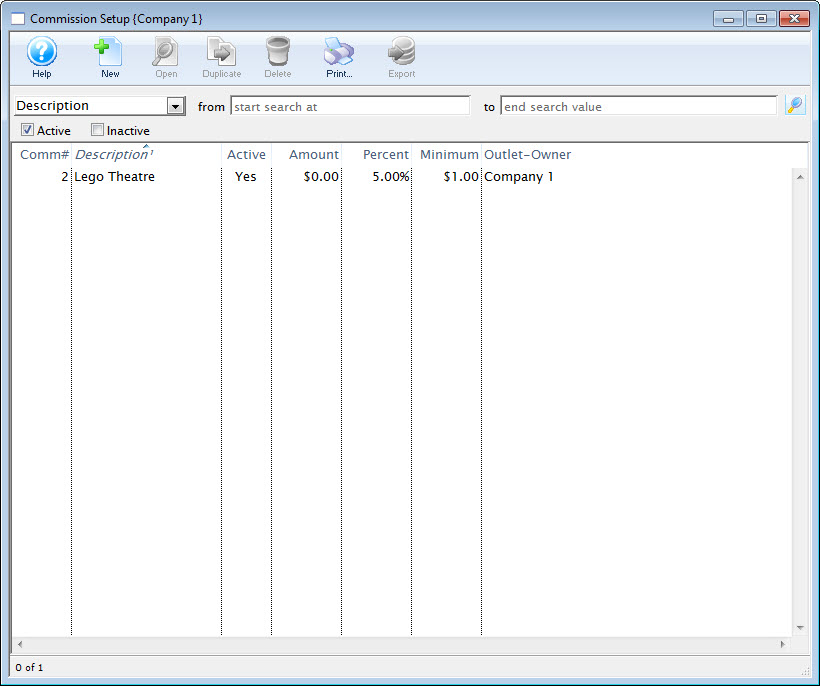
- Double-click the Commission to be edited.
The Commission Detail window opens.
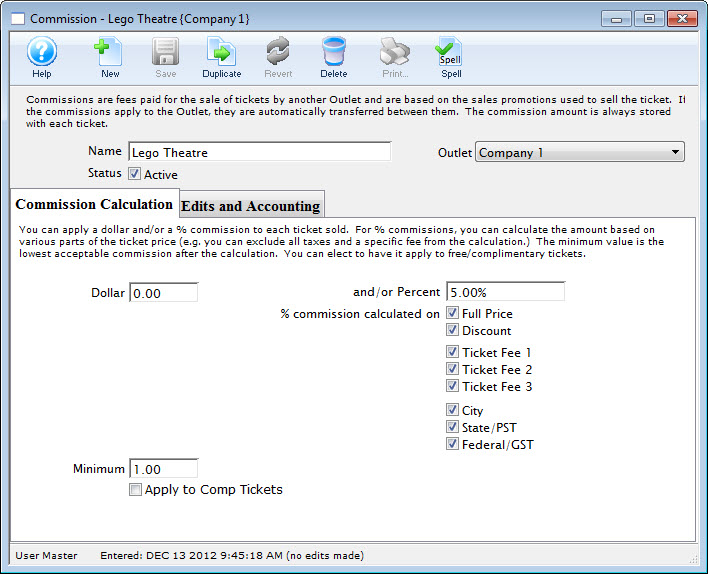
- Make changes as required.
- Click the Save
 button.
button.
The changes are now saved.
Deleting a Commission
Commission Tables can only be deleted if they have not been used for sales. If you need to delete a commission table that was created in error, you may do so.
To delete an existing commission table, you perform the following steps:
- Open the Commission Setup window.
Click here for more information on the Commission Setup window.
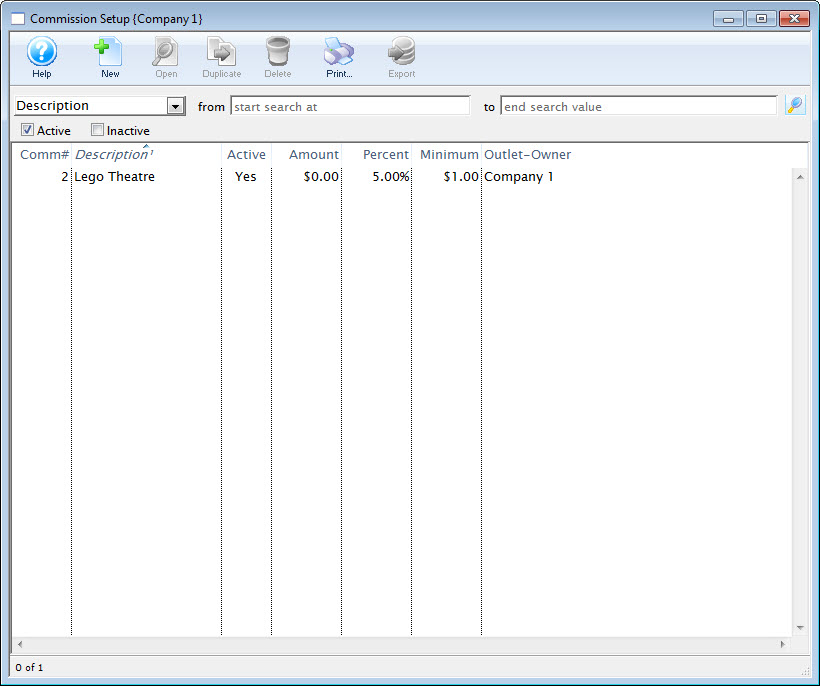
- Select the Commission to be deleted.
Single click on a Commission to select it.
- Click the Delete
 button.
button.
The Delete Record confirmation window opens.
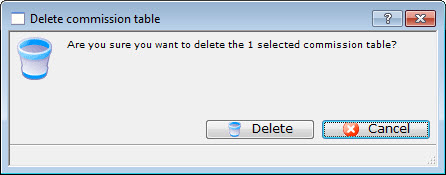
- Click the Delete
 button.
button.
The Commission is now deleted.
