Season Package List Options
Roll Over
The Season Roll Over will prepare the season for the coming year by creating a new Season Package. It will alter the Last Years Control House by replacing it with the This Years Control House and will prompt for a new Control House for the This Years field. It will match Performances within the Control House from the Last Years Control House with those in the This Years Control House. It will then move the patrons into the new season package and prepare them for the renewal process in the coming season.
For step by step instructions on Rolling Over the season package click here.
Verifying Counts
Verify Counts recalculates the number of patrons and seats within a season subscription. It is not to be confused with Verify Holds.
To start, you perform the following steps:
- Click Patron Sales >> Season Reservations >> Setup Season Packages.
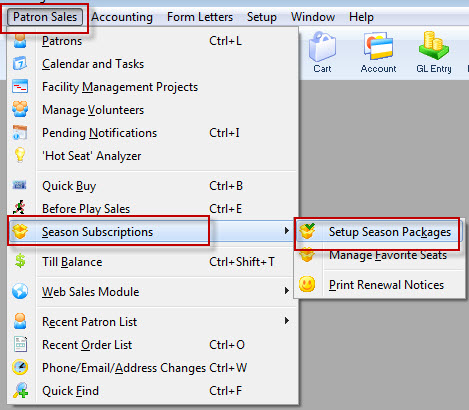
The Season Package List window opens.
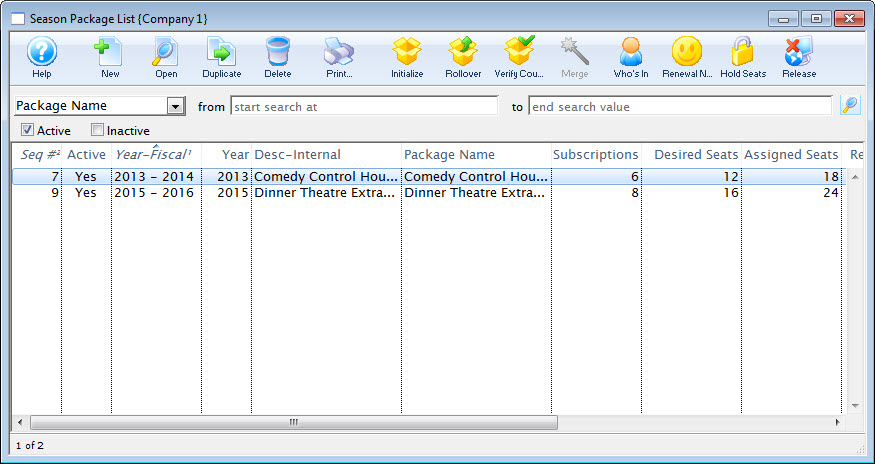
For more information on the Season Package List window, click here.
- Single click on the Season Package you want to Verify the Counts for.
- Click the Verify Counts
 button.
button.
The Verify Season Package window opens.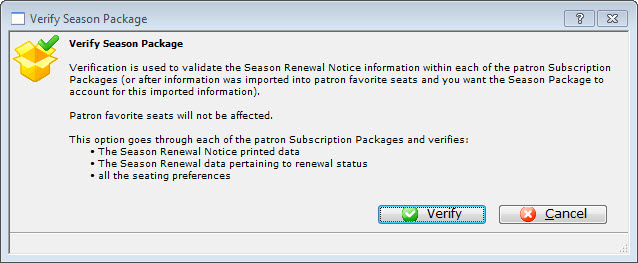
1. Verification is used to validate the Season Renewal Notice information within each of the patron Subscription Packages (or after information was imported into favorite seats and you wan the Season Package to account for this imported information).
Patron favorite seats will not be affected.
The option goes through each of the Patron Subscription Packages and verifies:- The Season Renewal Notice printed data.
- The Season Renewal data pertaining to renewal status.
- All the seating preferences.
- Click the Verify
 button.
button.
You are retruned to the Season Package List window.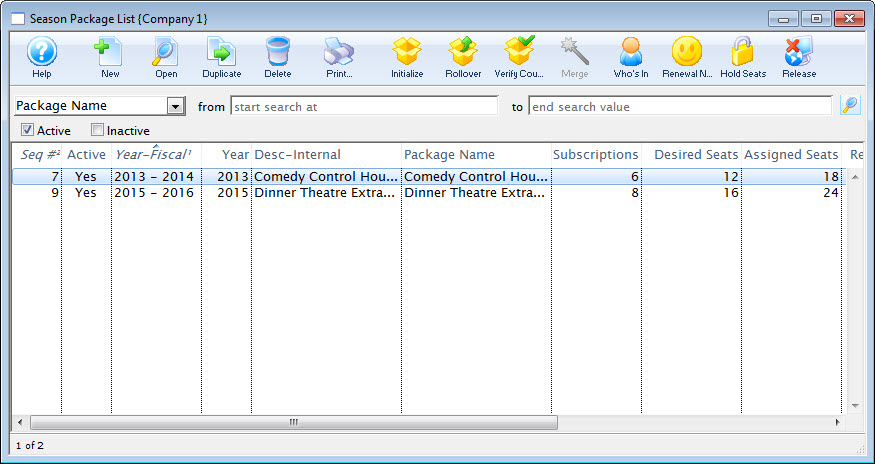
The counts in the season package have be recalculated and updated. They appear in the list and inside the Season Package Detail window.
Initializing a Season Package
Using the initialize button on a season package will clear all renewal information. This is used for the purposes of starting over.
- On the main menu bar, click on Patron Sales >> Season Reservations >> Setup Season Packages.
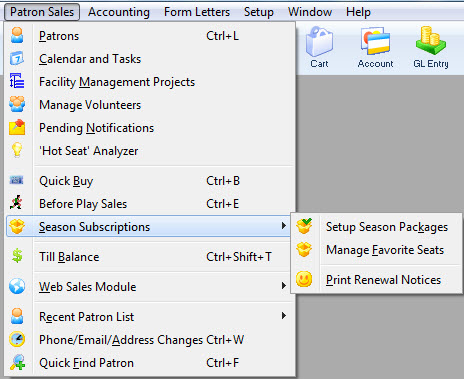
The Season Package List window opens.
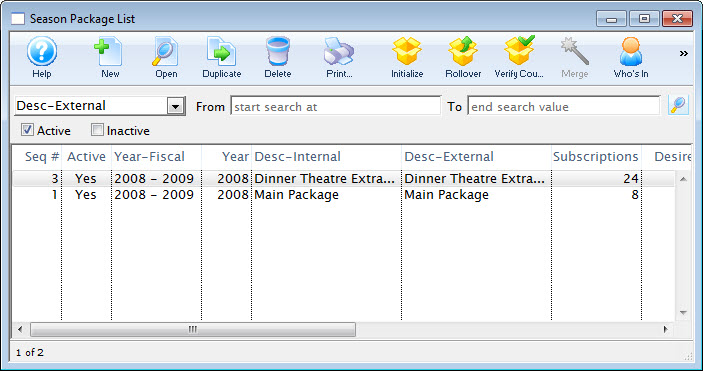
Click here for more information on the Season Package List window.
- Select the season package to be initialized and then click on the Initialize
 button.
button.
The initialize Season Package dialog opens.
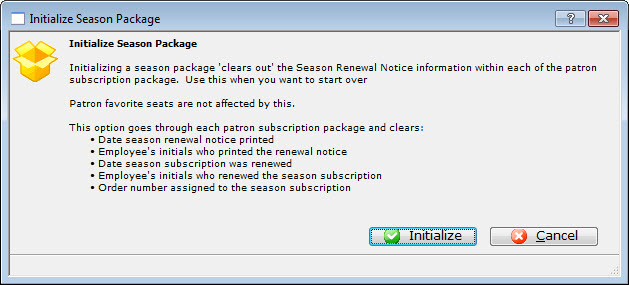
This process clears out the following information:
- Season Renewal Notice information- Date season renewal notice printed- Date the season subscription weas renewed- Employee who renewed the information- Order Number assigned to the season subscription- Read the warning, if everything is appropriate, click the Initialize
 button.
button.
Theatre Manager initializes the season package. When complete, you are returned to the Season Package List window.
- Read the warning, if everything is appropriate, click the Initialize
Whos In Season Package List Window
The Who's In List will display the patrons appearing in the Season Package in a Contact List window.
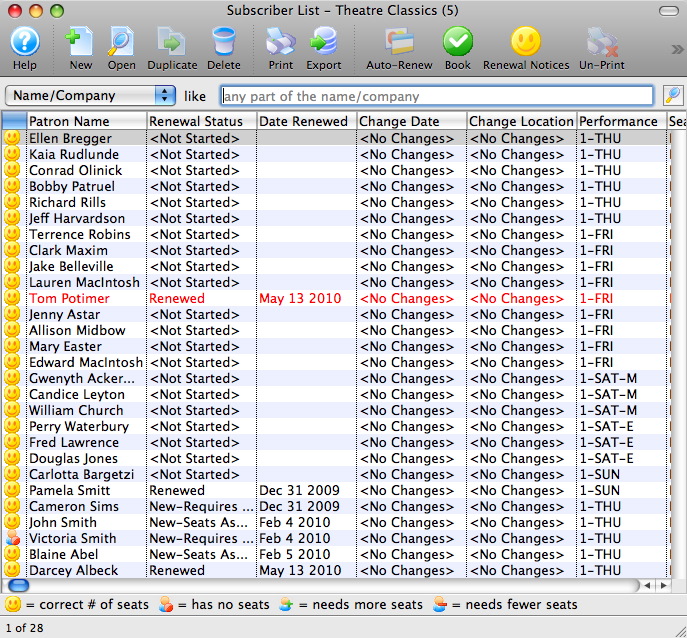
Holding Seats in the Season Package List Window
Holding Favorite Seats filters through the events within the season and holds the patrons favorite seats for each performance within the season package. You use this feature when single ticket sales begin prior to the renewal process completing.
Holding Favorite Seats within the Season Package List window holds the seats for every patron within the season package who has not yet renewed. If more selective holds are required the Manage Favorite Seats Hold options may be more applicable.
- Click Patron Sales >> Season Reservations >> Setup Season Packages.
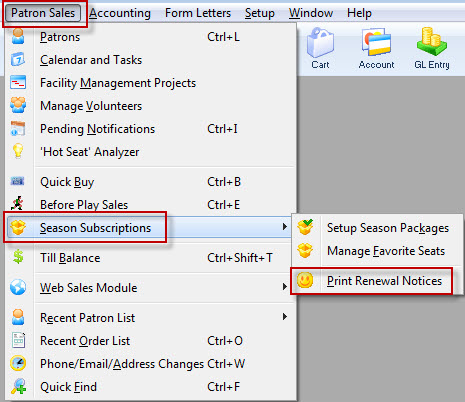
The Season Package List window opens.
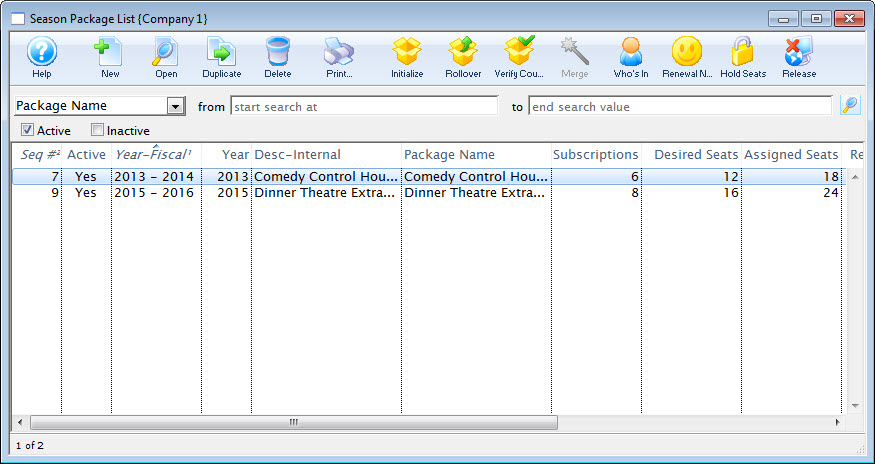
- Click on the Season Package to select it. Then click the Hold Season Seats
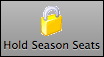 button at the top of the window.
button at the top of the window.
The Book Season Subscription Options window opens.
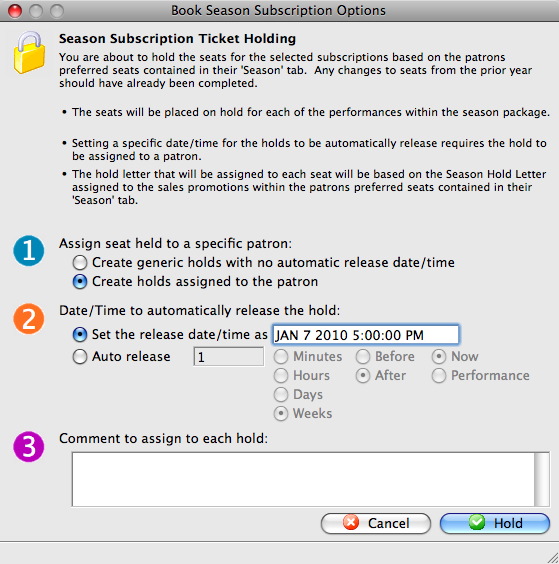
For more information on the Book Season Subscription Options window click here.
- In Step 1, choose the assignment option.
When you assign the holds to the patron, you can hover over the seat, within the performances, and view who the seat belongs to. Choosing not to assign the seats to the patron, holds the seat but the subscriber details remain anonymous.
- In Step 2, set the Date and time the seats are released.
Theatre Manager automatically releases the holds for the date and time entered or, at the set Auto Release time.
- In Step 3, enter any comments about the holds.
These comments will appear when the cursor hovers over the seats within the performance.
- Click the Hold
 button.
button.
The Hold Confirmation window opens.
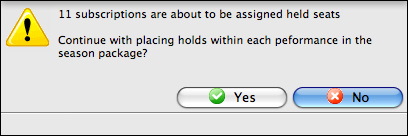
- Click the Yes
 button.
button.
The Season Package List window opens and the seats are held within the performances.
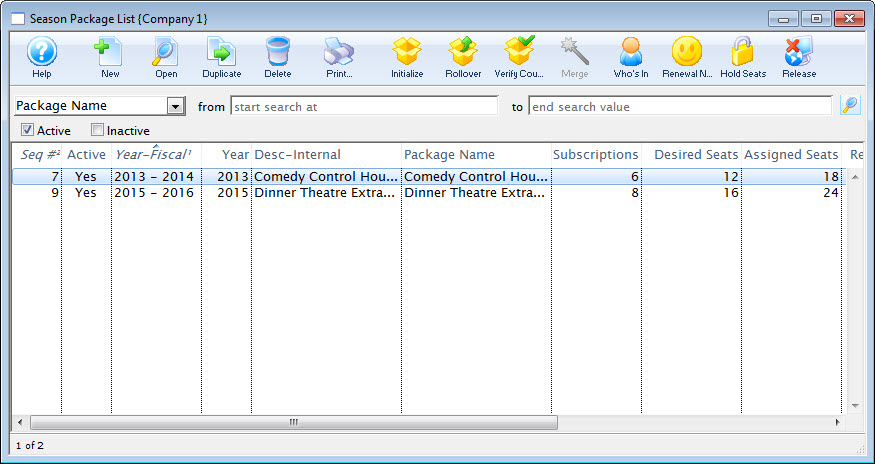
The subscribers seats are held until the date indicated in the Hold Season Subscription Option window. At that date and time, the seats are released.
If the hold needs to be extended, access the Season Package List window run the Hold Season Seats process again. The seats are held until the release date, the patron renews their subscription or the hold is overridden in the event. Booking a season subscription will override the hold without having to release it.