Direct Link to a Donation (use fillable form)
https://tickets.yourvenue.org/TheatreManager/1/login?donationcampaign=xx&amount=100.00 [&frequency=0][&tmsource=yyyyyy]
This link will take the patron to the donation page in the online sales. It will show a fillable form where he patron can make changes to their choices, change amounts and then add the donation to their shopping cart.
- donationcampaign=xx represents the Campaign # from within Theatre Manager. This link will ensure that indicated Campaign appears as the default in the drop down. Any additional Campaigns available via the internet will also appear in the drop down. This is a unique sequence number assigned to the Campaign by Theatre Manager.
- amount=100.00 is optional and allows you to set a default amount for the donation if you send people here from an external web site.
- frequency=1 is optional and suggests the frequency for recurring donations. Values of frequency are:
- 0 - one time gift (the default)
- 1 - monthly recurring gift
- 2 - A Gift Every 2 Weeks
- 3 - A Gift Every 3 Months (each Quarter)
- 4 - Annual Gift
- 5 - Daily Gift
- 6 - Weekly Gift
- 7 - A Gift Every 2nd Month
- tmsource=yyyyyy (optional) where yyyyyy is a tracking code that is placed on any cart for tracking the source of the referral.
 |
NOTE: the normal route taken by the web server after adding the donation is to go to the shopping cart window. You can alter that destination in a form by using the hidden param below within your form
<input type="hidden" name="param" value="altbtn=btnCheckout" /> altbtn=btnCheckout can be substituted for other web pages, so you could, for example, take the patron to the gift certificate page. |
 |
If you would like to show progress to a target, then edit the Statistics Tab on the donation campaign window and click the show on internet (meaning show the progress on internet) |
Finding Donation Campaign Number
- Click Setup >> System Tables >> Donation Campaigns.
- Right-click on the column header in the Donation Campaigns List window.
- Select Preferences >> Change Columns.
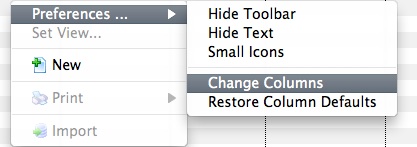
- Single click the Seq # option only if it's not already highlighted or checked.
- Click the
 button in the Campaign List window.
button in the Campaign List window.
The Donation List window will populate with Donation Campaigns. Replace the "xx" in the link above with the appropriate donation sequence number to create a direct link to the donation.
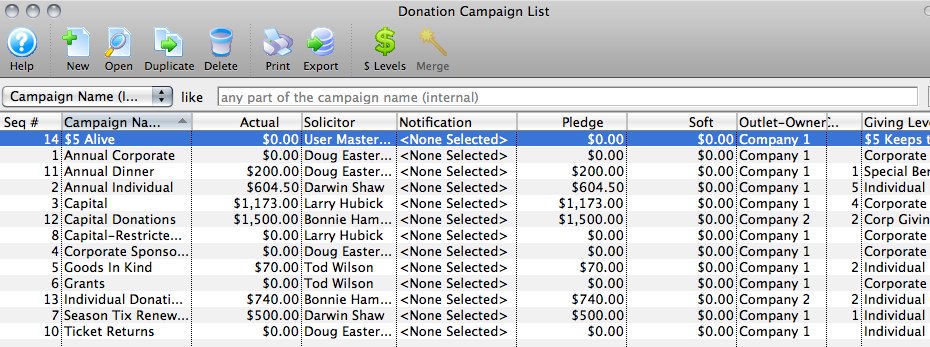
For more information on the Donation List widow click here.