Rubik's Cube View of the Calendar
Just like any other electronic calendar, you can set up appointments and meetings. But now you can move the calendar task around in different views and perspectives.
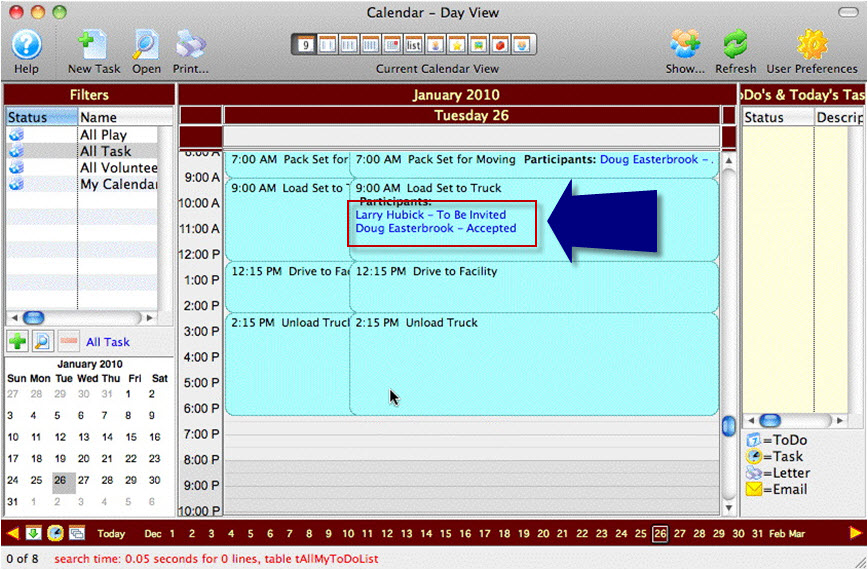
You open the day view and see this calendar item has participants.
- Doug has accepted the task to Load Truck.
- Lary has not yet accepted.
Larry may be internal to the organization or he may not. As long as he is a patron in the Theatre Manager database, he can be invited to participate. When you set him up in the database, you can flag them as having accepted or you can send them an email everytime you send a task notice. Click here, for more information.
Next you want to see what is haoppening in your venues, you choose Day's Plays and Tasks in Each Theatre. Once again it looks like a daily calendar.
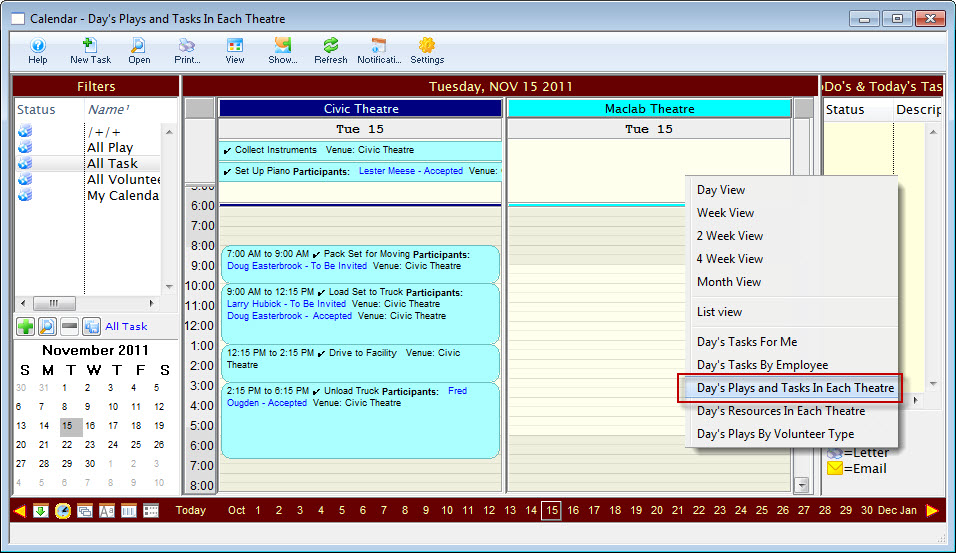
In this view, you can see the different venues you are responsible for and the tasks that take place in each venue. This means you can associate a task to a venue. How many venues can show?
Multiple venues can show across the screen depending on your filter that you define in the view. Each day you can see what is happeing in each venue.
Now you want to see what everybody is doing that day. Where is Doug? What is Larry up to? What time can you expect Fred? You choose the Day's Tasks by Employee view.
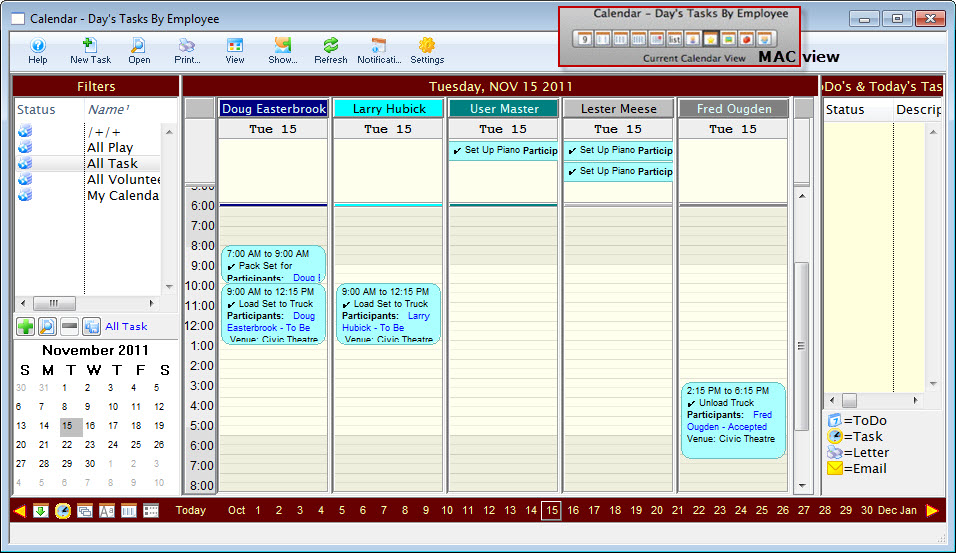
In this view you can see what everybody is supposed to be doing. You did not have to create the the calendar or put it in their calendar, all you had to do was create the calendar event/task and indicate these people are doing it and it is at this venue. One entry seen many different ways.
You can set up these items, even for people who do not have access to Theatre Manager. For example, your ushers. You can plan and schedule other people using this tool, even if they do not work for you.
You use the Volunteer Module. Click here for more information on Volunteer Management.
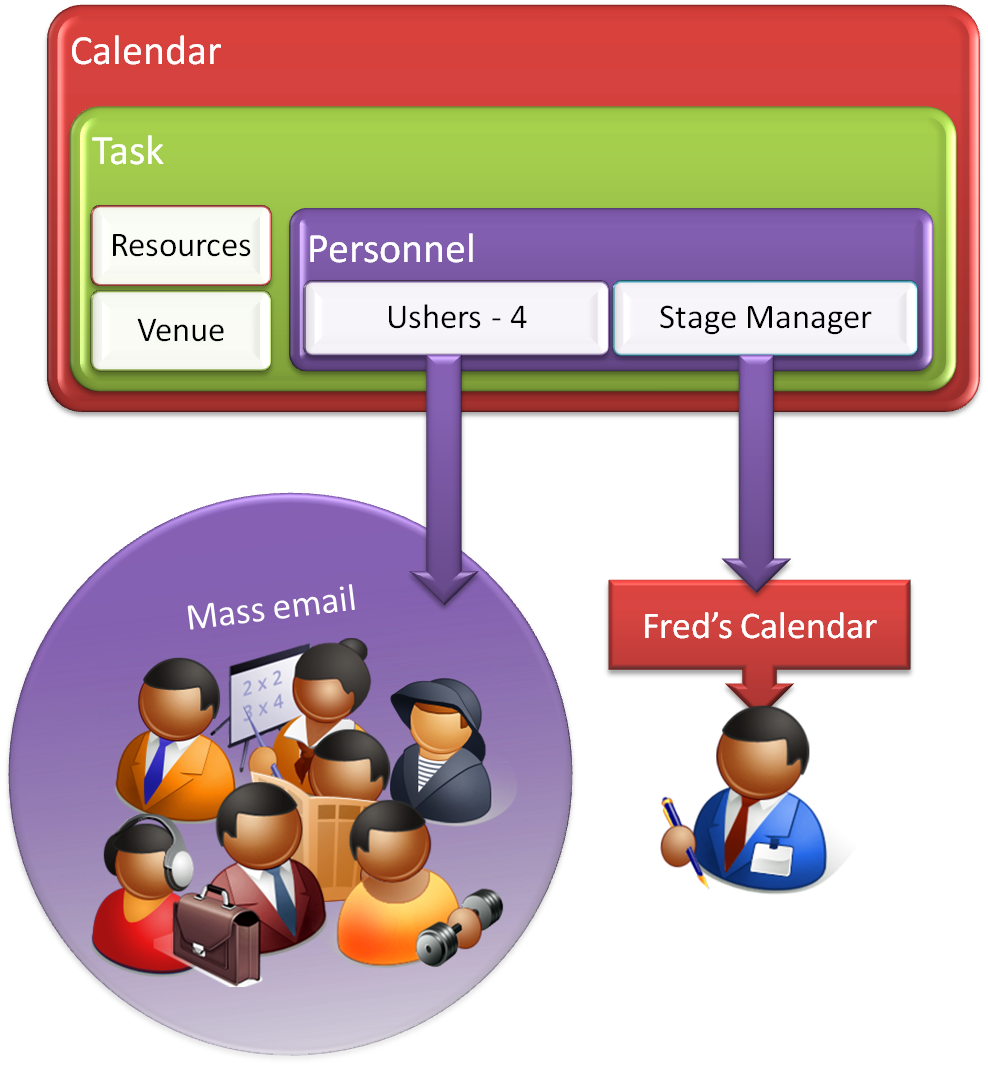
The trick will be to make this work within your existing work flow. You know you need to do stuff. If you have a group of people (say 20) but only need 4, you may still need to do an email blast out to all 20, but then only update the calendar with the 4 people who ended up being assigned the task. (the best 4, or the first 4… it depends) This is a choice of work flow design. Its not a software decision, rather a human decision.
With that in mind, there is a facility in TM that allows you to say I need 4 ushers (un-named), 1 electrician, 1 costume designer, 3 sound techs, 1 bar caption, 2 front of house for this event/project. So when I am duplicating a project for another event, it still carries across the requirements (ushers, electrician, designers, techs) that you can go back and assign as you know them or as people confirm that they are willing to take on that role.