Export Tab

Parts of the Export Tab
 |
If available, uses the default search criteria for this report. |
 |
If this report has previously been run, this button will add the previous criteria. |
 |
Opens a list of saved criteria for this report. |
 |
Saves the current criteria to be used later. |
 |
Saves the current criteria to be used later and opens a dialog to name this criteria. |
| Available Export Fields | A list of fields available to export by. Note that this area has two parts:
|
 |
Adds the currently selected field to the export field list. |
 |
Removes the currently selected field from the export field list. |
| Export Format | A drop down menu allowing for adjustments to the format in which the data is exported. |
Column Headers |
|
| Database Field Name | When selected, the data column headers will be the name of the database field. |
| Regular Name | When selected, the data column headers will be in the standard name of the field. |
 |
Returns to the Sort tab. |
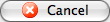 |
Cancels that adding of criteria and returns the user to the Report window. |
 |
Completes the addition of criteria and the exporting of data, and opens the operating system's save dialog. Click here for more information on Exporting Data from the Report function. |
Diataxis:
