Setting Alarms
Alarms are available for those clients running the Facility Management Module of Theatre Manager.
To set an alarm for a task, you perform the following steps:
- In the Task window, click the Alarm
 button.
button.
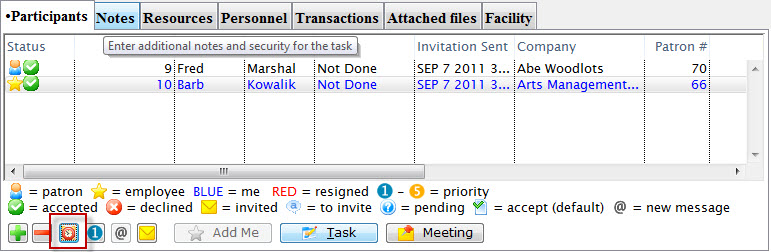
The Task Alarm settings open.
- You can enter the Status, Priority and Acceptance.

Values entered or changed and save here, affect the individual participant and are displayed in the participant's line of the participant tab of the Task window. - Select the Type of Alarm.
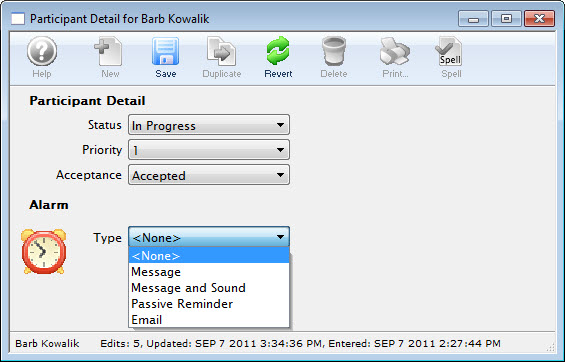
- Once you have made your selection, you have the opportunity to choose the timing of the alarm.
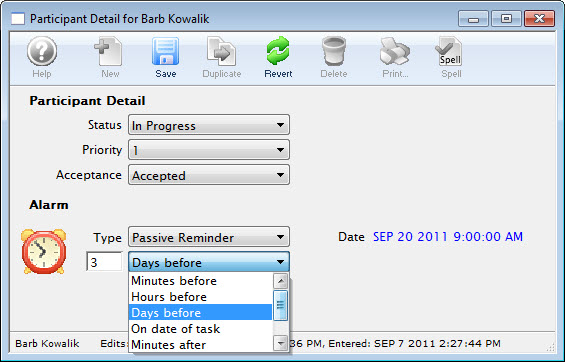
- Choosing Message and Sound adds another drop down list - Sound.


There are some Default sounds that are part of Theatre Manager. You can add your own sounds by creating a 'sounds' folder in the Theatre Manager Preferences directory and placing '.wav' files in it.
When the time comes for the alarm to go off, if you have selected you want a visible alarm instead of a background alarm, the following window displays as a notification:
You can also dismiss the alarm outright or snooze it for a little while by clicking the dismiss button and indicating what you want to happen to your alarm: