Moneris
If your question is about setup, please refer to Moneris e-Select Installation
Processing Charges Directly in Moneris Virtual Terminal
Viewing Transaction List in Moneris
- Login to www.eselectplus.ca.
- Select Reports > Transactions from the top toolbars.
The Transactions Search Parameters window will open.
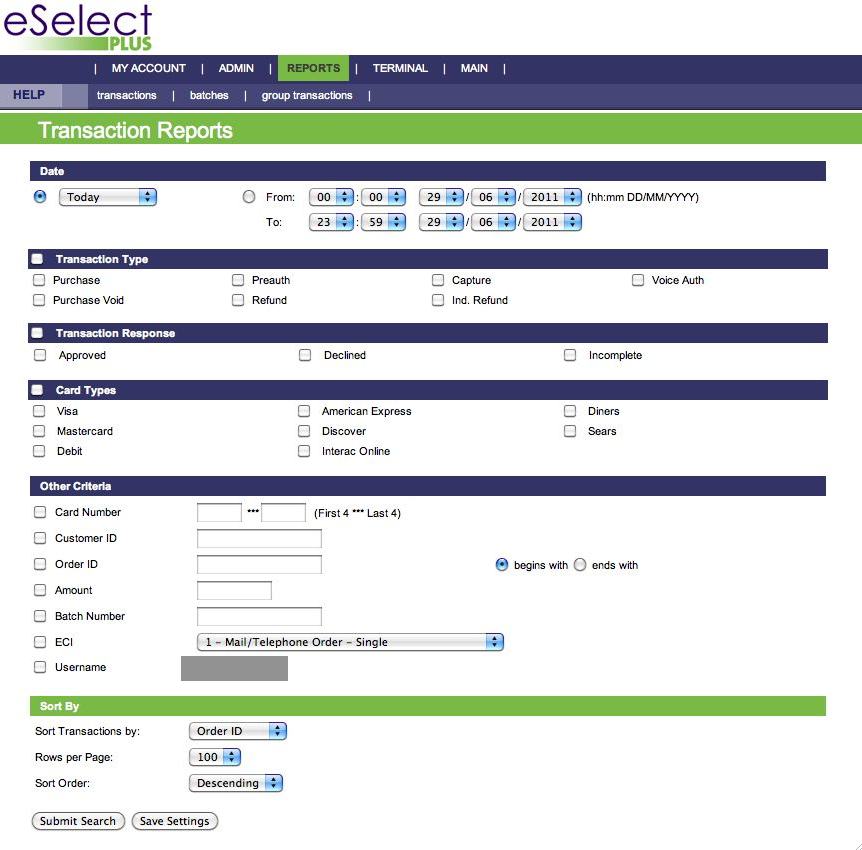
- Set the search parameters to capture the transactions you'd like to see.
For example, you can enter a time frame or day under Date, and check the Batch Number under Other Criteria. This gets all the transactions in a specific time span and in a particular batch.
Click Submit Search to get a list of the transactions.
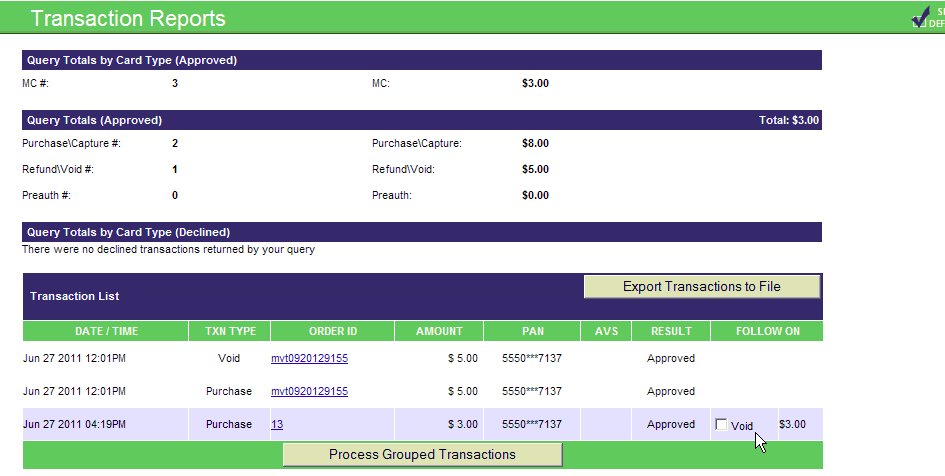
In the returned listing, transactions with an Order ID beginning "mvt" were processed directly in the Moneris Virtual Terminal (and not in Theatre Manager). Those with a number for an Order ID were processed in Theatre Manager.
|
Clicking Process Grouped Transactions will settle any unsettled transactions in the list. Do not do so without direction from Arts Management Support as this will affect your End of Day in Theatre Manager. |
Viewing the Current Open Batch Total in Moneris
- Login to www.eselectplus.ca.
- Choose Reports > Batches in the top toolbars.
The Batch Reports Search Parameters window opens.
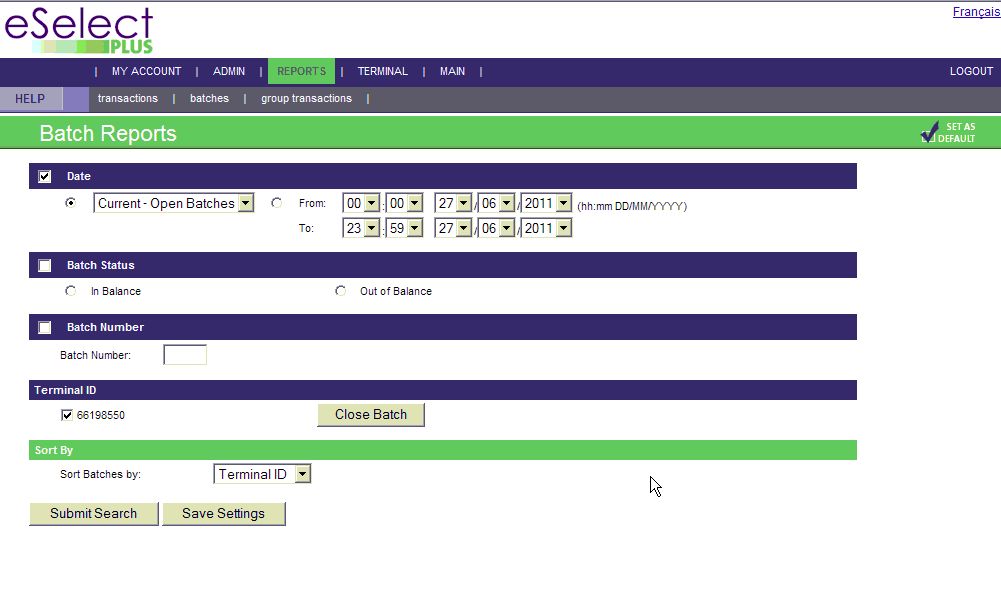
- Under Date, select Current - Open Batches.
- Click Search at the bottom of the page.
A window opens, showing the totals of any open batches.
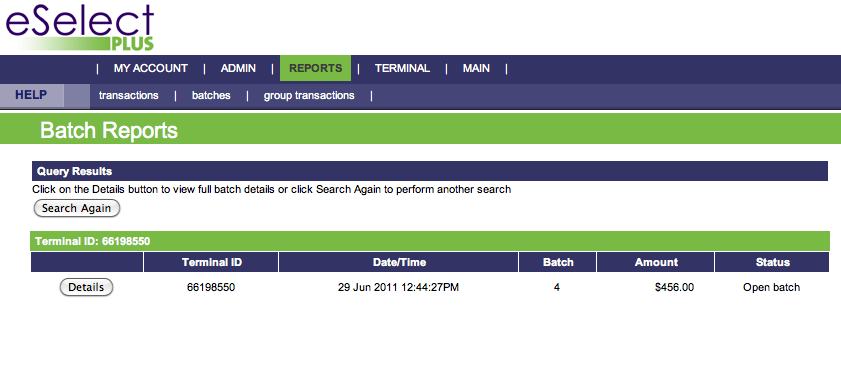
The Batch total should match the Theatre Manager Deposit List Total for authorized credit cards.
Moneris Refunding Limits
When an account is created with Moneris, the refund limit for an organization is determined. Often the daily limit is set to $5,000. The daily limit for voiding transactions for most merchants is only $500. During a traditional business day, this is often more then enough. However, when an event is cancelled, the value of refunds can be far higher then standard $5,000 limit.
When an increase to the refund limit is required, you can make a request to Moneris. The increase usually lasts for a day. If more than a one day increase is needed, each day must be requested individually. Details about the refund date, required amount, banking information and security questions are required in advance of making the request.
It's important you choose a date to process the cancelled events refunds. Consider a date when staff are available to complete the process and you have collected the refund details. The majority, if not all refunds, should be completed on this day, as the refund value will default back to the company limit on the following business day.
You will need to calculate the expected amount of the refunds. You can use the Ticket Printing, Invoicing and Inventory Analysis >> Revenues by Payment Method - Ticket Based report. This report can determine how much was originally purchased using credit cards, thus helping determine the amount to be refunded.
Once the above information is collected, the Moneris representative can be contacted. Provide them the merchant account number to locate the organizations record. Arrangements can be made for the increase and the refunds can be completed. For details on refunding tickets through Theatre Manager click here.
