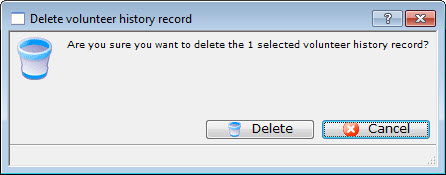Volunteer Tab
|
"Volunteer" is a broad term meaning "Personnel," "Volunteers," "Staff," or a variety of other terms. The field refers to any person assigned to an activity - whether they are paid or unpaid. you may have a mixture of paid and unpaid staff within the same event, for example Ushers (who are unpaid) and Run Crew (who are compensated). Since the name of the field is customizable, some organizations may retain the term "Volunteer," while others change it to reflect their own terminology. The nomenclature in your database may be different than "Volunteer." |
This Volunteer tab displays a list of the volunteers (personnel) assigned to each performance of the event, and what their task will be during the performance.
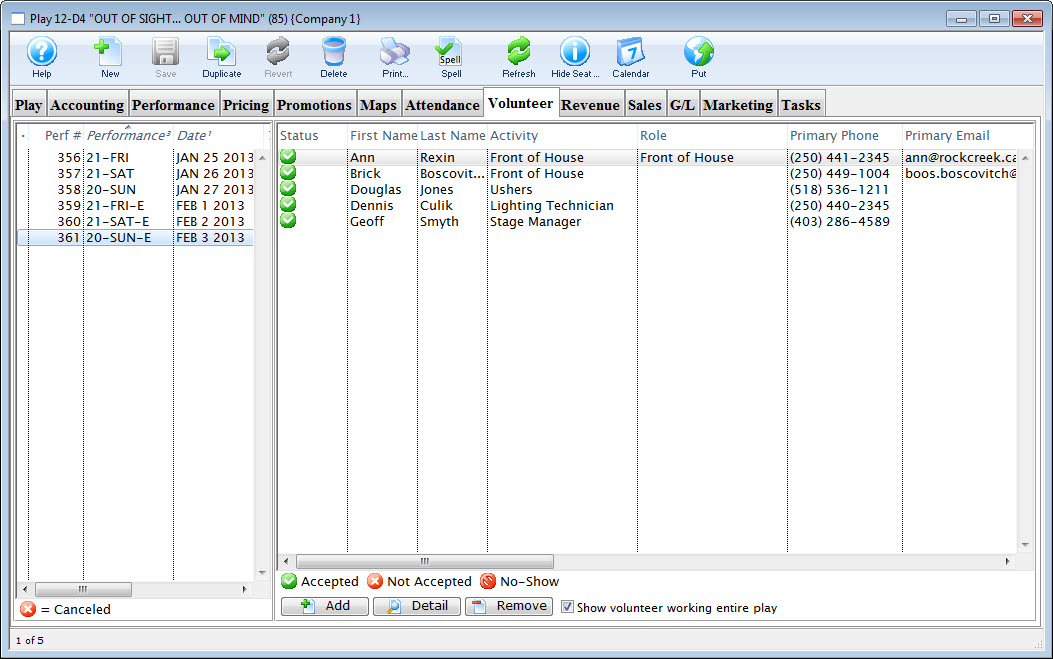
Parts of the Volunteer tab
| Performance Information | On the left side of the window, the listing of performances including the sequence number of the performance, series code, and performance date. |
| Volunteer Information | On the right side of the window, the listing of volunteers assigned to a specific performance. |
 |
Allows you to look up and add a volunteer to the selected performance. |
 |
Brings up the Volunteer Activity Detail window for the selected patron. |
 |
Allows you to remove a volunteer from the selected performance. |
| Show volunteer working entire event | Enabling the check box, displays the volunteers who are working for the entire play. Disabling shows the volunteers who are working the selected performance only. |
Adding Volunteers to an Event
|
"Volunteer" is a broad term meaning "Personnel," "Volunteers," "Staff," or a variety of other terms. The field refers to any person assigned to an activity - whether they are paid or unpaid. you may have a mixture of paid and unpaid staff within the same event, for example Ushers (who are unpaid) and Run Crew (who are compensated). Since the name of the field is customizable, some organizations may retain the term "Volunteer," while others change it to reflect their own terminology. The nomenclature in your database may be different than "Volunteer." |
Adding volunteers to an event is as easy as "drag and drop" from a contact list to the Volunteers window in Event Setup, or using the convenient  button at the bottom of the Volunteers tab.
button at the bottom of the Volunteers tab.
- Open an event through the Setup>>Events & Dates menu, or by clicking the
 button.
button.
Proceed to the
 tab.
tab.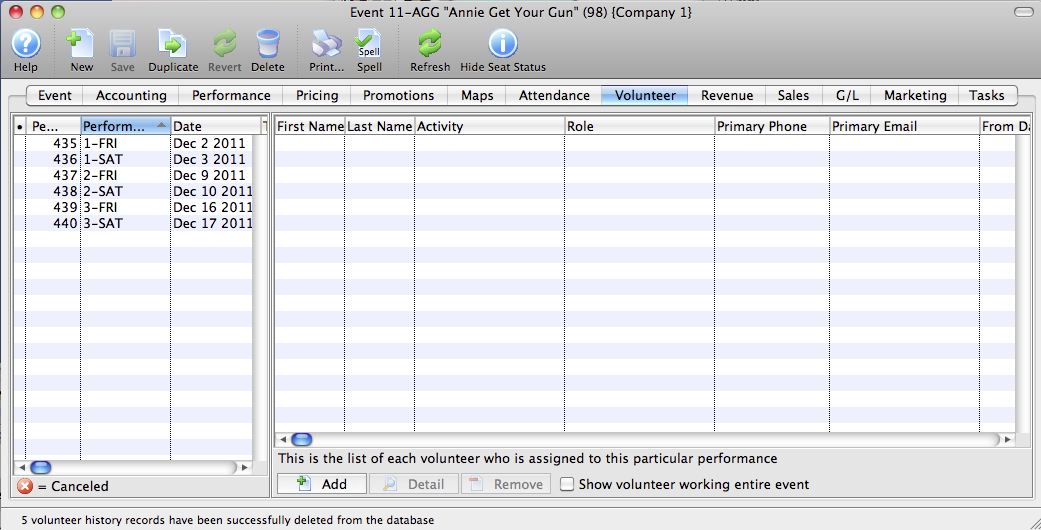
- Highlight the performance on the left-hand side to which you want to add volunteers.
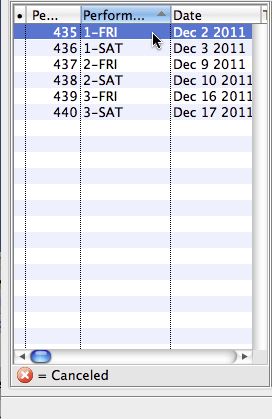
- Click the
 button at the bottom of the window.
button at the bottom of the window.
A contact lookup window of Active Volunteers opens.

Patrons must be listed in their patron records as active volunteers with positions they are able to perform. For more information on setting up patrons as volunteers, click here.
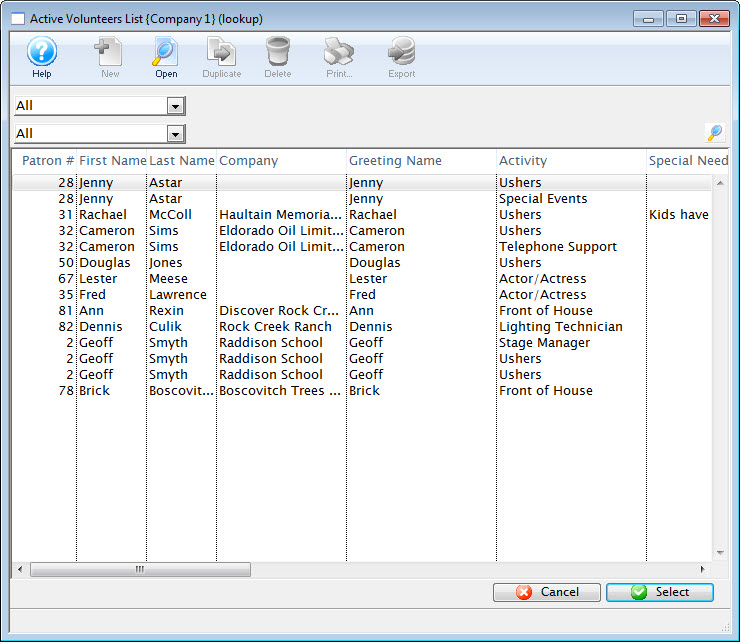
- Highlight the volunteer in the lookup that you wish to add to the performance.
Some patrons will appear more than once in the lookup, indicating they are capable of performing more than one position.
Click the
 button.
button.Your chosen patron now appears on the Volunteer tab of the event setup.
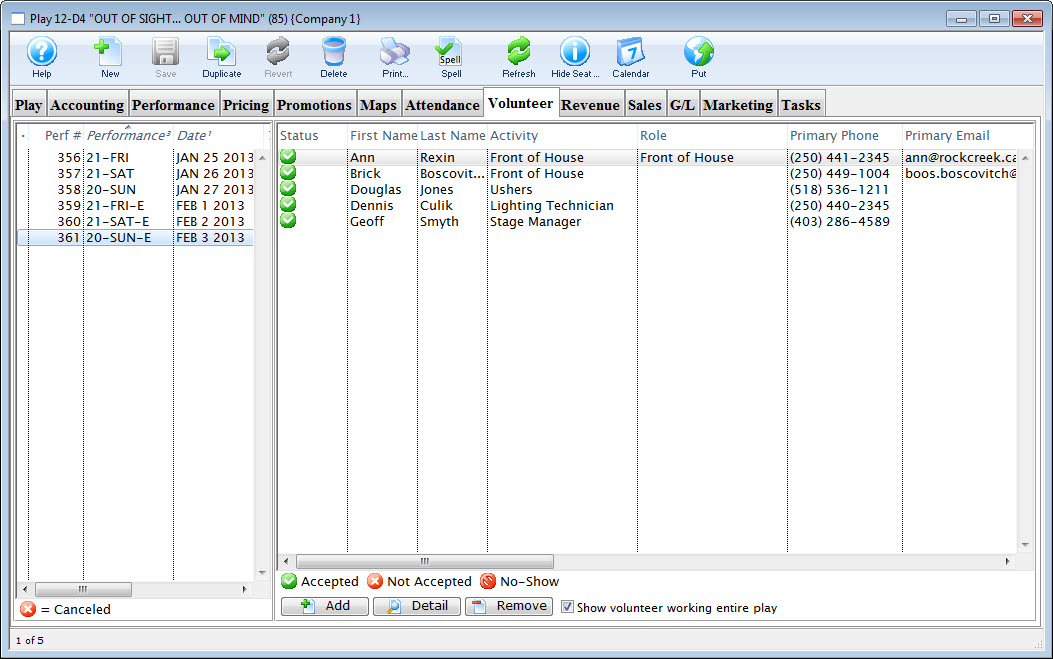
- Repeat to assign all volunteers
After adding all your volunteers, you may want to edit the details of their assignments to be more specific on the task they are to perform (for example, Ushers may be assigned to "Orchestra" or "Balcony" or "Coat Check," and Run Crew may be assigned to "Fly Loft" or "Spot Operator" or "Grip").
Editing a Volunteer Assignment
After adding all your volunteers, you may want to edit the details of their assignments to be more specific on the task they are to perform (for example, Ushers may be assigned to "Orchestra" or "Balcony" or "Coat Check," and Run Crew may be assigned to "Fly Loft" or "Spot Operator" or "Grip").
- Open an event through the Setup>>Events & Dates menu, or by clicking the
 button.
button.
Proceed to the
 tab.
tab.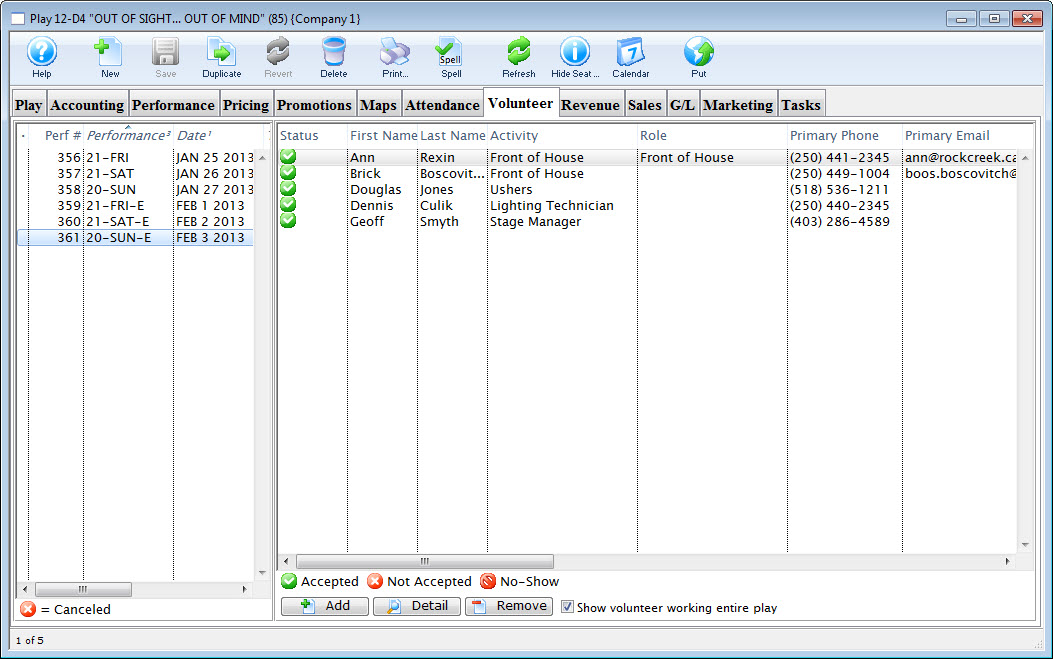
- On the left side of the window, highlight the performance you want to add volunteers to.
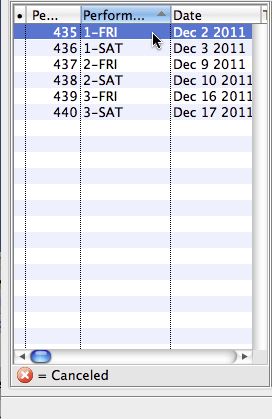
The list of volunteers currently assigned to that performance are displayed.
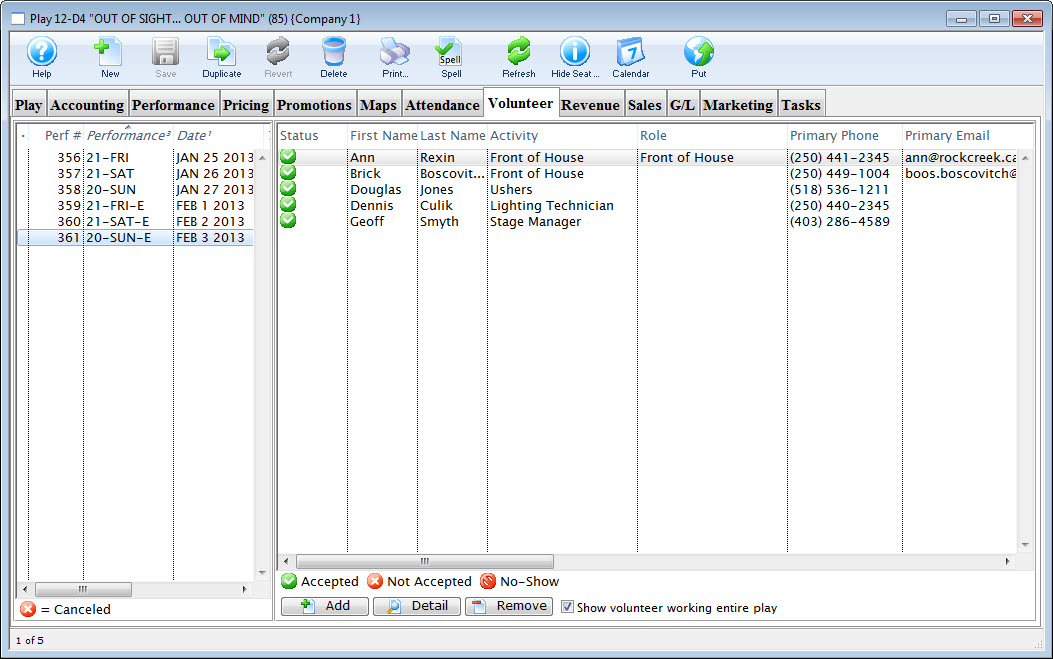
- Click on the volunteer to change their assignment.
- Click the
 button.
button.
The Activity Detail window opens.
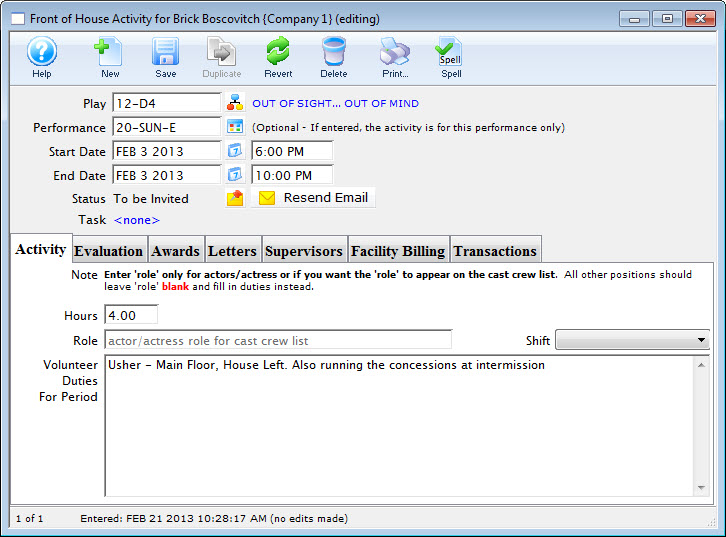
- Edit the Activity Details as necessary.
- Click the Save
 button and close the Activity window to return to the Event >> Volunteer tab.
button and close the Activity window to return to the Event >> Volunteer tab.
Removing a Volunteer Assigned to an Event
If a Volunteer is unable to perform the assignment, or you need to remove them from the Volunteers list for any reason, You can do this in the Volunteer tab of the event.
To remove a volunteer from a performance or event, you perform the following steps:
- Open an event through the Setup>>Events & Dates menu, or by clicking the
 button.
button.
Proceed to the
 tab.
tab.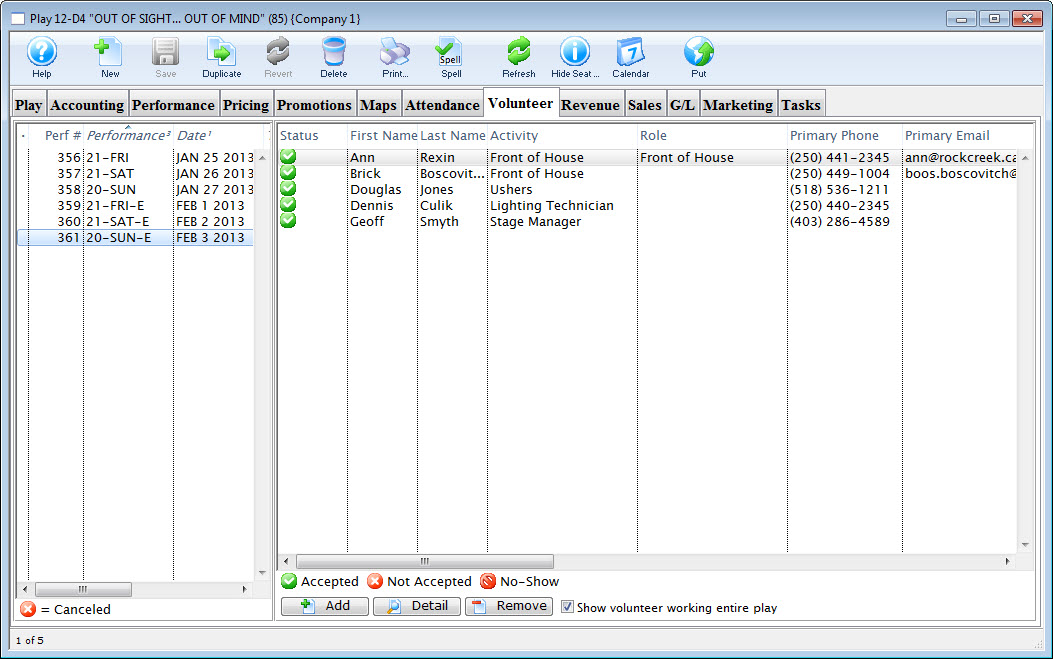
- On the left side of the window, highlight the performance to remove the volunteer from.
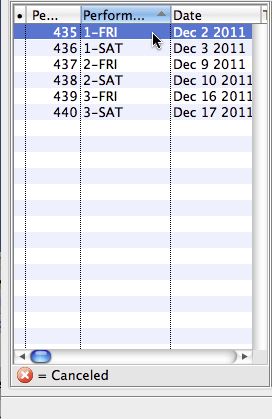
The list of volunteers assigned to that performance opens.
- Click on the volunteer to be removed.
- Click the
 button.
button. - Click the
 button.
button.
A confirmation dialog opens.