Ticket Scanning Monitor
The Web Sales Listener waits in the background while Theatre Manager is running. The listener allows patrons to connect to the database via the internet. To work, you will need to have Web Sales Enabled in Outlet Preferences, and have your web pages ready for patrons to connect. Click here for Outlet Preferences, Web Listener tab information.
Using the Monitor you can get a detailed work flow analysis of people through different stages or processes, booths, rooms or locations at an event. Each scan is date and time stamped allowing you to analyze work flow, highlight bottle necks, giving you the ability to better plan and optimize resources. Account for all visitors that attend an event for improved security.
To open the Ticket Scanning Monitor, you perform the following steps:
- Choose Patron Sales menu item>>Web Sales Monitor>>Ticket Scanning Monitor.
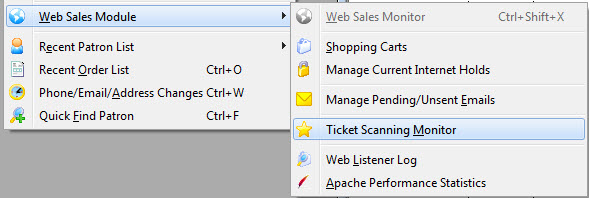
The Lecco Monitor window opens.

- TXT - Tab Delimited Text
- CSV - Comma Delimited Text
- xls - Excel 97-2004 Workbook
- xlsx - Excel 2008 Workbook
- The Performance /Scanner IP Address
- Employee
- Performance
- Performance / Employee
- Scanner IP
The monitor displays all of the scanning information and allows you to choose what to view and the order you want to view it in.
Parts of the Window
 |
Takes you to this help page. |
 |
Select date - lets you chose a specific date to see the scans on that date. Opens a pop up calendar. |
 |
Prints the list displayed. |
 |
Exports the displayed list as as: |
 |
Refresh - Refreshes the list with the most recent transactions. |
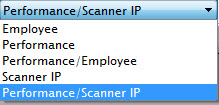 |
You can choose to summarize the list by: |
Column Information |
|
| Play Title | Play title of the performance scanned. |
| Play Code | Code number of the event. |
| Performance | Specific performance of the event. |
| Time | Time the ticket was scanned |
| First/Last Name | First / last name of the patron who purchased the tickets. |
| Scan In | Time Scanned in. |
| Scan Out | Time Scanned out. |
| % Records | The percentage of the records scanned. |