Inserting a Plug-in Purchased from AMS
- Open the Plug-in List Window.
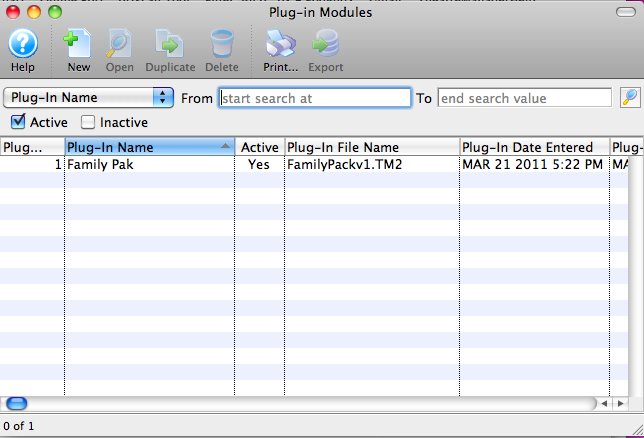
For information on how to access the Plug-in List Window, click here.
- Click the New
 button.
button.
The Plug-in Detail window opens.
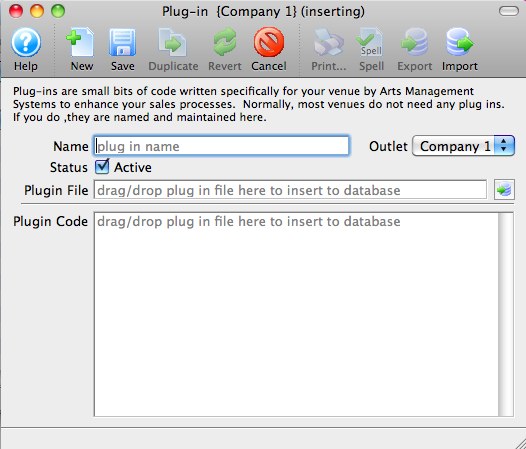
- Enter a Name for the Plug-in in the Name Field.
- Drag-and-drop the .TM2 file containing the Plug-in Code provided by AMS into the PlugIn Code field.
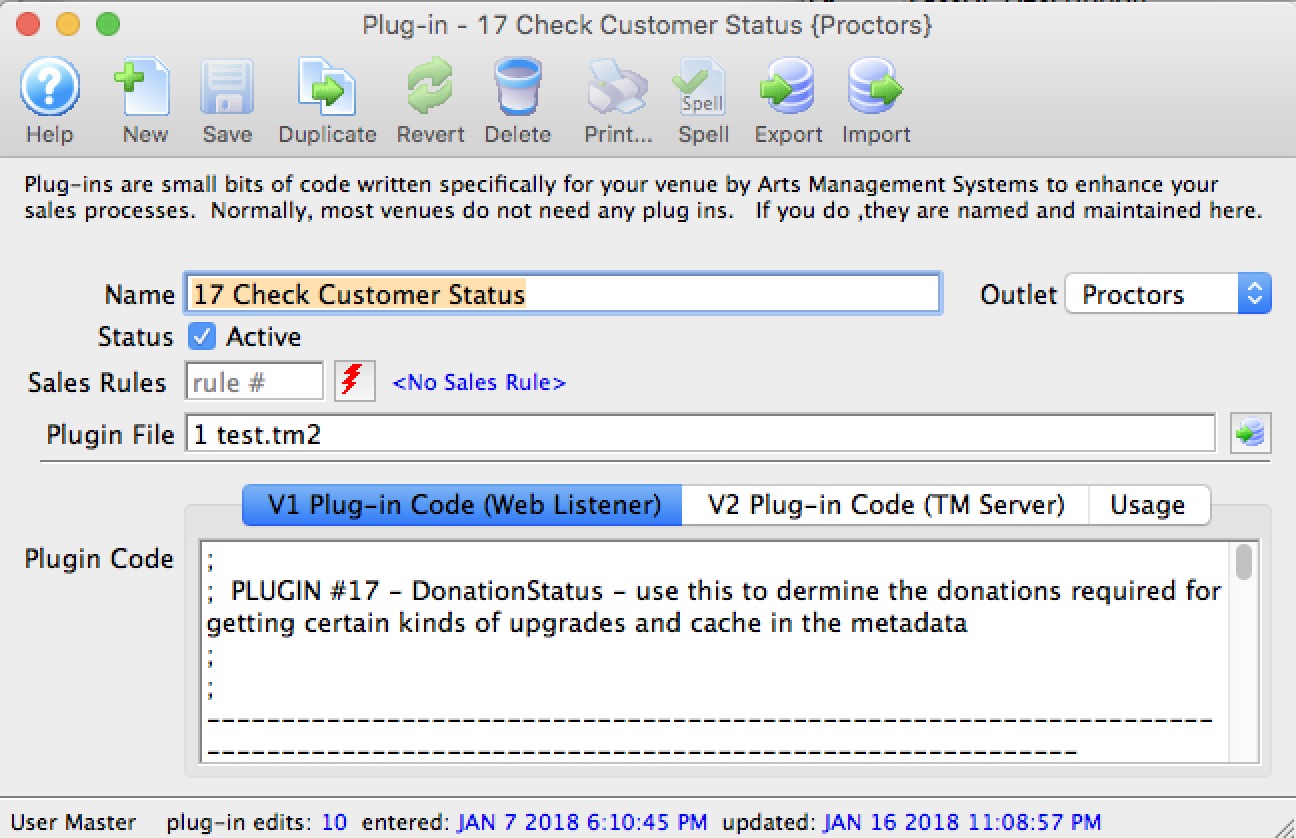
- If you have been informed that your plugin is designed to work with a specific sales rule, enter it into the window. Otherwise entering anything here will do nothing.
- Click the Save
 button.
button.
Your new plug-in is ready to use.