Ticket Review
The Ticket Review tab is often overlooked in the sales process, however when closing the sale, it is an important part in providing excellent customer service. using this tab, you can review the sale with the patron before proceeding on to other items in the order -- such as fees, donations and payments -- these can be affected by the contents of the order. A fee may be charged on some events and not others, or a "Ticket Round-Up" donation amount may be determined based on the overall price of the tickets. It is important to ensure the tickets selected are what the patron wishes to purchase.
The Ticket Review tab can be modified for the order in which the columns appear. Changing these will assist in the flow of the confirmation conversation with a patron on the telephone. You may wish to reorder the columns so they display in the following order to make them easier to read (but you can edit them to the order that works for you):
- Icon (this column is critical during exchanges and refunds as it indicates Exchange TO and Exchange FROM status)
- Event Title
- Performance Date
- Performance Time
- Section
- Row
- Seat
- Sales Promotion
- Price
And finally, when exchanging or refunding tickets, you need to examine the tickets in the Ticket Review tab to "Confirm" the exchange or refund. Therefore it is good to get in the habit of checking the Ticket Review tab during every sale.
For more on refunding tickets click here.
For more on exchanging tickets click here.
After selecting the seats in the Seat Selection tab, click on the 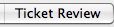 tab.
tab.
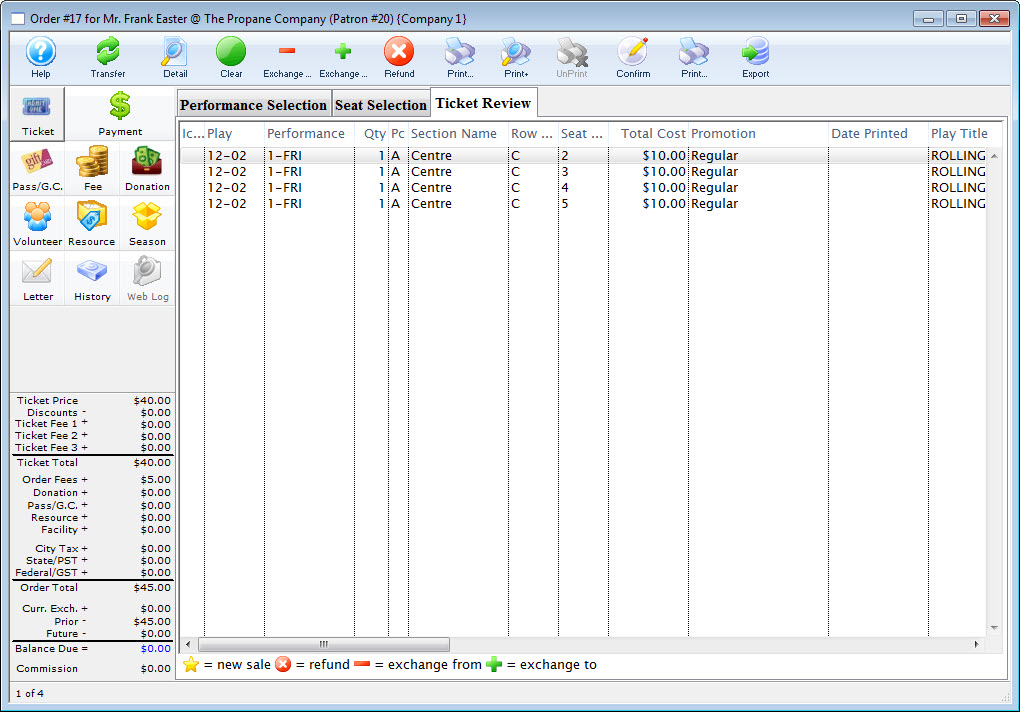
Parts of the Ticket Review tab
 |
Opens the Ticket Detail window for the selected ticket. For more on the Ticket Detail window, click here. |
 |
Click this button to reset the ticket status to its original state (New, Refund, Exchange From, or Exchange To). |
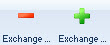 |
Click the Exchange From button to indicate the tickets that will be Exchanged From, meaning the tickets the patron is giving back to the box office. Using the Exchange Wizard will mark these tickets as Exchange From for you. For more information on the Exchange process, click here.
Click the Exchange To button to indicate the tickets that will be Exchanged To, meaning the tickets the patron is purchasing from the box office. Using the Exchange Wizard will mark these tickets as Exchange To for you. For more information on the Exchange process, click here. |
 |
Click this button to indicate the tickets that will be Refunded, meaning the tickets the patron is giving back to the box office for a refund or donation credit. Using the Refund Wizard will mark these tickets as Refund for you. For more information on the Refund process, click here. |
 |
Prints the selected ticket(s). |
 |
Opens the Batch Print of Unprinted Tickets function to print a large group of tickets. For more on Batch Printing, click here. |
 |
Click this button to immediately confirm the exchanges and refunds as indicated by the icons in the ticket window. |
| Icon | The status of the ticket (New, Refund, Exchange From, Exchange To) |
| Event Title | The title of the event as indicated on the Description tab of the Event setup. |
| Date | Date of the performance. |
| Time | Time of the performance. |
| Section | Theatre Section for the ticketed seat. For General Admission events, this column will be blank. |
| Row | Theatre Row for the ticketed seat. For General Admission events, this column will be blank. |
| Seat | Theatre Seat for the ticketed number. For General Admission events, this column will be blank. |
| Promotion | The Sales Promotion used on the selected ticket. For more information on Sales Promotions, click here. |
| Total | Per ticket price, including taxes and fees. |
| Qty | Quantity of tickets. For Reserved Admission performances, this will always be "1." For General Admission tickets, sold a a "group" this will be the actual quantity of tickets sold. |
| Performance | The performance series code. |
| PC | The Price Code associated with the ticket. For more information on Price Codes, click here. |
| Gift Status | If the ticket was given or received as a gift, its status will be listed here. For more information on gifting tickets, click here. |
| Date Printed | If the tickets were previously printed, the date they were printed appears here. |
| Other fields | Other fields show a breakdown of ticket cost, fees, performance sequence numbers, and order number. |