Changing a Credit Card Expiry or Purpose
On the credit card detail, you can change a number of settings about the card such as changing the:
- Expiry Date for an existing card. A change will affect all future authorizations for post dated payments.
- Name on the card if it was swiped incorrectly.
- Blacklist status - you can black list a card which can be used to prevent this card from being used again.
- If the same card number is in use by other patrons, you may be prompted to also blacklist those patrons.
- Only employees with permissions in functions tab can clear the blacklist status.
 |
If you need to change the card number used on future post dated credit cards, please refer to changing post dated credit card. You could change the expiry date using this process. |
- Open the Credit Card
 tab.
tab.
The Credit Card tab is located on the Patron Window.
- Select the Credit Card to be edited.
- Click the Open
 button.
button.
The Credit Card detail window opens.
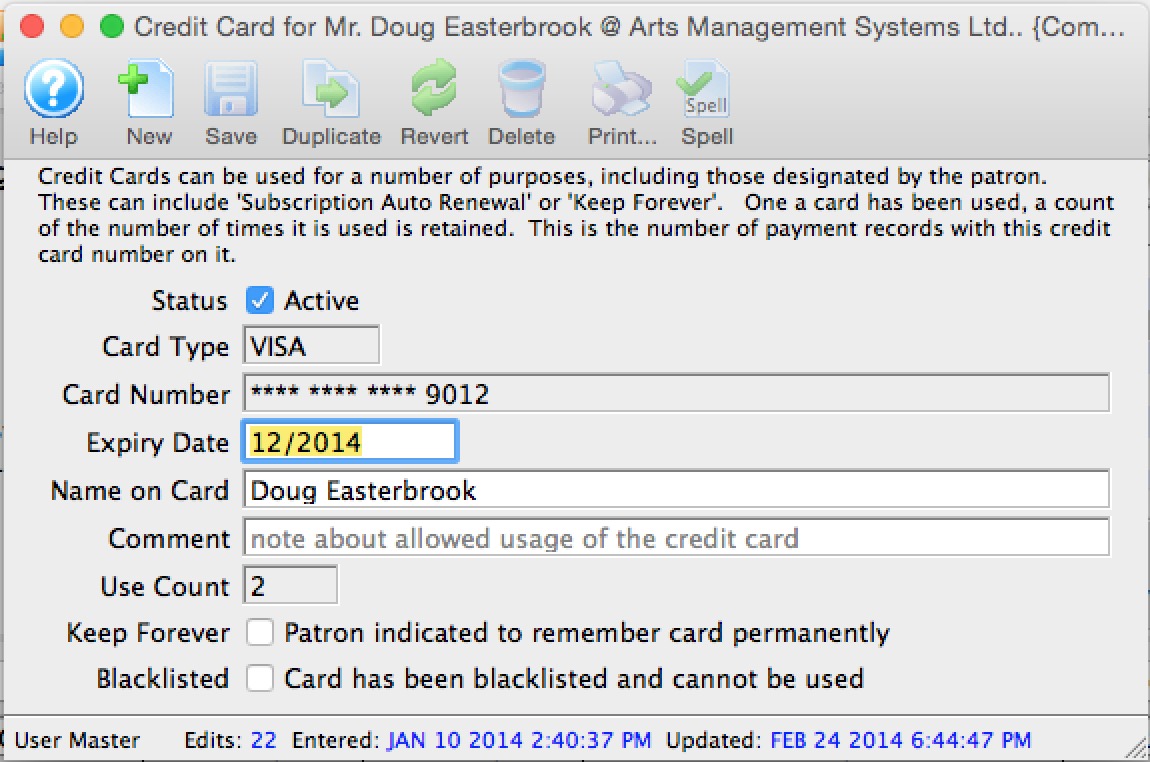
- Make changes as needed.
- Click the Save
 button.
button.
- Close the Credit Card detail window.
The card information is now updated in the Credit Card tab.
Diataxis: