Venue Setup for ADA
- The graphic map must identify the ADA seating area
- The best seats algorithm may need changed and you should include at least 3 additional companion seats (in the same row or close proximity)
- The seat names and/or purpose for the ADA seats should be clearly marked when presented to the patron. This can be done two different ways depending on the version of TM you are using.
- Any best seat search capability should provide direct access to one or more of the ADA seating areas so that they can be accessed quickly.
- You may need to remove some of the default venue holds on the accessible seats.
Identify ADA seating area
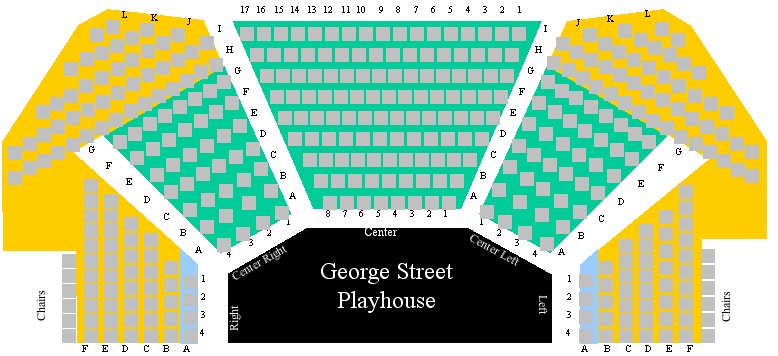 It is fairly easy in Theatre Manager to identify the accessible areas using colour, text, and/or an icon. We recommend changing the background area of the accessible seating to be blue (as per the image to the right) to clearly identify where they are in the venue.
It is fairly easy in Theatre Manager to identify the accessible areas using colour, text, and/or an icon. We recommend changing the background area of the accessible seating to be blue (as per the image to the right) to clearly identify where they are in the venue.
You may also want to put a legend on the map for 'Price A', 'Price B' and 'ADA seats' so that it is equality and abundantly clear where each area is.
Best Seating Setup
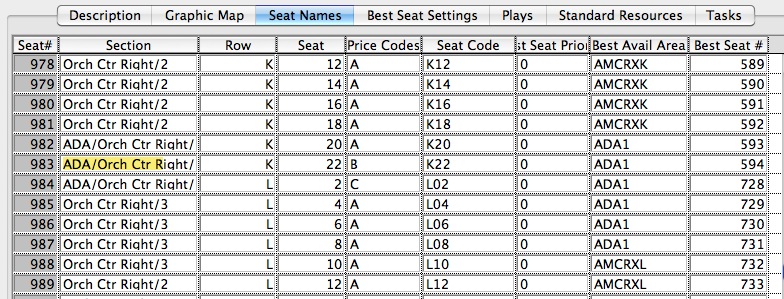 The setup for best seating has a some strategies for you to consider.
The setup for best seating has a some strategies for you to consider.
There are four columns that require special attention for ADA seating:
- Best Seat #: We recommend ADA seating be highest number in the Best Seat # column where possible. This means, the best seat algorithm will chose the ADA seats last - every time. It reduces the effect of them being selected by any patron unwittingly.
- Best Avail Area: Name the Best Avail Area column with a clearly identifying nomenclature such as ADA or WC. If you have multiple accessible areas, then name them ADA1, ADA2, ADA3. This way they are considered separate by Theatre Manager.
Notice in or example, there are only 3 ADA seats in this area (seats 982, 983, 984) but the ADA act requires that companion seats be available as well - up to 3 companion seats per ADA seat subject to availability. If you make them in the same row, add the caption ADA to the Best Avail Area for sufficient seats to meet your ADA requirements.
These seats should always have a higher Best Seat # than the actual ADA seats. This way, in cases of sellout, you can sell those seats to able-bodied person (they do not have to be saved for companion seats)

If you place a '#' at the end of a best available area, it has a special meaning. It causes MT to make two passes of the seats, offering a subset preferentially before offering the rest of the seats if nothing else is left.
- Seat Flag:: place a 1 in this column to indicate that there are notes associated with this seat (see next field - below)
- Seat Note:: Add a note to the seat clearly indicating that it is for ADA access. In the text, you may want to:
- label it as wheelchair, removable seat (call ahead), companion seat, bed capable, transfer only
- add other data that a lesser abled person may need in order to select the seat, such as accessible via ramp or elevator.
- Add a UTF8 wheelchair character to indicate accessibility. It will display online per the example below. The character was copied and pasted from this web site and displays in most browsers.
- some venues also include notes to indicate that fully capable patrons may be asked to move if they select this seat and other policies notes
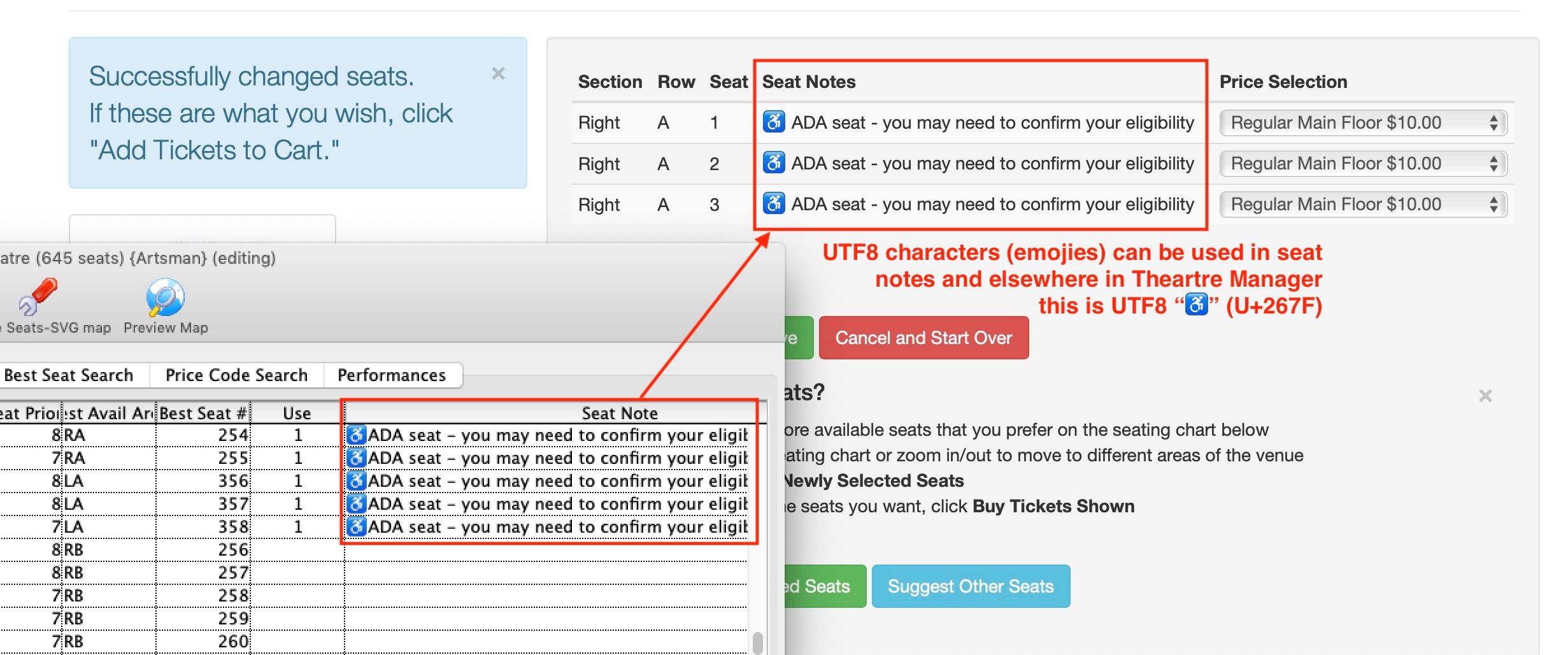
 |
Theatre manager has a feature called
Associated Seats that can be useful for ADA seating setup.
If you associate a group of ADA seats as the primary seat and companion seats, then booking one of them will automatically hold the others for the same patron until you manually release them. |
Identify ADA seats to Patron
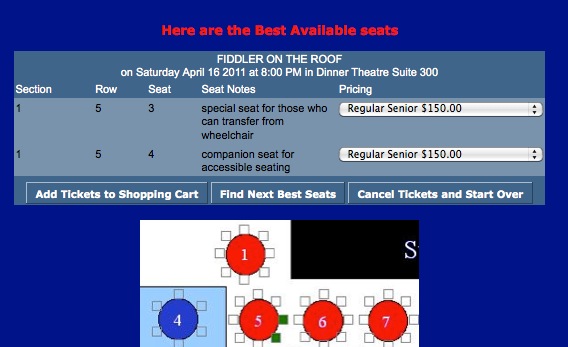
An ADA requirement includes identification of the ADA seat and what it may mean to the patron (see sample to the right). For a patron requiring accessible seats, it should be clear what they selected. Conversely, you can also direct those who selected the seats in error to find some others.
You cannot prevent anyone buying ADA designated seats -- because the ADA act stipulates that anybody, ablebodied or not, can buy them on behalf of another. Fraud detection must be done after the fact (according to the act).
Adding Seat Notes
- Each and every seat in a reserved seating venue can have a 300 character Seat Note associated with it. It can be used to explain any ADA requirements or directions. This field can also be used to indicate an special seating notes like sightline restrictions if they are of benefit to your patrons, or a tag to show a picture that will display what the view is from the seat.
- There is a column called Use which is flag to indicate if the seat note is an internal note (0) or if it can be displayed on the web site to patrons (1). Normally ADA seating notes would have a 1 in this column. Notes appear on the tooltips for a seat at the box office and can be added to the online SVG graphic tooltip notes. You can also place comments and html tags within the seats notes if you wish.
- The standard web pages will display the tooltips if you provide them.
Searching for Tickets
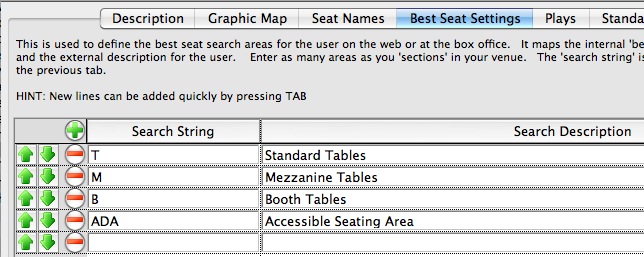 The 'Best Seat Settings' tab in the venue setup indicates how people can find tickets. If you name the seats in your accessible section 'ADA' or 'WC' or some equivalent terminology, then you can put in search areas into your web sales to help find those accessible seats.
The 'Best Seat Settings' tab in the venue setup indicates how people can find tickets. If you name the seats in your accessible section 'ADA' or 'WC' or some equivalent terminology, then you can put in search areas into your web sales to help find those accessible seats.
If you have multiple accessible sections, you could call them ADA1, ADA2, etc. and provide an individual search for each one.