Receivables Submenu
The General Ledger function allows the posting of general ledger entries, setting up general ledger accounts, looking at transactions, and handling year end rollover. The General Ledger Sub-menu is accessed from the Accounting Menu >> General Ledger.
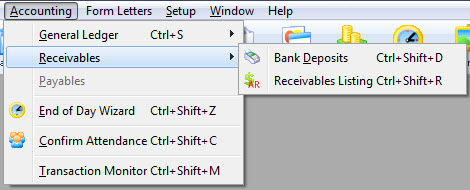
Parts of the Receivables Submenu
 |
Bank Deposits. If credit card payments are deposited into separate bank accounts, they may require a separate deposit number. For more information on Bank Deposits, click here. |
 |
The Receivables List window is used to review all patrons with balances in the Accounts Receivable ledger. For more information on the Receivables List window, click here. |
Payment Request List
- activity created by EMV pin pads (currently Moneris only) and
- the status of the request.
Bank Deposit Entry
For cash control, an employees cash receipts should be balanced to their sales on a daily basis.
If credit card payments are deposited into separate bank accounts, they may require a separate deposit number. A single type of payment method is used to identify each sales. Theatre Manager can quickly remove a particular payment method from the daily deposit using the delete button. To do this, you:
- Highlight the payment method to be removed from the deposit.
- Click the delete button. The deposit total is automatically recalculated.
Your accounting polices and practices will determine how to develop the deposit totals.
- Open the Bank Deposits window selecting Accounting >> Receivables >> Bank Deposits menu.
The payment selection criteria window opens.
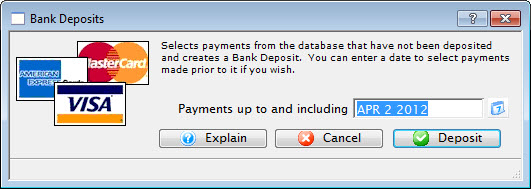
- Confirm the time period for the deposit.
Set the ending date to select all payments which have not been deposited. The current date is automatically displayed in the date filed on the message window.
When balancing is done for the day of the sales, the date used will be the current date. When balancing is done the day after the sales, the date used will be the previous days date. If correcting ticket orders caused new payments, then the date used will be the current date -- when this is performed, new payments that have been entered will be included in the payment selection and may have to be removed.
It is recommended that if the balancing is performed the day after the ticket sales. You do not enter new payments until the previous days payment receipts are balanced. This prevents mixing payments for two separate time periods in the same deposit. If new payments have been entered, the new payments should be identified and removed from the deposit before it is created.
- Click the Deposit
 button.
button.
The Deposit Window is now accessible.
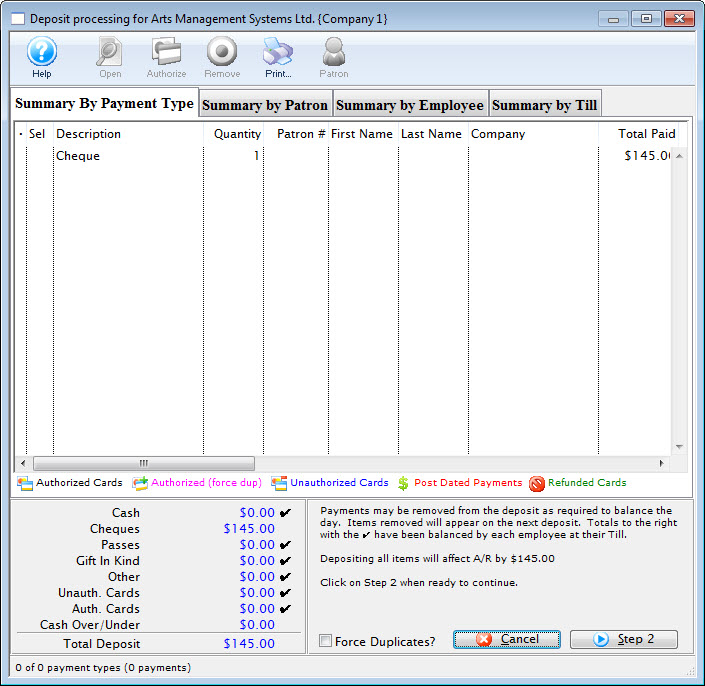
For more information on the Deposit window, click here.
- Verify that the payments listed match the payment receipts in hand.
Before continuing with the deposit process, remember to balance the actual receipts to the daily receipts shown in the deposit window.
- Remove any payments from the list which are not to be deposited.
- Click the Step 2
 button.
button.
The second step of the Deposit window will open.
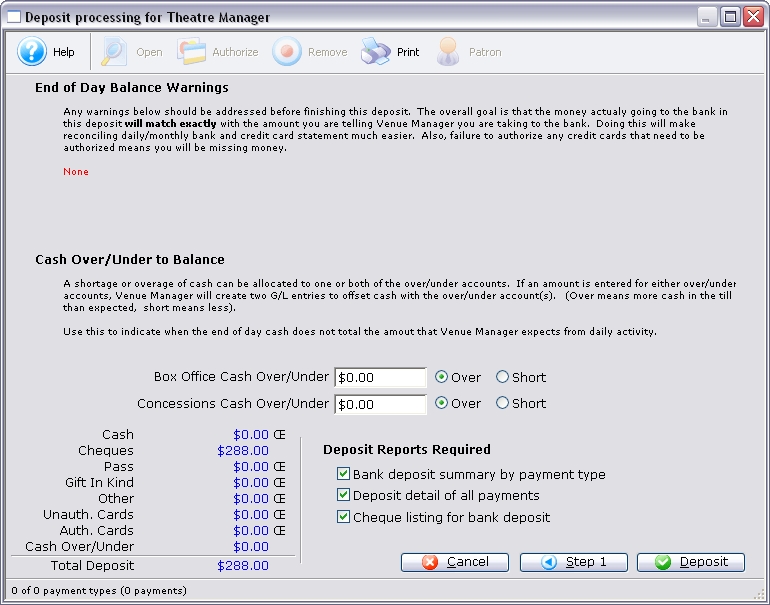
- Verify that there are no warnings listed at the top of the window.

- Enter any shortages or overages for the Box Office and Concessions.

- Set the preferences for the reports to be printed.
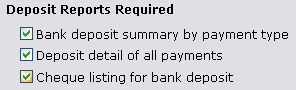
- Click the Deposit
 button to finish.
button to finish.
The Receivables List Window
Once you see your receivables listing, you may want to:
- review the steps to clear or manage receivables
- Print the 30-60-90 day receivables report based on order balance. If you are targeting a group of individuals like ongoing donors, many want to create a mail list of them and use that as criteria.
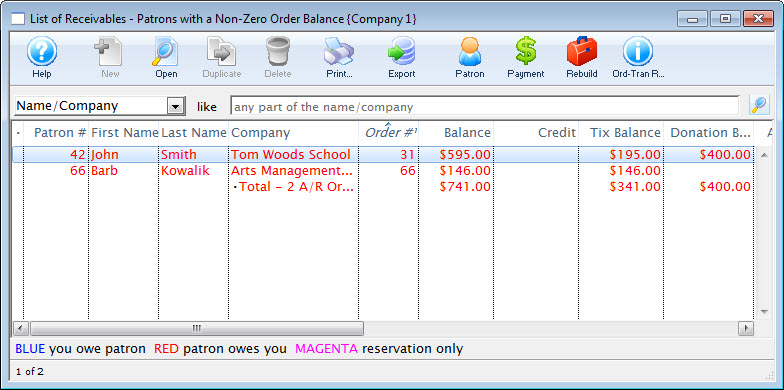
Parts of the Receivables List Window
 |
Opens the online help. |
 |
This function is unavailable in this window. |
 |
Opens the Patron record for the selected patron. |
 |
This function is unavailable in this window. |
 |
This function is unavailable in this window. |
 |
Prints a list of the patrons in the Receivables List window. |
 |
Exports the list of patrons in the Receivables List window into a TXT document for use in another program. |
 |
Opens the Patron record for the selected patron. |
 |
Adds a Payment to the slected order. |
 |
Rebuilds the selected order to verify that it is in balance. |
 |
Runs the Order and Transaction reports to verify that all orders listed are in balance. |
 |
The different ways to search the window. |
 |
Begins a search based on the parameters in the From and To fields. |
| Patron # | The patron number of the patron. |
| First Name | The first name of the patron. |
| Last Name | The last name of the patron. |
| Company | The company of the patron. |
| Order # | The order number associated with the listing. |
| Balance | The total balance owed by the patron. |
| Credit | The total credit amount owed to the patron. |
| Tix Balance | The amount of the balance that is owed for tickets. |
| Donation Balance | The amount of the balance that is owed for donations. |
| Age | The length of time that order has been past due. |
| Notes | Any notes associated with the order. |
| Deposit Date Due | The original date that deposit was due. |
| Final Date Due | The original date the final payment was due. |
| Inv Date | The original invoice date. |
| Order PO # | The PO number associated with the order. |
| Sold By | The user that sold the order. |
Post Dated Payment List
 You can access a list of post dated payments directly from the Receivables menu.
You can access a list of post dated payments directly from the Receivables menu.
This will show you a list of all post dated payments, including those for future dates. Any current or past due post dated payments will show up in the end-of-day deposit window to allow them to be deposited.
In addition, this list should be viewed just prior to year end rollover and printed for the auditors - who typically like to see the post dated payments.
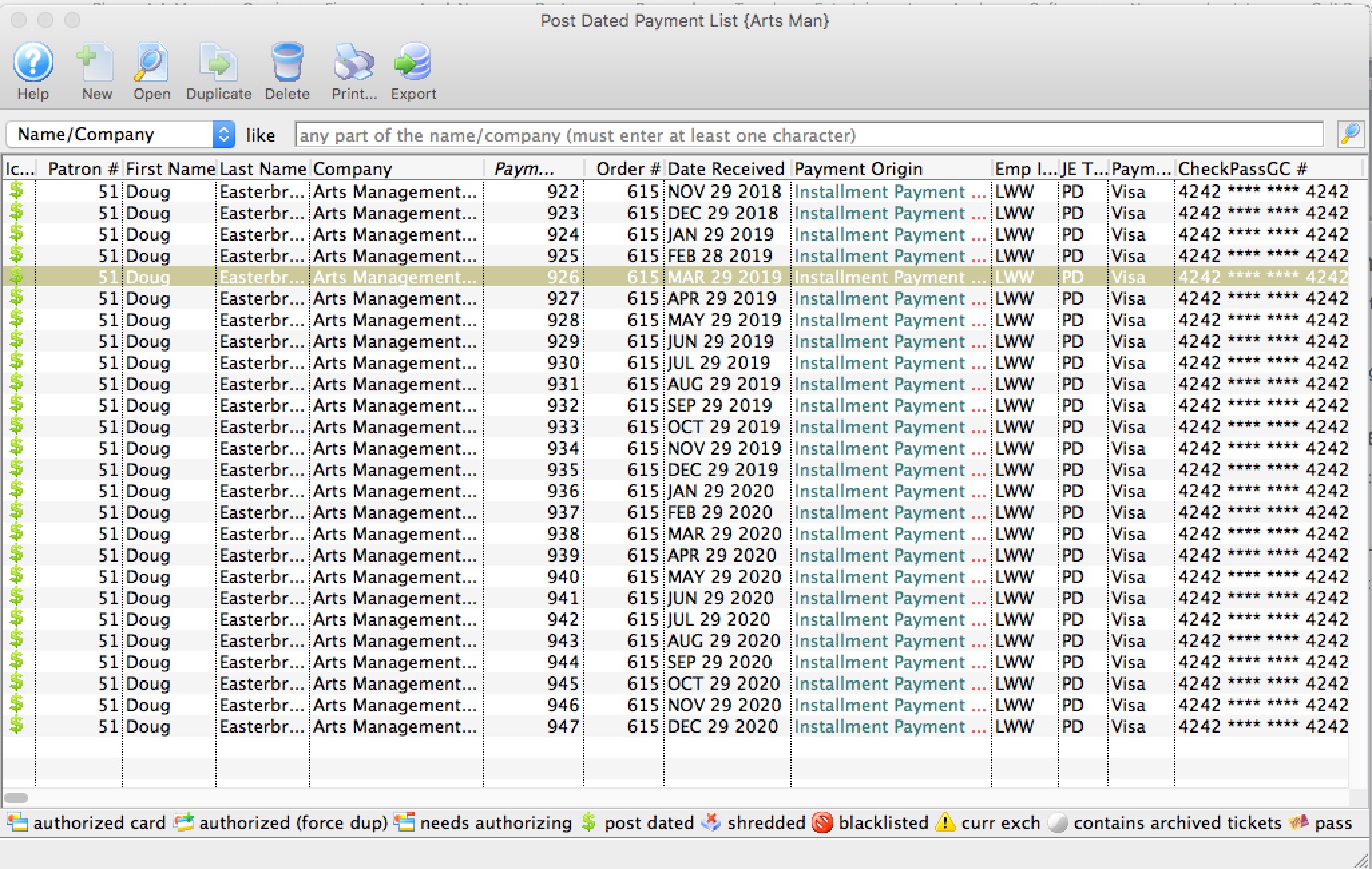
Parts of the Post Dated Payment List Window
 |
Opens the online help. |
 |
This function is unavailable in this window. |
 |
Opens the payment record. |
 |
This function is unavailable in this window. |
 |
yo can delete a post dated payment. This will alter the balance owing on the order. |
 |
Prints the list of the payments on the Post Dated Payment List window to produce the post dated payment report. |
 |
Exports the list of payments into a TXT document for use in another program. |
 |
Opens the Patron record for the selected payments. |
 |
The different ways to search the window. |
 |
Begins a search based on the parameters in the From and To fields. |
| Patron # | The patron number of the patron. |
| First Name | The first name of the patron. |
| Last Name | The last name of the patron. |
| Company | The company of the patron. |
| Notes | Any notes associated with the order. |
| Sold By | The user that sold the order. |