Create Post Dated Tab
Post Dated Payments are easily accepted and planned by Theatre Manager through the Post Dated Tab in the Payment view of the Order Window. The Payments can either be created at the time of sale or during a later payment. All calculations and post dated payments are automatic. However you may customize the payment plan to meet specific payment dates as required by the patron.
- For instuctions on creating Post Dated Payments, click here.
- To delete Post Dated Payements, click here.
- To run a Cash Flow Report of Post Dated paymants, click here.
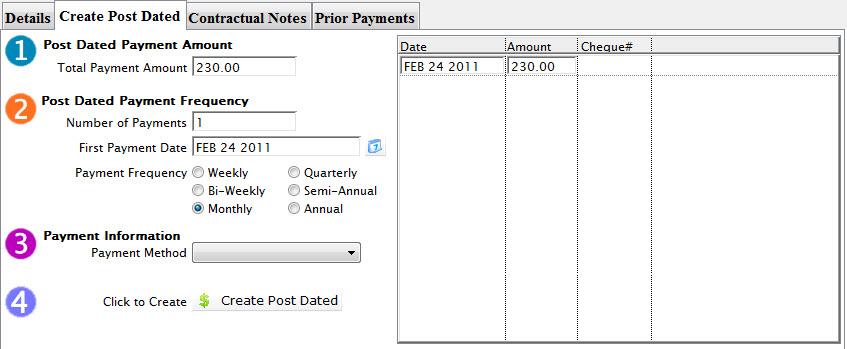
| This function is availbale in the Order Window.
Transfers an order from one patron to another. For more information on transfering orders click here. |
|
| This function is available in the Order Window. Accepts the post dated payment. The order window will close without printing tickets in the order. |
|
Step 1 |
Post Dated Payment Amount |
| Total Payment Amount | The total which the patron wishes to make post dated payments for. |
Step 2 |
Post Dated Payment Frequency |
| Number of Payments | Total number of payments to be made. |
| First Payment Date | Date which the first payment will be made. Enter a date or select from the calendar. |
| Payment Frequency | Periodic times payments will be made. Chose one of the following radio buttons:
Weekly, Bi-Weekly, Monthly. Quarterly, Semil-Annual, Annual |
Step 3 |
Payment Informatuon |
| Payment Method | Choose from the drop down list the method that the payments are to be made. Only credit cards and cheques are accepted. |
Step 4 |
|
 |
Accepts the post dated payment. The order window will close without printing tickets in the order. |
| Columns on the right | |
| Date | Date each payment will be received. |
| Amount | Value of the payment amount to be received on the given date. |
| Cheque# | The corrisponding cheque number for the payment as reference. |
Diataxis: