Awards Tab
This tab contains award information on the volunteer. You can also add, edit and delete awards.
When you keep track of your volunteer's hours worked through the Volunteer Module, you can assign those hours towards awards. Personalizing your volunteer recognition component of your program is the best form of showing appreciation for the contribution of volunteers. For example, For every 10 hours a volunteer works, they recieve one ticket. You can use this tab to assign the award and keep track of how many awards they have recieved.
The awards available for selection are defined in the Volunteer Awards Code Table. Click here, for more information.
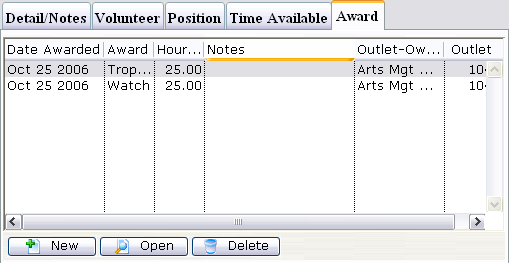
Parts of the Awards Tab
| Date Awarded | The date the award was given. |
| Award | The award that was given. |
| Hours Recognized | The number of hours that were recognized with the award. |
| Notes | Any notes that were entered with the award. |
| Outlet Owner | The main organization name. |
| Outlet | The specific outlet that this volunteer was awarded for working at. |
 |
Creates a new award. Click here for more information on creating awards. |
 |
Opens the currently selected award. |
 |
Deletes the currently selected award. |
Adding Awards
If you want to add an award to a volunteer, you can set them up under the Awards Tab.
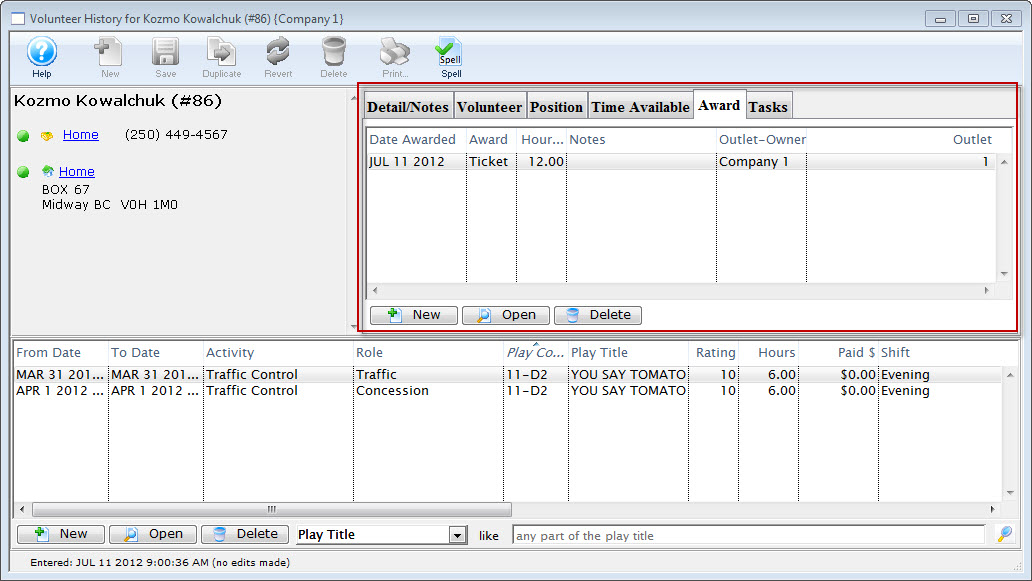
- Click the New
 button.
button.
The Volunteer Award Detail Window opens.
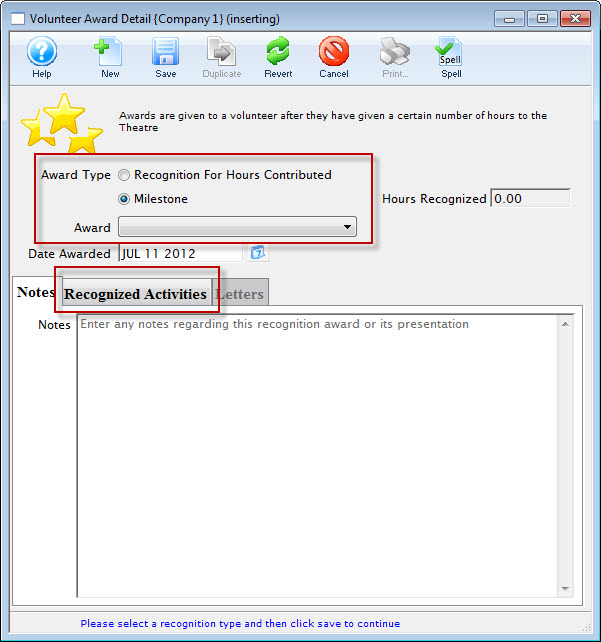
- Select the Award Type you wish to assign.
For a "Recognition For Hours Contributed" type the volunteer must have records of working that number of hours. For a "Milestone" type hours are not required.
- Choose the award from the drop down list.
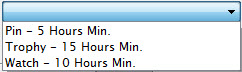
- The Date Awarded defaults to the current date.
Alter the date as needed.
- Enter any notes about this award.
- Click the Recognized Activities tab to add the Volunteer's hours.
- Click the Plus
 button to add the Volunteer's hours to the Awards.
button to add the Volunteer's hours to the Awards.
From the selection flyout, you have the option to add All activities or All un-recognized activities.
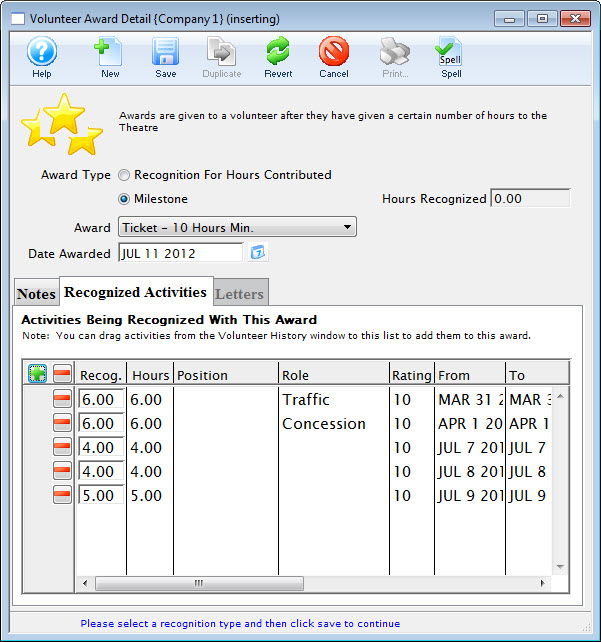 button.
button. - Click the Save
 button in the Awards Toolbar / ribbon bar and close the Awards window.
button in the Awards Toolbar / ribbon bar and close the Awards window.
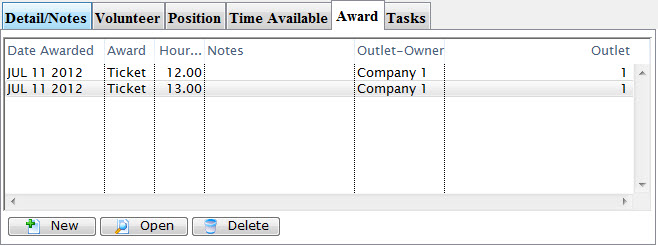
The new awards will be displayed under the tab.
- When adding Awards at a future date, hours already attributed to an Award display as 0.00 in the recognized Activities tab.
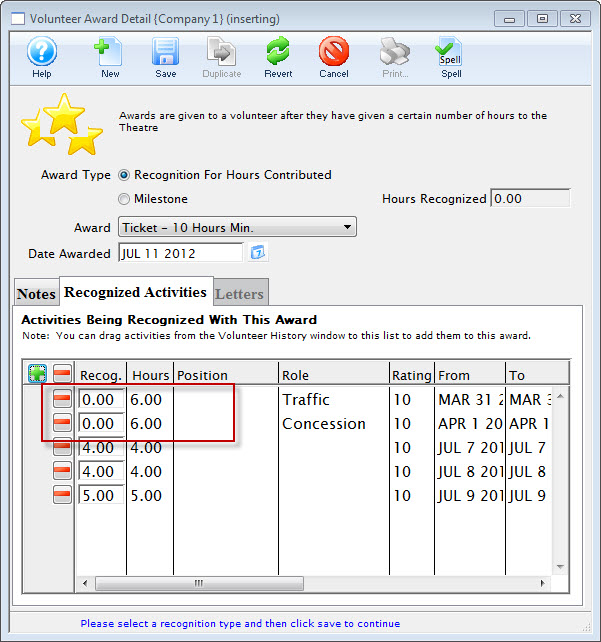

Delete an Award
You may want to delete an award, given to a volunteer.
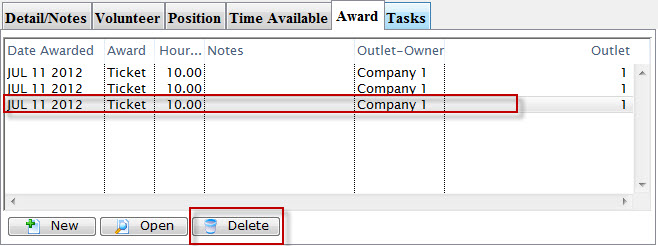
- Select the award to be removed in the Award tab.
- Click the Delete
 button.
button.
A Delete Confirmation dialog opens.

- Click the Delete
 button.
button.
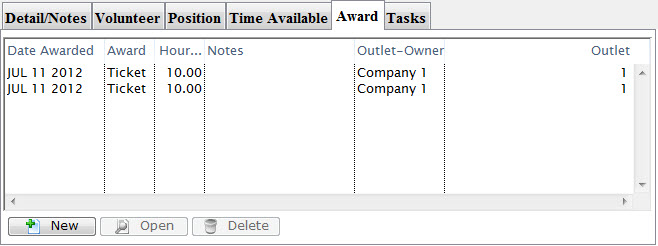
The Award is removed from the volunteer's record.
Edit an Award
You want to change an award, given to a volunteer.
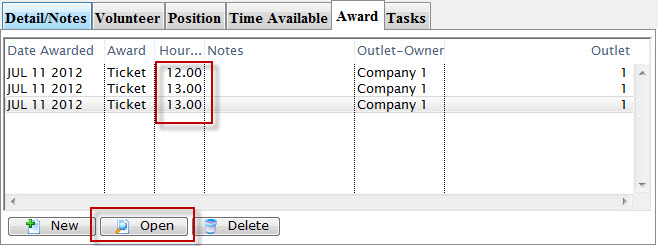
You noticed that when you added the Awards more hours were added for each award than was required. You need to go back in and edit the Awards.
- Select the award to be edited in the Award tab.
- Click the Open
 button.
button.
The Volunteer Award Detail Window opens.
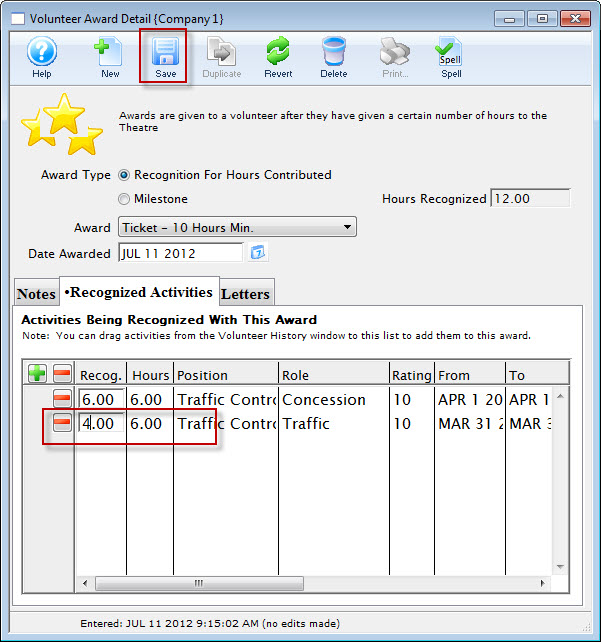
- Make your changes and click the Save
 button.
button.
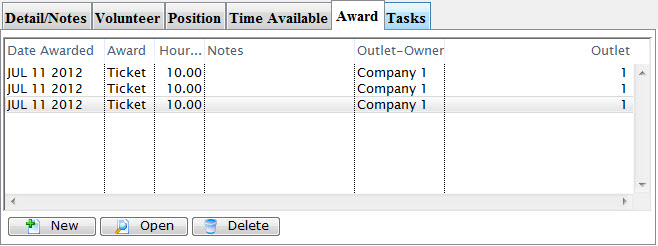
Continue through making any edits as necessary.