Merging Mail Lists
| You can download quick reference information for Merging Mail Lists by clicking on the icon. |
Flash Screencast |
MP4 Screencast |
Merging mail lists allows you to merge the data of many mail lists into one large list. Merging mail lists will only copy the data of the patrons belonging to the list. The criteria for the merged list will be the same as that of the list you select in step # 4.
- Open the Mail List - List window.
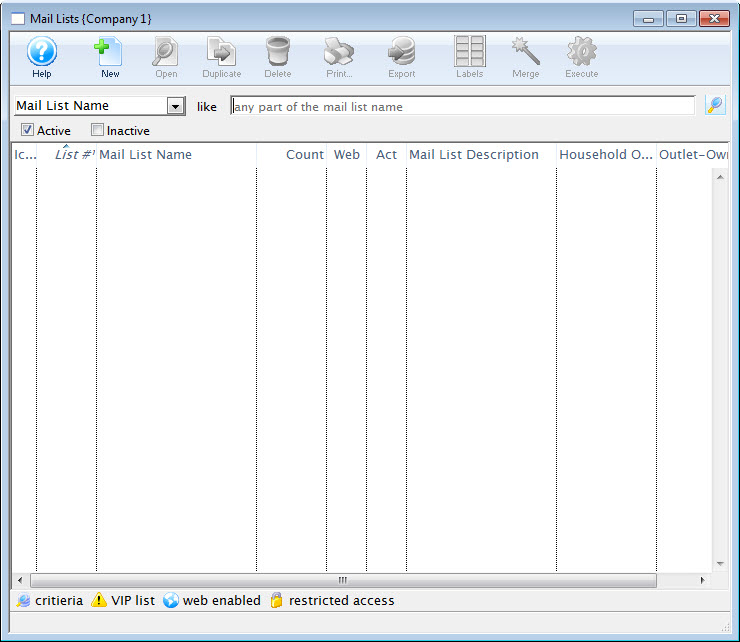
For more information on accessing the Mail List window, click here.
- Search for the mail list(s) you want to delete.
The mail lists matching your criteria are displayed.
- Select the lists you wish to merge by holding down the Ctrl (PC) or Command/Apple (Mac) key.
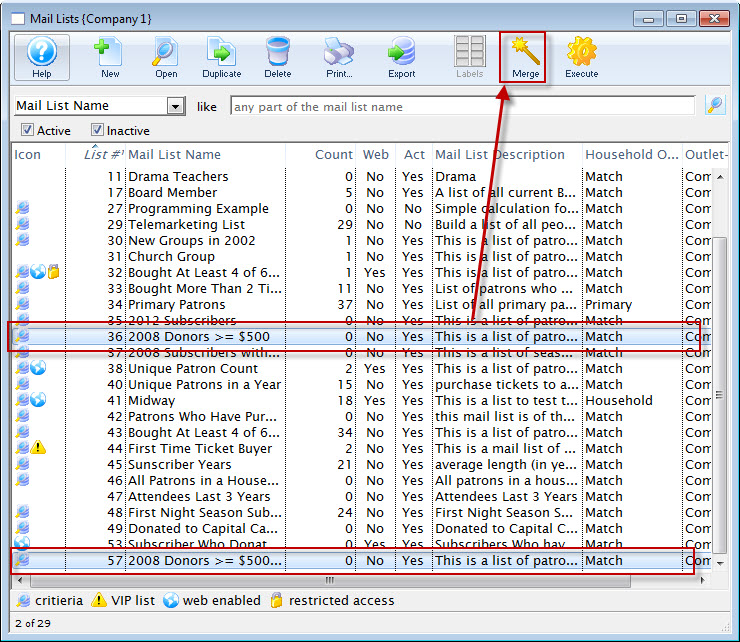
- Click the Merge
 button.
button.
The Merge Mail Lists window opens.
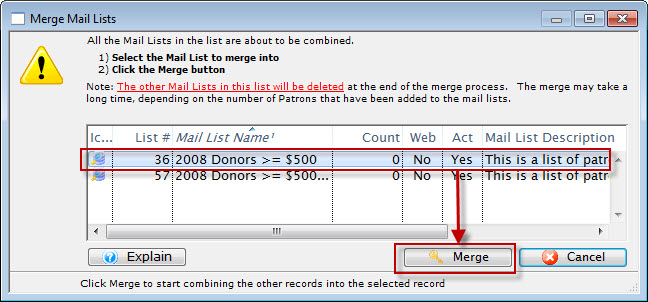
- Select the mail list you want to merge all the lists into.
- Click the Merge
 button.
button.
The following warning dialog opens.
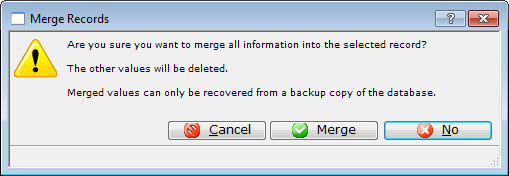
- Click the Merge
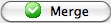 button.
button.
The Mail Lists are now merged together. All patrons belonging to the selected Mail Lists will be merged into the chosen list. Patrons will only appear on the combined list once.
Diataxis:

