Changing the Price and/or Sales Promotion of Sold Tickets
The following steps outline how to change the price or sales promotion of a ticket after they have been sold. You may need to do this if:
- The tickets were sold for the wrong price or promotion in the first place
- You need to fix the price on the tickets because they were paid for using pass that you are trying to refund. This is important if there is a limited number of redemptions allowed per event/performance on the pass. Getting a redemption back means fixing the price and then returning the pass.
- Find the patron that requires the price change.
Click here to learn how to find patrons.
- Highlight the tickets that require the price change.
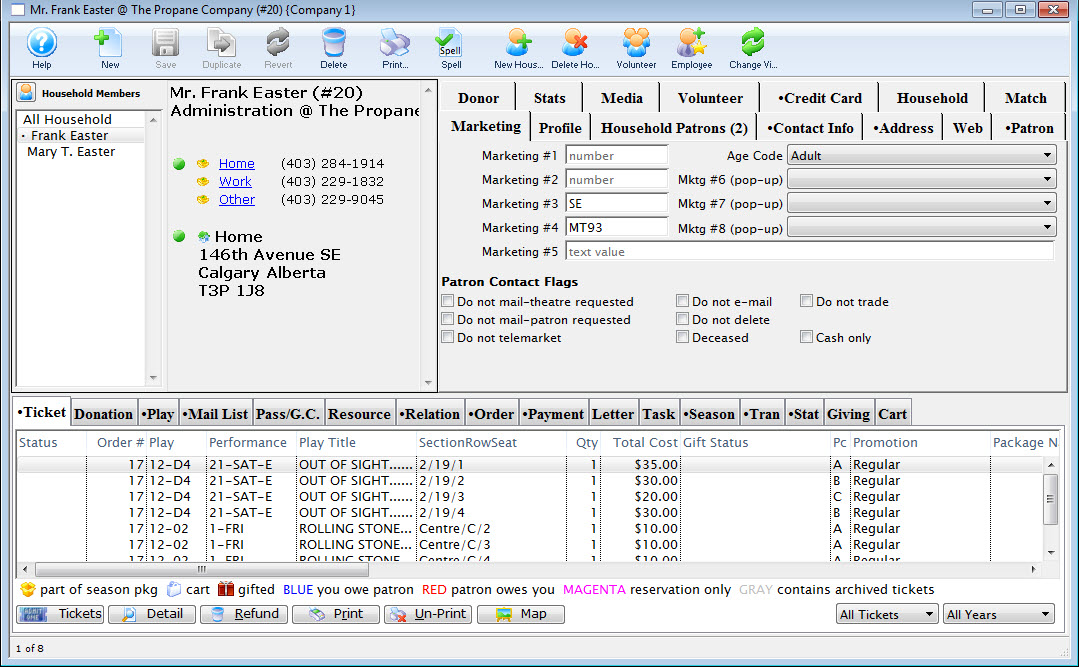
- Click the Tickets
 button.
button.
- Select "Change the selected ticket's price and/or sales promotion" from the pop up window.
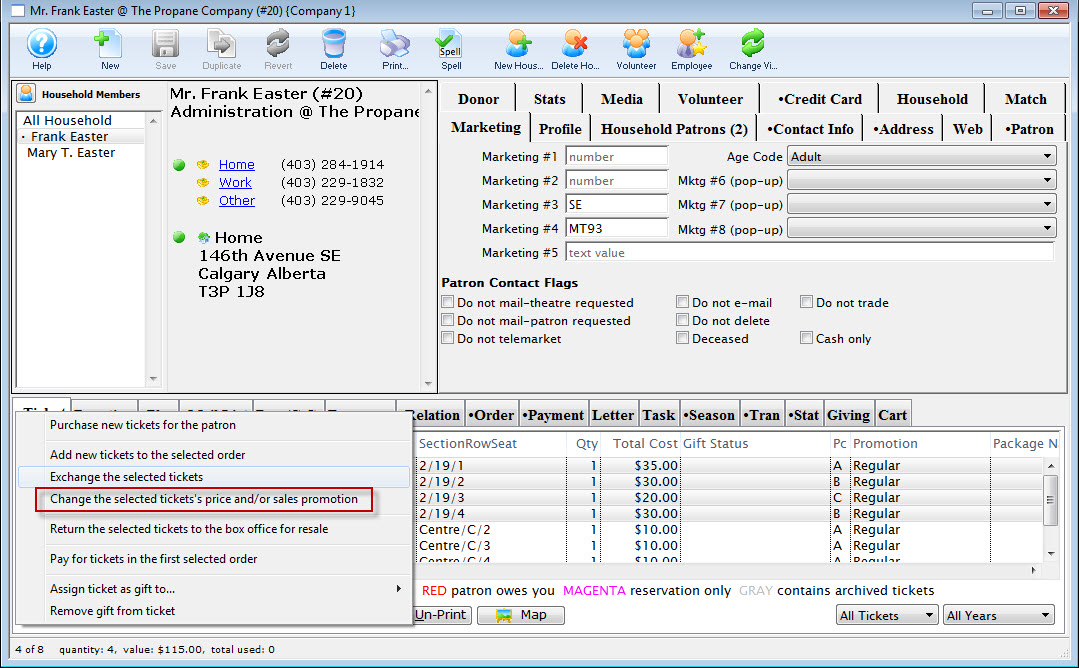
The Seat Selection window opens and the selected tickets are highlighted in the right-hand bottom corner section of the window.
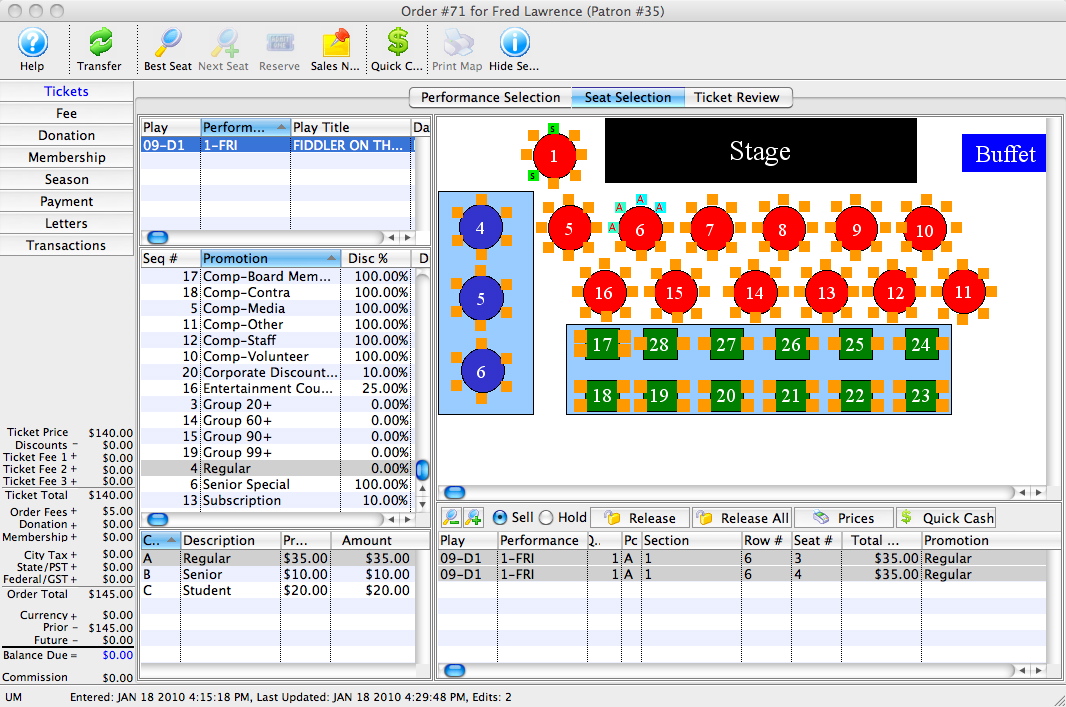
- Select the Promotion and/or Price Code you wish to change the tickets to on the left-hand side of the screen.
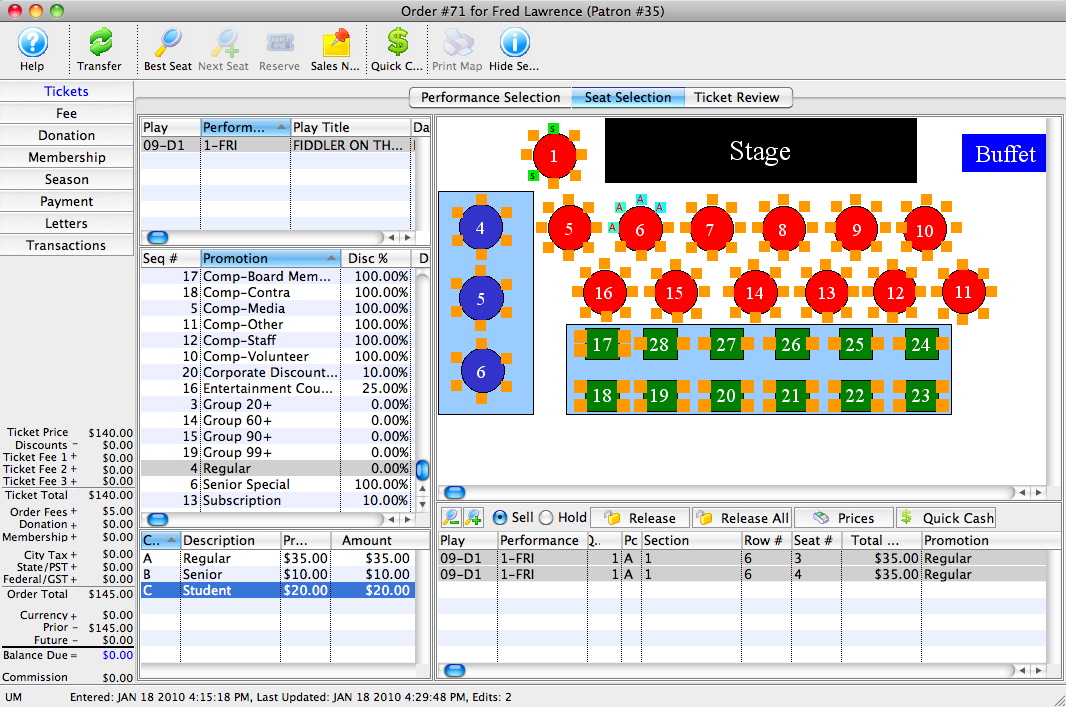
- Click the Prices
 button.
button.
The prices of the tickets will change based on the Promotion and/or Price code you selected in the previous step.
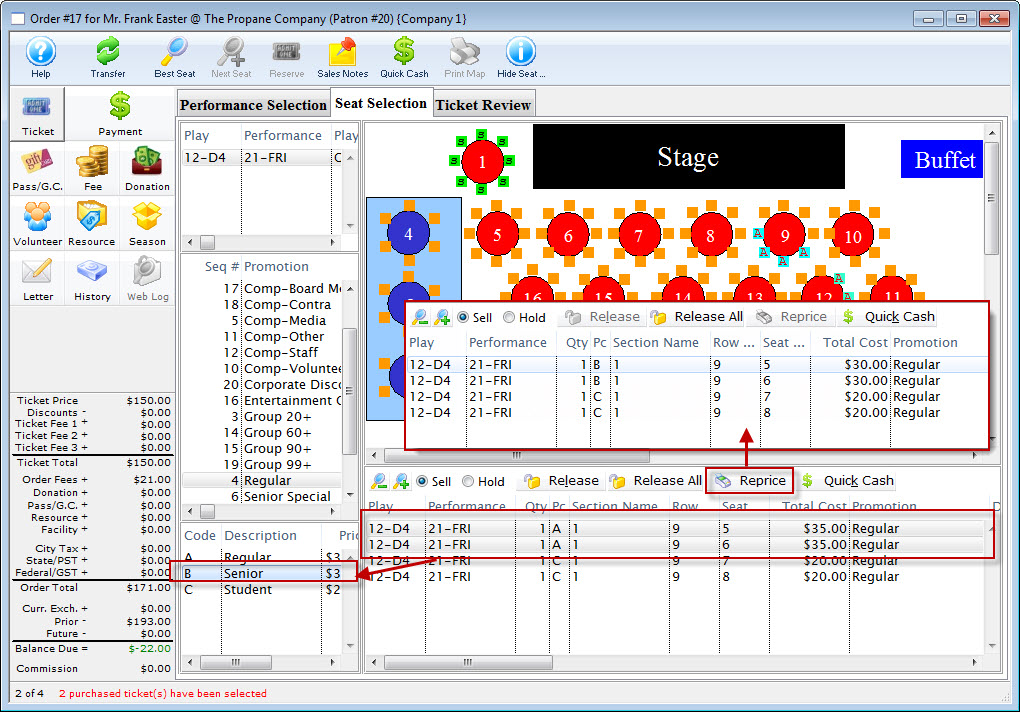
- Click on the Payment
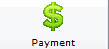 button.
button.
- Enter a Payment method to either collect or refund the price difference on the tickets.
Diataxis: