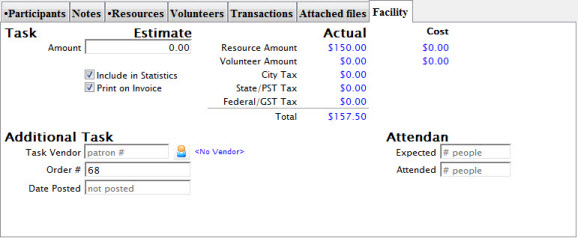Project Accounting Tab
Deferred Accounting |
|
| Use Deferred Revenue | If selected, you will also need to provide the date to transfer to earned.
Deferring revenue means that the deferred accounts for resources and volunteer/staff activities will be used instead of the earned accounts (if they are individually set up for deferred accounting). |
| Project Fiscal Year | Enter the Fiscal Year for aggregating this project into patron statistics. Defaults to current Fiscal year. |
| Date to transfer to earned | The date to transfer to earned revenue is the date that end of day will convert any of the deferred revenues for this project earned revenues. |
| Transfer to earned Sales Posting | This is the sales posting that caused any deferred revenues to transfer to earned revenues after the Date to transfer to earned.
If the sales posting is:
|
| Date Converted to Invoice | When the project is converted to 'invoice' status and the first transactions is posted to an order, this date will be filled in for you. Before that time you can alter the use deferred revenue status. After that point, you cannot. |
| Patron Statistics | To include the project in patron statistics tab, mark the Include in Statistics checkbox. |
Estimated Value of Project |
|
| Overall Estimate | If a project has a billing type of Estimate, the values in the Estimated column is used when printing the invoice. |
| Subtask Total | You can see the total of these tasks in the "Subtask Total" field. |
| Print Options | If "Include subtasks on estimate" is checked, the estimates entered into each task on the Task Detail window in the Facility tab are used.
Individual tasks can be excluded from printing on the invoice by unchecking the "Include in Invoice" box in the same Facility tab. If "Include subtasks on estimate" is not checked, individual lines for each task are not shown and only the value from "Overall Estimate" is used. When printing invoices for projects, either estimates or actuals can be used. The values to use are seen on the Facility tab of each Task Detail window. If a project has a billing type of Invoice, it prints the Actual numbers, based on the actual resources and personnel records attached to each task of the project. |
| Actual Value | Subtask Total
Resource Total equals:
These will be calculated for you and displayed. |