Calendar Toolbar / Ribbon Bar
The Calendar is central to taks and Facility Management. The Calendar can be opened in the following two ways:
- By clicking the Calendar
 button in the Theatre Manager ribbon bar.
button in the Theatre Manager ribbon bar.
or
- Use the Patron Sales menu and clicking on Calendars and Tasks.
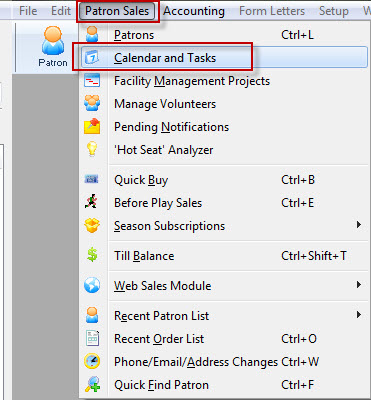

PC Toolbar / Ribbon bar

MAC Toolbar / Ribbon bar
Functions
Click on a link to learn more about the features.
|
|
Opens the Help file for Calendar. Click here to view the Help page. |
|
|
Creates a new task. Click here for more information on Createing a New Task. |
|
|
Opens a selected calendar item to edit. |
|
|
Prints the selected calendar and criteria. Click here for more information on printing calendars. |
|
|
Changes the Calendar View. These can be selected by clicking on the individual button on the ribbon bar for that view |
|
|
Displays a popup menu where you can select the list you wish to display: Volunteers, Employees, or Patrons. This allows you to drag and drop into the appropriate places on the calendar. |
|
|
Refreshes the window with the current filters. This may be used if someone else has entered tasks that you want to see. |
|
|
Opens the Preferences window to change calendar colors and options. Click here for more information on preferences. |
Printing Calendars
Currently, only the 5 main views of the calendar can be printed. The groups calendars will be printable in the future.
Single Calendar Report
Any of the standard calendar views can be printed: Daily, Weekly, 2 Weekly, 4 Weekly, and Monthly.
When you print, you have a few options to format the calendar.
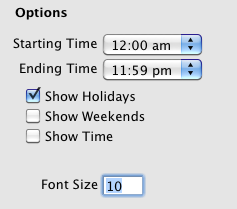
You can selecting the starting and ending time to show on the calendar. If nothing is showing before noon, for example, there is probably no need to display the calendar before noon.
Show Holidays displays holidays on the calendar. Show Weekends shows Saturday and Sunday in a darker colour. Show Time shows the starting/ending time on the various calendar items. Font Size gives you an opportunity to increase or decrease the size of the font that is used in the report.
Calendar Preferences
The Preferences  button in the Calendar toolbar gives you access to the customizable features of the calendar. The Calendar Preferences window gives you the option to change any of the colours of the different parts of the calendar, as well as the colour to use to display the tasks, events, volunteer activities, and projects.
button in the Calendar toolbar gives you access to the customizable features of the calendar. The Calendar Preferences window gives you the option to change any of the colours of the different parts of the calendar, as well as the colour to use to display the tasks, events, volunteer activities, and projects.
You can also select the default first day of week  and the location of the ToDo pane
and the location of the ToDo pane  .
.
The colors change on the preferences window so you get immediate feedback on how your selections will look.
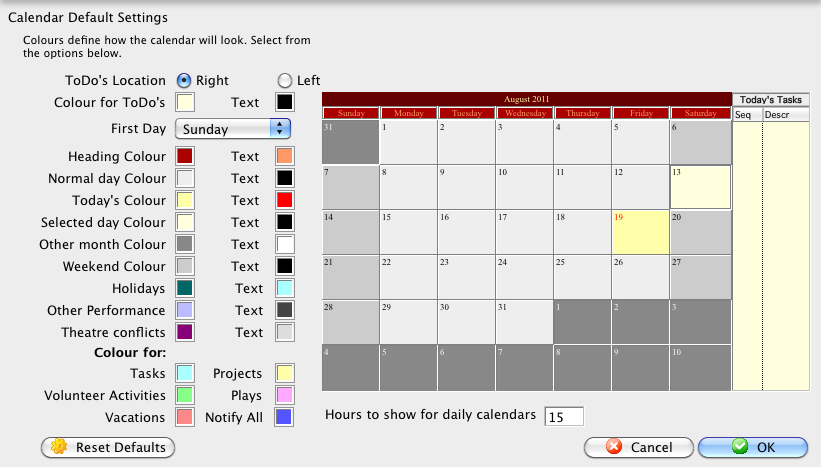
Employee Preferences also effect the ability to edit Calendar items. There you can delgate people who can edit your tasks. Click here for more information on the Emplyee Preferences Facilities tab.





 (Mac) or by clicking on the View
(Mac) or by clicking on the View  button (Windows) for a dropdown menu of options.
button (Windows) for a dropdown menu of options. 

