Editing Promotions
Over time, promotions can change and will need to be updated.
To update a Promotion, you perform the following steps:
- Open the Sales Promotions window by clickinging Setup>>System Tables>>Sales Promotions.
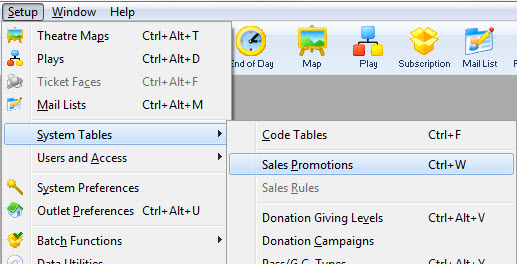
The Sales Promotions list window opens. Enter any search parameters and click the Search button to display a list of promotions that match your criteria.
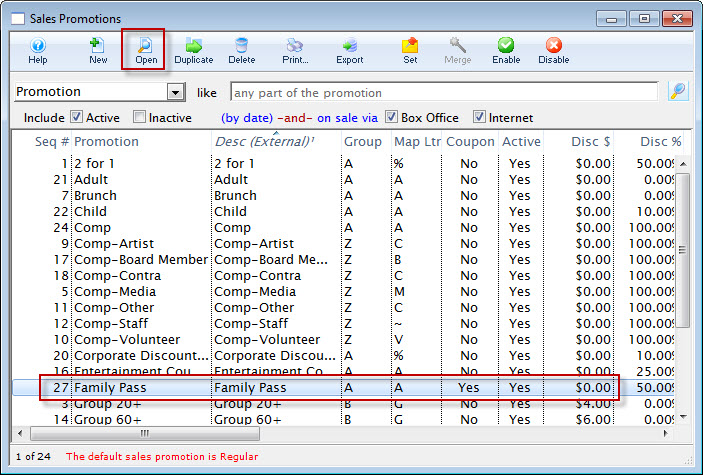
- Click on the promotion to edit.
- Click the Open
 Button.
Button.
The Promotion Code Detail Window opens with the data for the selected promotion.
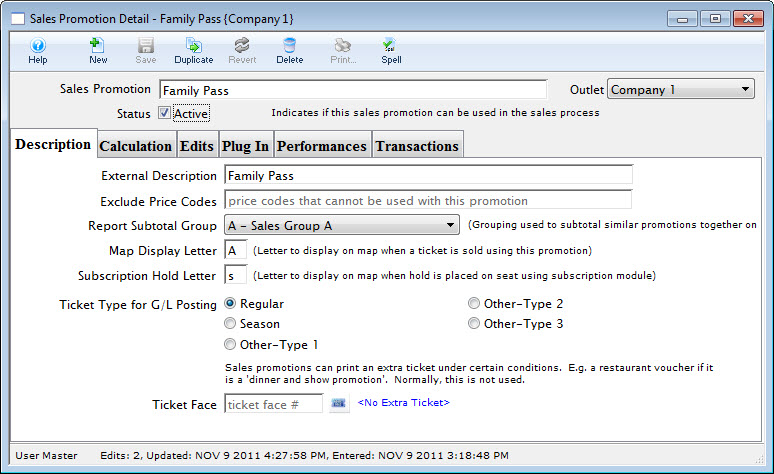
- Change data as needed.
- Click the Save
 Button.
Button.
This saves all the data you have changed. The new data will be displayed in the Sales Promotions Window.
Enable a Promotion
To Enable a batch of promotions, you perform the following steps:
- Select the promotion you want to enable.
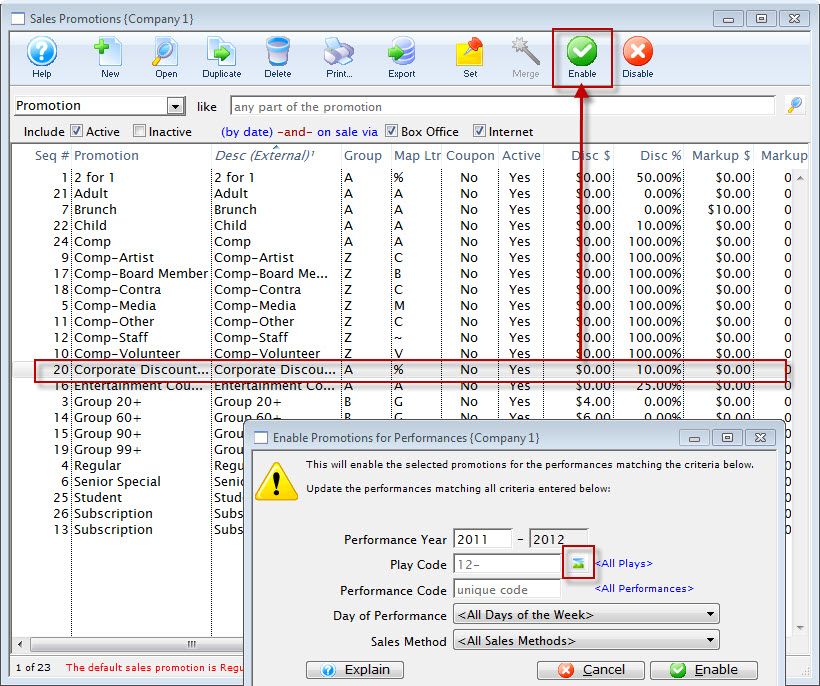
- Click the Enable
 button.
button.
The Enable Promotions for Performance dialog opens.
- To enable for a series of performance, click the Play Code
 button.
button.
The Play List window opens.
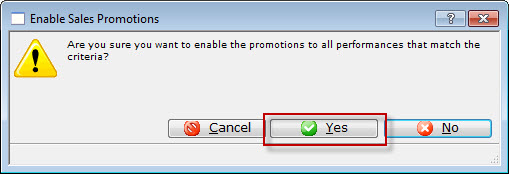
- Highlight the Event / Play you want to add the promotion to and click the Select
 button.
button. - Cloose the Day of Performance from the drop down list (if the promotion is only for a specific day of the week).
- Cloose the Sales Method from the drop down list (if the promotion is only for a specific Sales Method).
- When complete, click the Enable
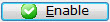 button.
button. - Click the Yes
 button.
button.
|
You can not add multiple Plays / Events at the same time. They need to be added individually. |
The Enable Sales Promotion confirmation dialog opens.
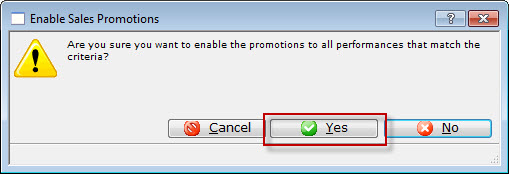
Enabling a Promotion for Another Outlet
If you want to allow a performance to be sold at another outlet, a promotion code must be enabled for that outlet. To enable a promotion for another outlet, you perform the following steps:
- Open the Sales Promotion List window.
- In the search, choose the other outlet to be selling the tickets.
The list of available promotions for that outlet is displayed.
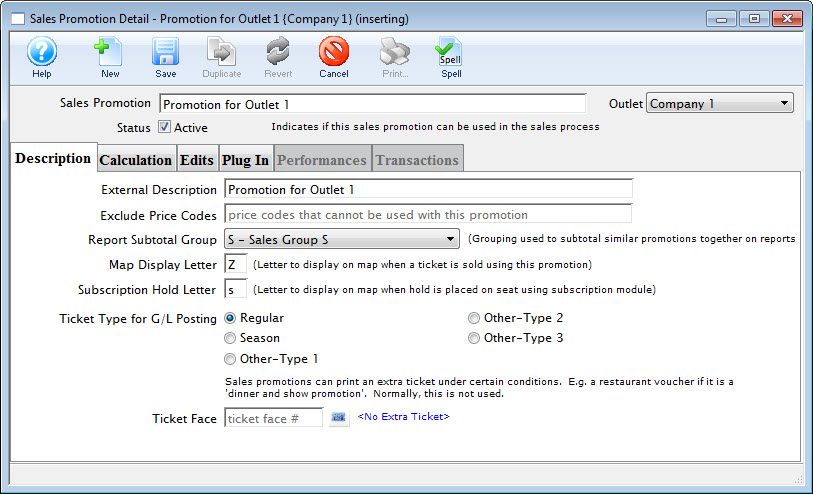
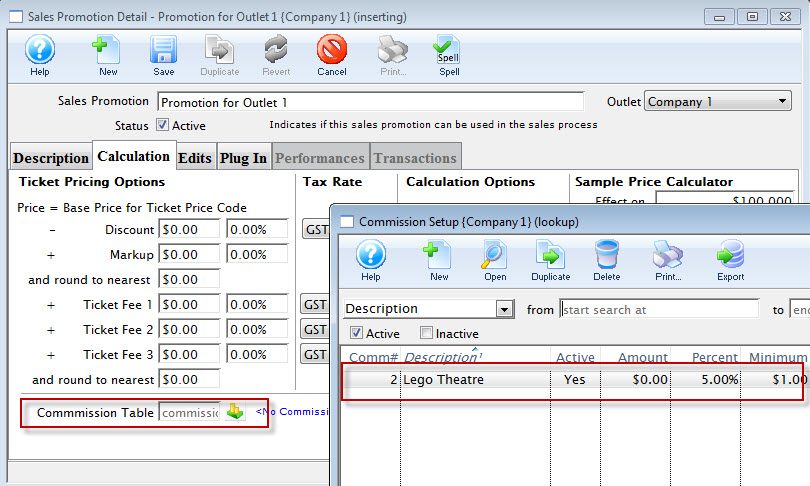
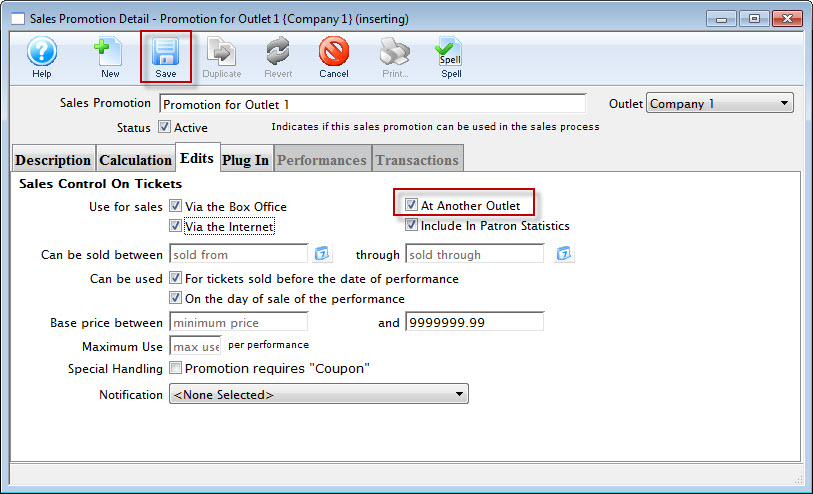
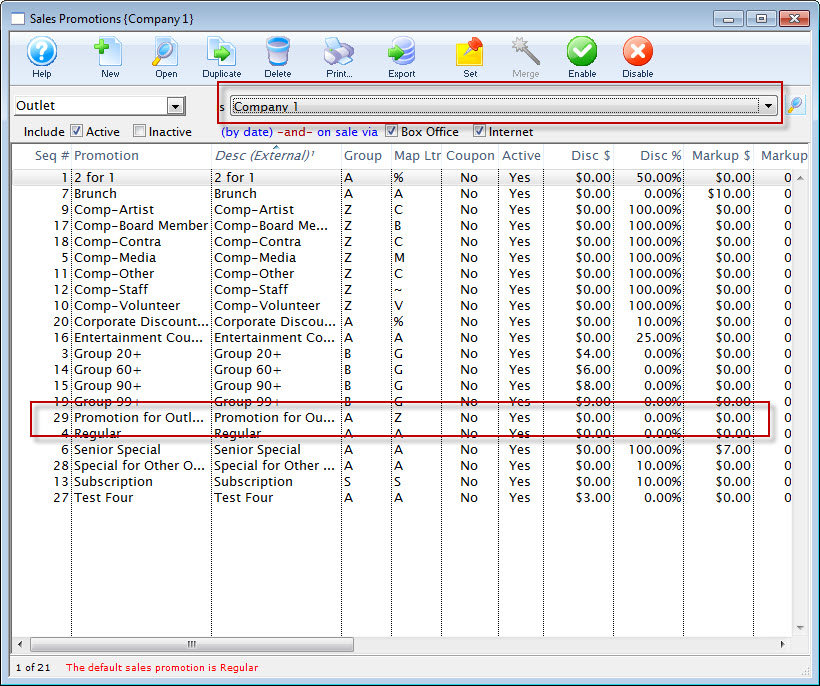
Click here for more information on opening the list window.
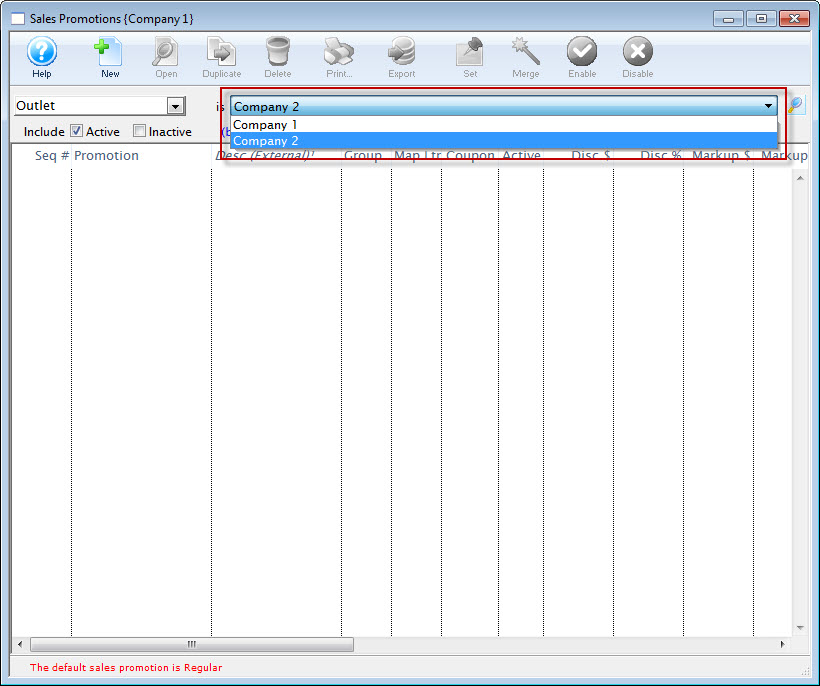
Exclude Price Codes
The Exclude Price Codes field can be used to prevent a Sales Promotion from having access to the specified prices. It's designed increase the efficiency of a Sales Promotion and prevent a ticket from being sold at the wrong price point.
- Open the Sales Promotions window by clickinging Setup>>System Tables>>Sales Promotions.
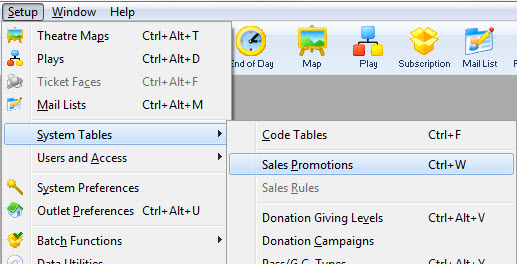
The Sales Promotions list window opens. Enter any search parameters and click the Search button to display a list of promotions that match your criteria.
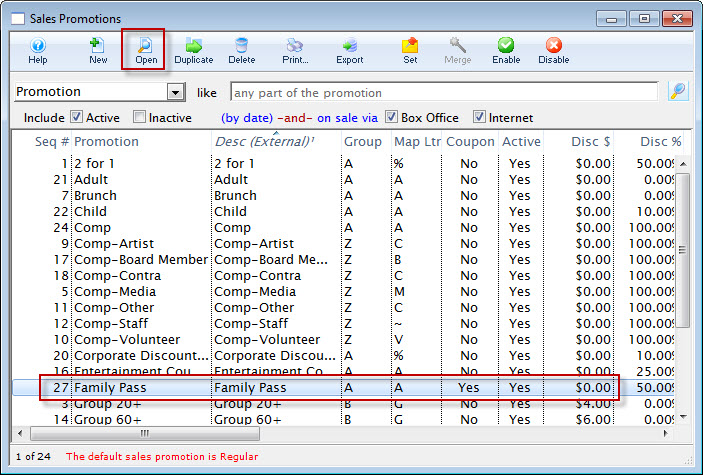
- Click on the promotion you want to edit.
- Click the Open
 Button.
Button.
The Promotion Code Detail Window will open with the data for the selected promotion.
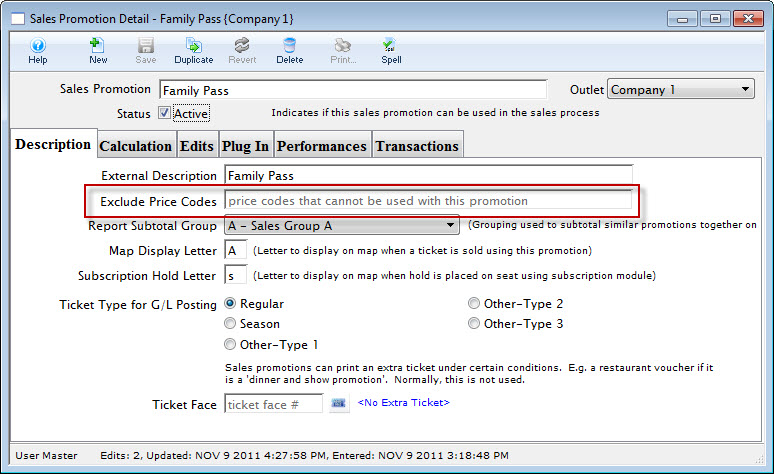
- Locate the Exclude Price Codes fields under the External Discription field.

- Enter the Price Codes to be excluded for this Promotion.
- Click the Save
 button.
button.
Close the Promotion Detail window.
Disable Sales Promotions
Sales promotions can be enabled or disabled in a batch mode using the 'Enable' and 'Disable' menu items on the sales promotion list window.
To Disable a batch, you perform the following steps:
- Select the promotions you want to disable.
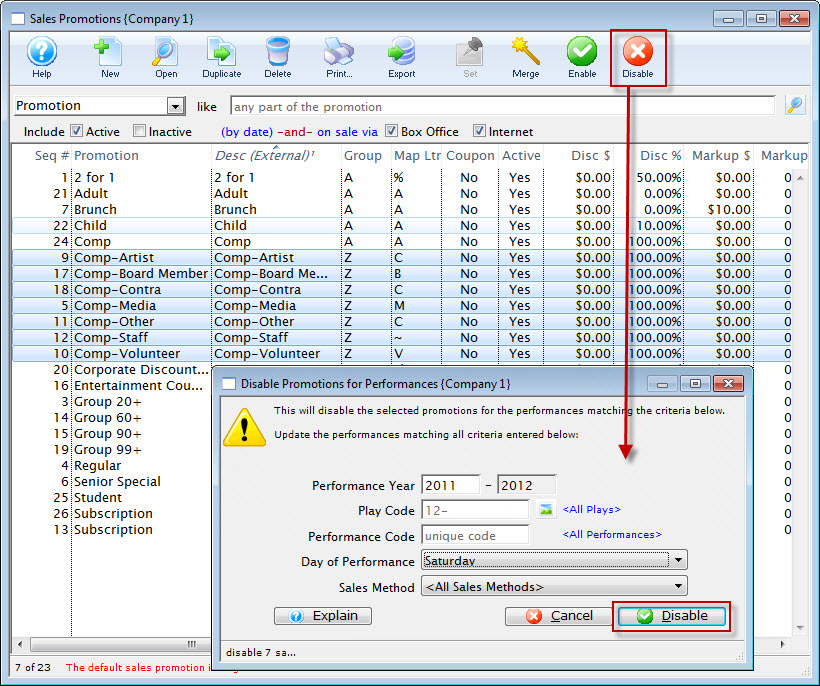
- Click the Disable
 button.
button.
The Disable Promomotions for Performance dialog opens.
- Enter the information for the disabling of the promotions, when complete, click the Disable
 button.
button.
The Disable Promotions Confirmation dialog opens.
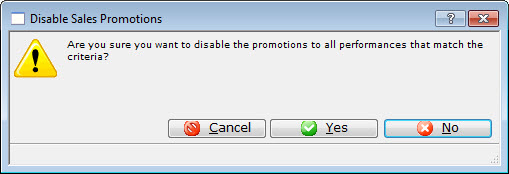
- Click the Yes
 button to disable the selected Promotions.
button to disable the selected Promotions.
