Working with Auction Items
A number of organizations are now using auctions as a standard fundraiser during the season. Theatre Manager supports the selling of auction items.
Setup a Donation Campaign - Optional
Most often items used in the auction are donated by other organizations. By setting up a donation campaign, these items can be tracked and receipts can be issued for the donation.
- Setup a donation campaign for the items received.
Click here for more information on setting up a donation campaign.
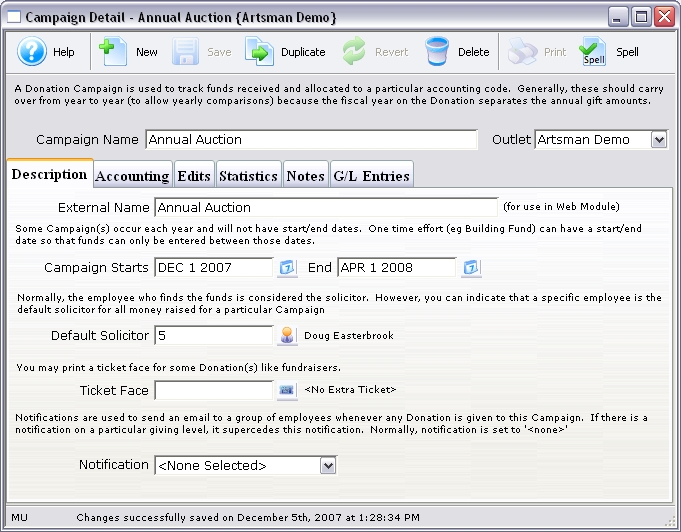
- Enter the donations to the Patron record.
Use the description field to describe the auction item. Using one of the donor fields, classify the gifts received. Examples of classifications are travel, gourmet, electronics, theatre, etc.
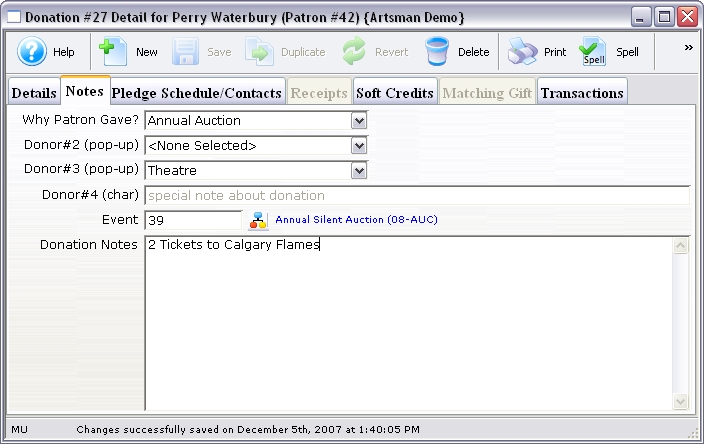
- Use 'Gift In-Kind' as the payment method.
- Print a report on the donation campaign to have a list of all auction items.
Setting up the Event with Auction Items
- Create a new event called Auction with the season.
Click here for more information on creating an event.
An example would be Auction 2007.
- Create a new performance as 'Sales Method' Auction Item.
Click here for more information on adding a performance.
Set the 'Quantity to Sell' as the total number of Auction Items available.
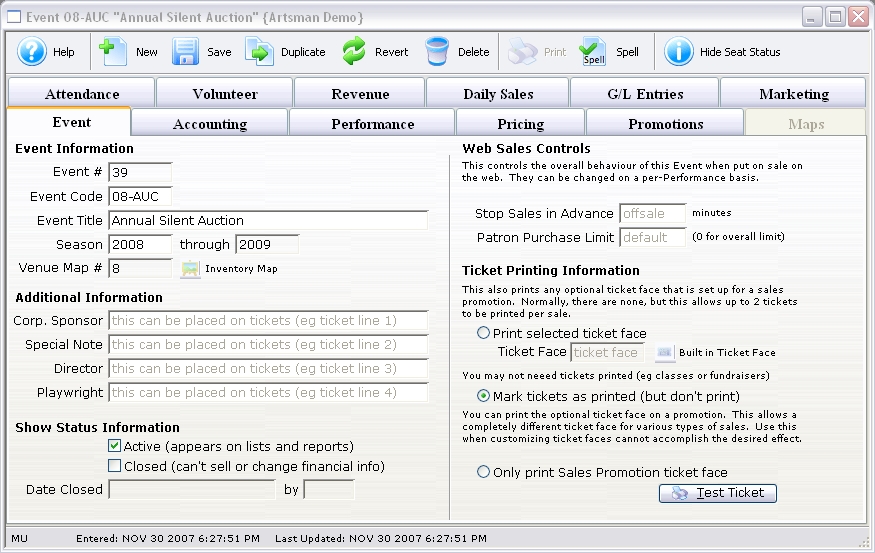
- Create a new performance as 'Sales Method' General Admission. - Optional
An additional performance can be used to track admission to the auction.
The Night of the Auction
- All running bids for auctions will be tracked separately at the tables.
- At the end of the auction, pull all the auction tracking forms.
- Find the winning patron in the database and sell a ticket to the auction item performance.
The ticket order window will have additional information for handling auction items.
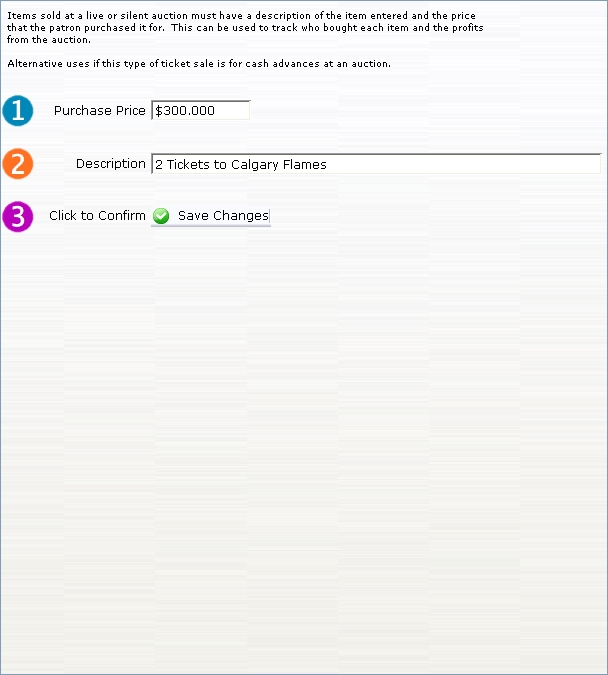
- Enter the price and description of the item.
- Go to the Payment window and place the order 'On Account.'
- Repeat Steps 3-5 for each additional auction item.
If a patron has won more than one auction item, make sure to add the items to one order.
- When the patron comes to the Box Office to pay, go to the order in their Patron record.
Orders are stored on the Order tab of the Patron record.
- Select the order and then click on the Payment button.
A receipt can be printed so the patron has payment verification when they pick up their item from the table.