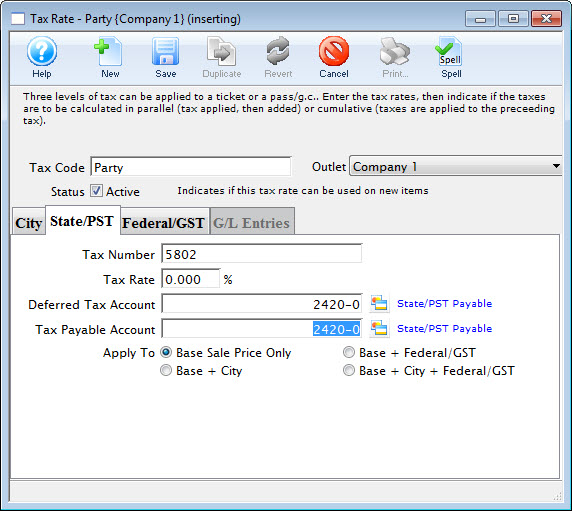Inserting a Tax Code
To add a Tax Code, you perform the following steps:;
- Click Setup >> System Tables >> Tax Tables.
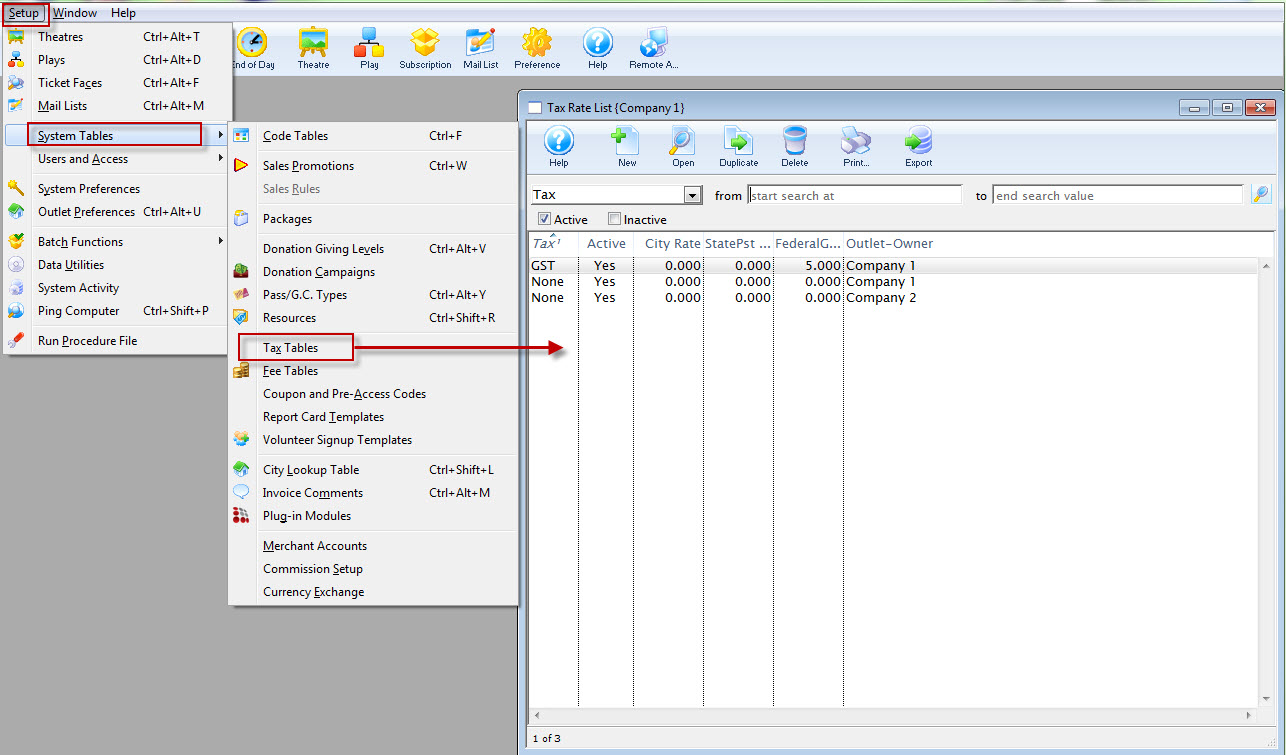
The Tax Rate List window opens.
Click here for a description of this window.
- Click the New
 button.
button.
The Tax Rate Detail Window opens.
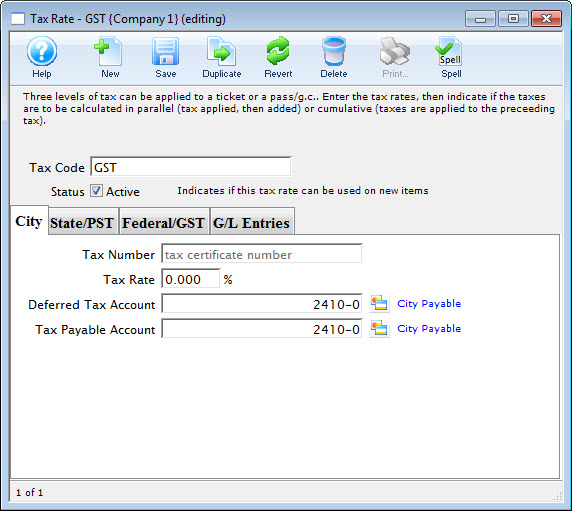
Click Here for a detailed description of this window.
- Enter the Tax Code name.
This is the name that will be displayed anywhere the Tax Code can be selected.
- Enter the tax number in the City tab.
- Enter the Tax Rate percentage that applies to City taxes for the overall rate.
- Click the Lookup
 button next to the Deferred Tax Account field.
button next to the Deferred Tax Account field.
The Chart of Accounts Lookup window opens.
- Select the G/L account the city tax should be applied to.
- Click the Lookup
 button next to the Tax Payable Account field.
button next to the Tax Payable Account field.
The Chart of Accounts Lookup window opens.
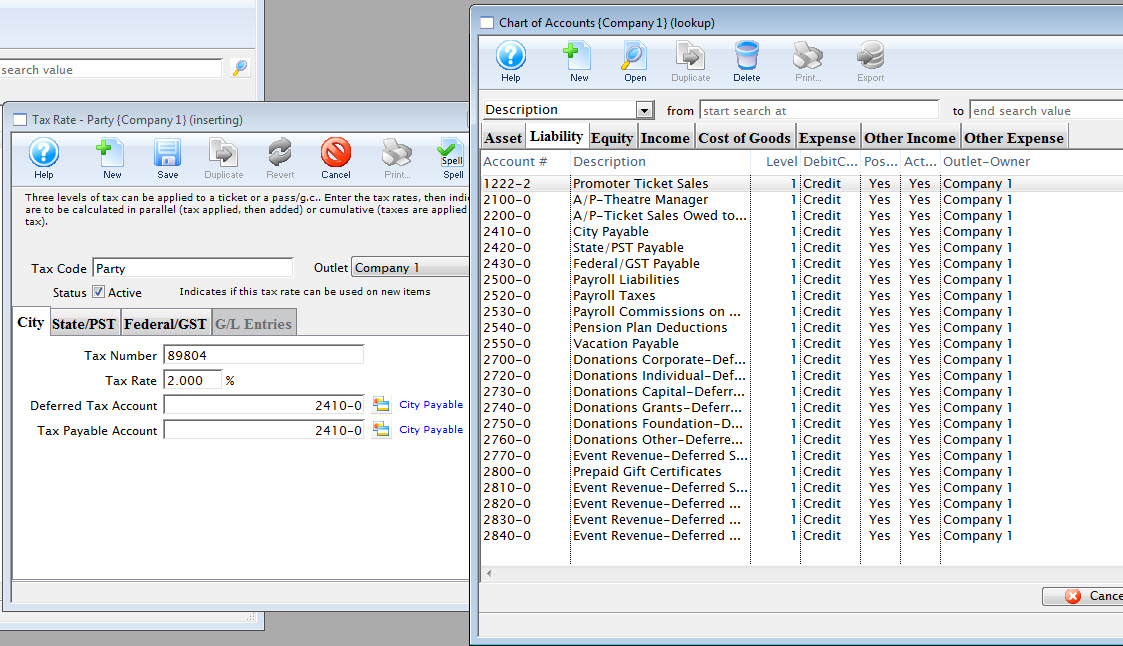
- Select the G/L account the city tax should be applied to.
- Select the State/PST
 tab.
tab.
Click here for more information on the State/PST Tax Tab.
- Enter the tax number in the State/PST tab.
- Enter the Tax Rate percentage.
- Click the Lookup
 button next to the Deferred Tax Account field.
button next to the Deferred Tax Account field.
The Chart of Accounts Lookup window opens.
- Select the G/L account the State tax should be applied to.
- Click the Lookup
 button next to the Tax Payable Account field.
button next to the Tax Payable Account field.
The Chart of Accounts Lookup window opens.
- Select the G/L account the State tax should be applied to.
- Select the Federal/GST
 tab.
tab.
Click here for more information on the Federal Tax Tab.
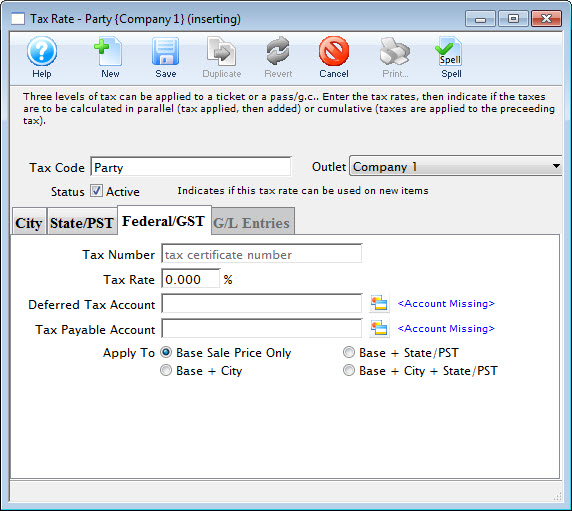
- Enter the tax number in the Federal/GST tab.
- Enter the Tax Rate percentage.
- Click the Lookup
 button next to the Deferred Tax Account field.
button next to the Deferred Tax Account field.
The Chart of Accounts Lookup window opens.
- Select the G/L account the Federal tax should be applied to.
- Click the Lookup
 button next to the Tax Payable Account field.
button next to the Tax Payable Account field.
The Chart of Accounts Lookup window opens.
- Select the G/L account the Federal tax should be applied to.
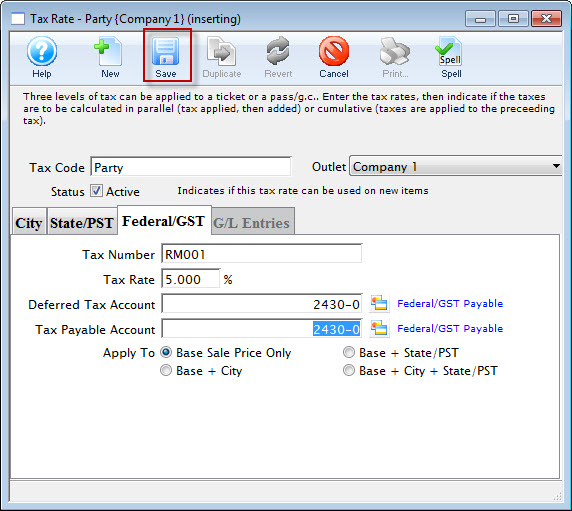
- Click the Save
 button to save the tax.
button to save the tax.