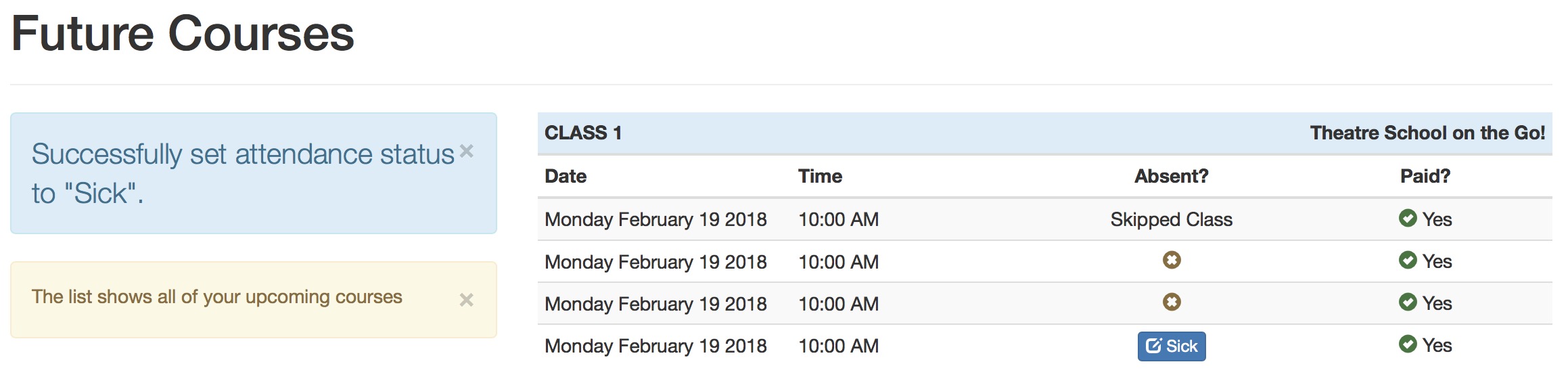Manage Course or Pay Balance via Home Page
If the user selects Upcoming Courses from the home page, they will be able to
- Pay any balances on courses
- Indicate if they will be attending a class or not
Viewing Upcoming Courses
-
After clicking Upcoming Courses, the patron will see a list of courses/classes that they are enrolled in. In the example below, there is an outstanding balance on some registrations.
These are indicated with a button that says Add Order #xxx to Cart on the class that money is owed for.
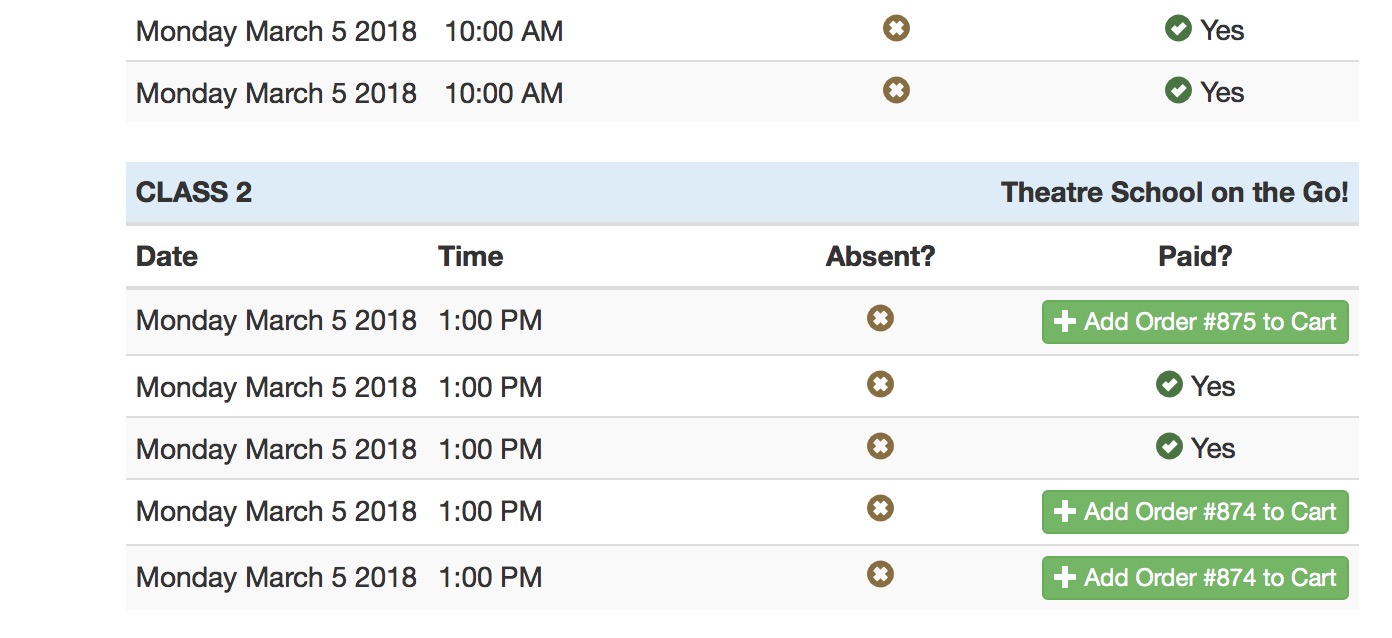
- If the order is added to cart by the patron, the next page that is shown is the shopping cart containing the order (as shown below)
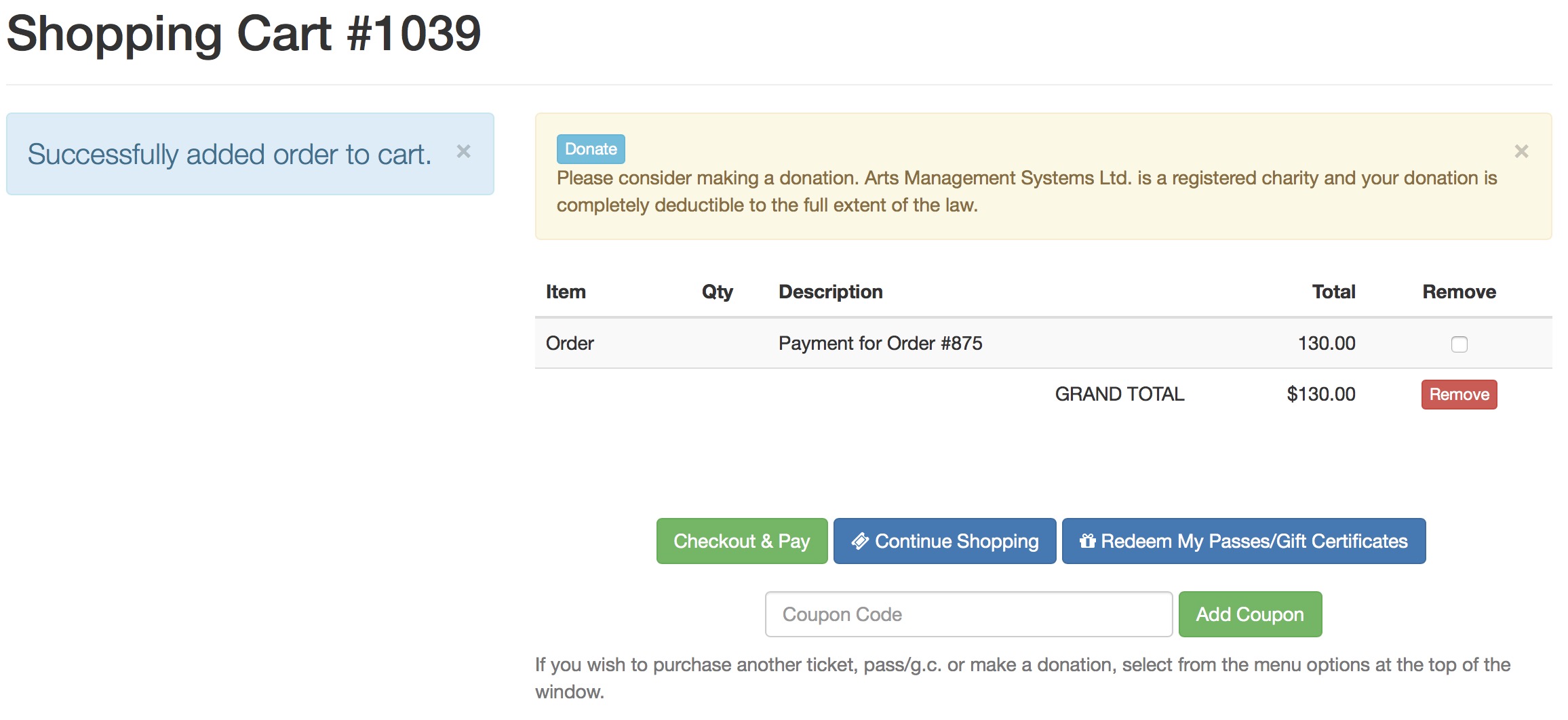
- Should the student end back up at the course list, if the button says In Cart, it means that the order has been added to the cart already and all the Student needs to do is checkout and pay.
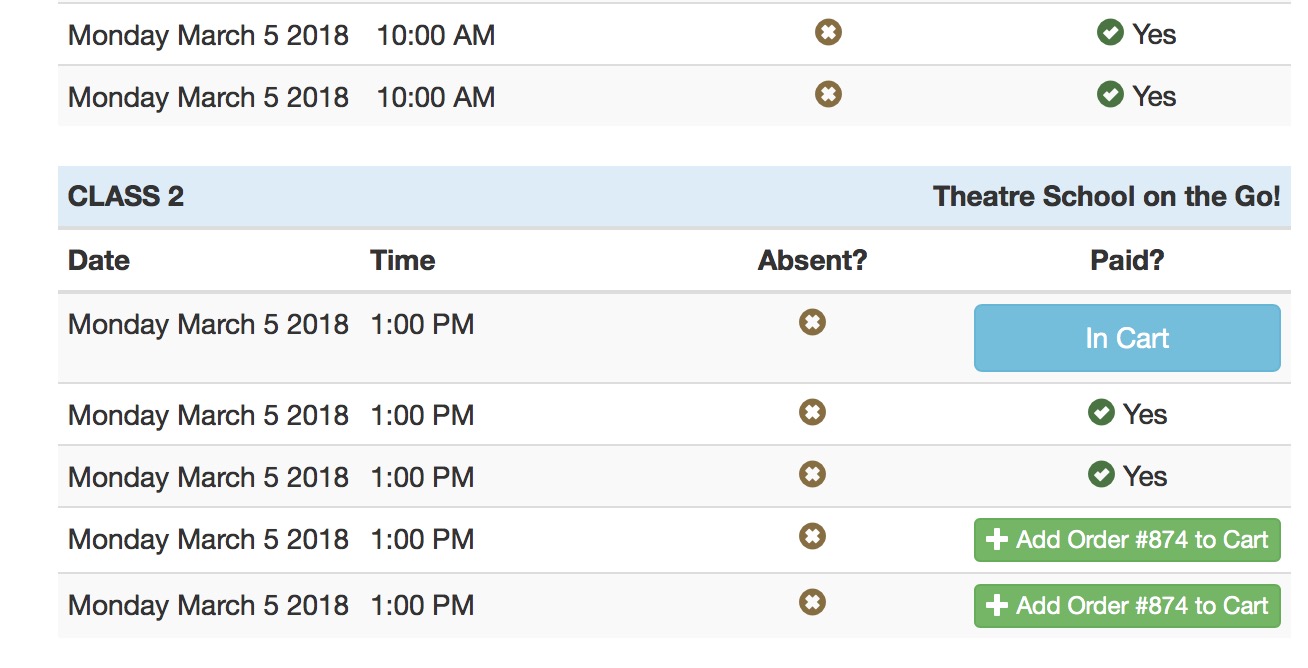
Student Indicates reason for being absent
You can show your Students how to tell you that they will not be able to attend.
- From the Home page, they select Upcoming Courses which will provide a list of dates for the classes they are registered in.
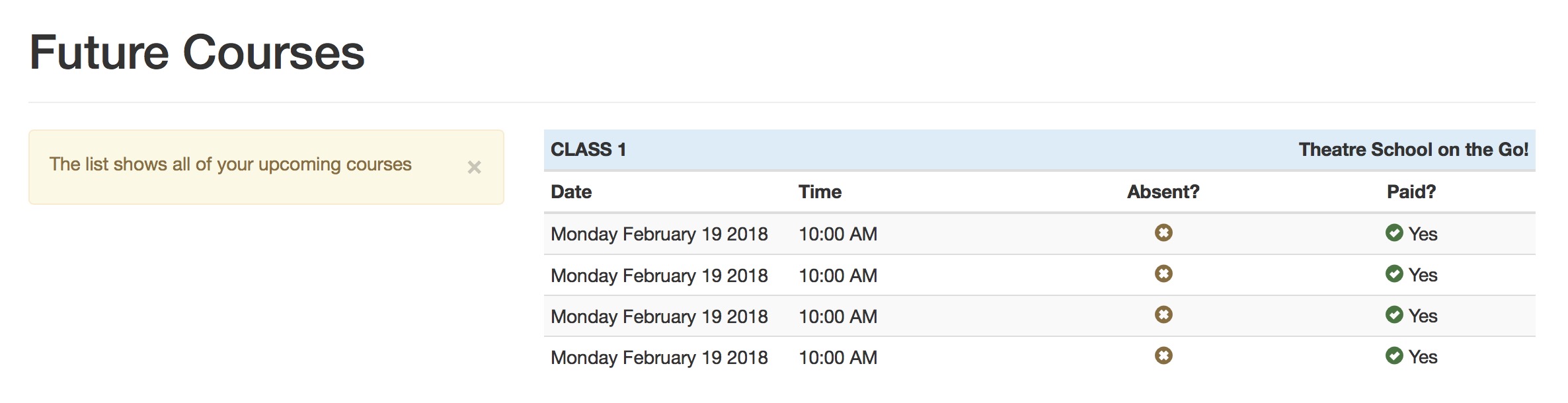
-
In the column called Absent?, if they click the X inside the brown circle, they will see a list of absence reasons they can select from. This list contains only those from code tables that are patron usable.
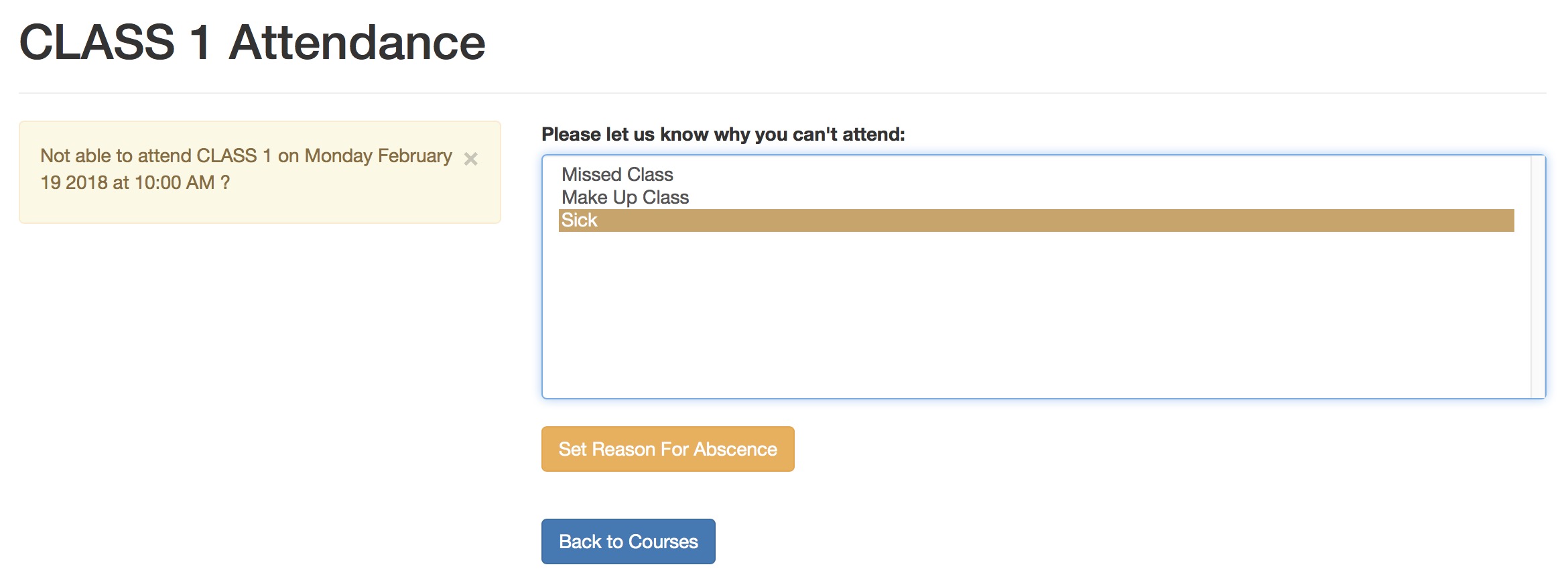
- After picking the absence reason, the student will see their current attendance history in the Absent? column. The student can clear or change any absence reason that is a button in that column. Any reason that is text is one that is set by the Instructor and is not patron changeable.