Correcting Transactions in the G/L
The Transaction Detail displays all information pertaining to a specific transaction. To view the detail of a particular transaction, select the transaction tab on a Patron's record and double click on the transaction. For more information on accessing the Patron Transaction tab, click here.
|
|
- Click the Transaction
 Tab in the patron window.
Tab in the patron window.
The Transaction History Record opens.

Click the Search
 button to view all transactions.
button to view all transactions. 
- Double clicking on the selected transaction opens the Transaction Detail window.
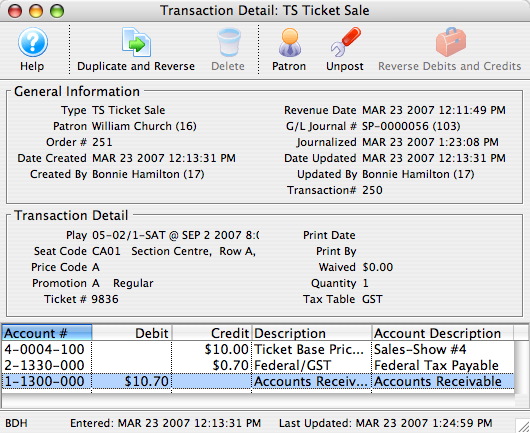
- Click Duplicate and Reverse
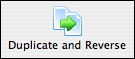 button.
button.
A transaction can be duplicated (and reversed) to make a correction to a transaction that has already been journalized to the General Ledger. The result of duplicating a transaction is an un-posted journal entry which reverses the debit or credit result of the original transaction. This un-posted journal entry will be journalized the next time an End of Day, Create Sales Entry routine is generated.
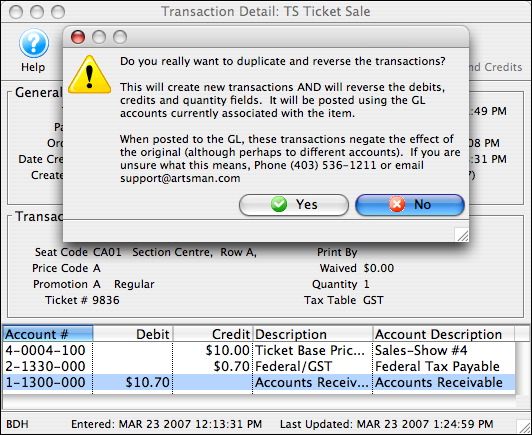
Click the No
 Button to cancel duplicating and reversing the transaction.
Button to cancel duplicating and reversing the transaction. - Click the
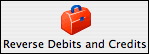 to reverse debit or credit created in error.
to reverse debit or credit created in error.
You use this to correct a transaction that has been created in error and has not yet been journalized to the General Ledger resulting in a reversal of the debit or credit created by this transaction. It can only be preformed by Arts Management. This is an option rarely used.
