Bank Deposit Entry
For cash control, an employees cash receipts should be balanced to their sales on a daily basis.
If credit card payments are deposited into separate bank accounts, they may require a separate deposit number. A single type of payment method is used to identify each sales. Theatre Manager can quickly remove a particular payment method from the daily deposit using the delete button. To do this, you:
- Highlight the payment method to be removed from the deposit.
- Click the delete button. The deposit total is automatically recalculated.
Your accounting polices and practices will determine how to develop the deposit totals.
- Open the Bank Deposits window selecting Accounting >> Receivables >> Bank Deposits menu.
The payment selection criteria window opens.
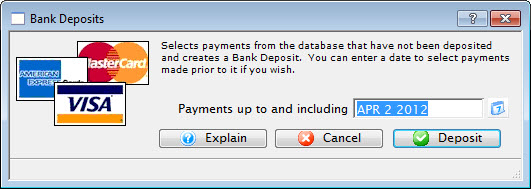
- Confirm the time period for the deposit.
Set the ending date to select all payments which have not been deposited. The current date is automatically displayed in the date filed on the message window.
When balancing is done for the day of the sales, the date used will be the current date. When balancing is done the day after the sales, the date used will be the previous days date. If correcting ticket orders caused new payments, then the date used will be the current date -- when this is performed, new payments that have been entered will be included in the payment selection and may have to be removed.
It is recommended that if the balancing is performed the day after the ticket sales. You do not enter new payments until the previous days payment receipts are balanced. This prevents mixing payments for two separate time periods in the same deposit. If new payments have been entered, the new payments should be identified and removed from the deposit before it is created.
- Click the Deposit
 button.
button.
The Deposit Window is now accessible.
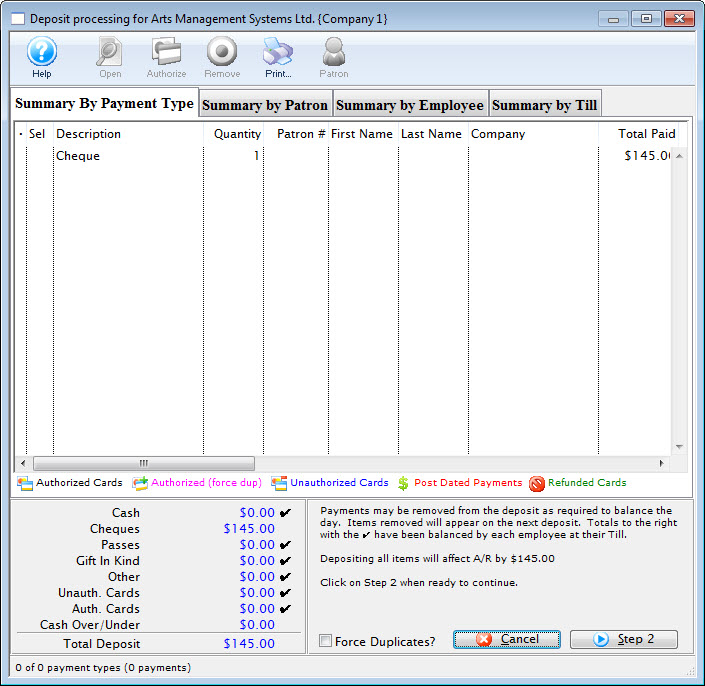
For more information on the Deposit window, click here.
- Verify that the payments listed match the payment receipts in hand.
Before continuing with the deposit process, remember to balance the actual receipts to the daily receipts shown in the deposit window.
- Remove any payments from the list which are not to be deposited.
- Click the Step 2
 button.
button.
The second step of the Deposit window will open.
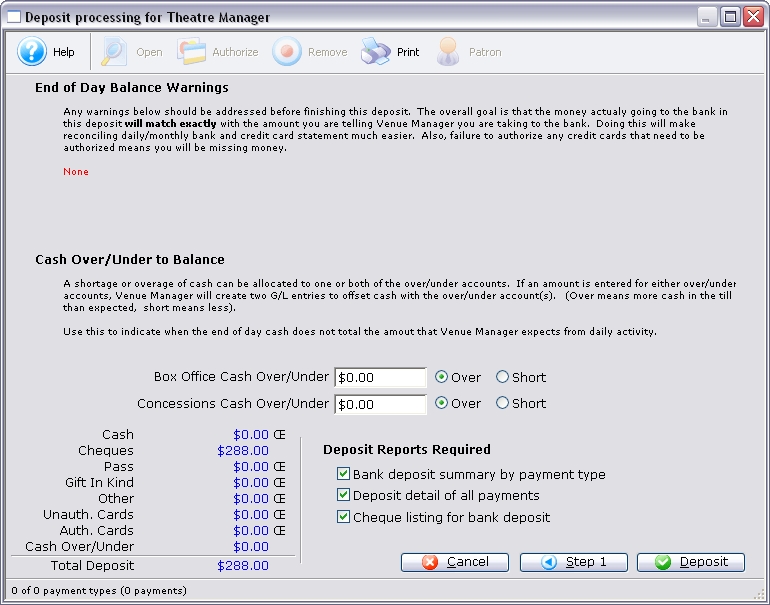
- Verify that there are no warnings listed at the top of the window.

- Enter any shortages or overages for the Box Office and Concessions.

- Set the preferences for the reports to be printed.
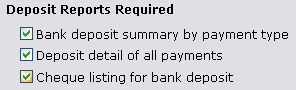
- Click the Deposit
 button to finish.
button to finish.