Printing Unprinted Letters for an Employee
This print method is used to print all unprinted letters for an employee.
- Go to Form Letters >> Tasks >> Print Letters/Send Emails.
The Print Letters Criteria window opens.
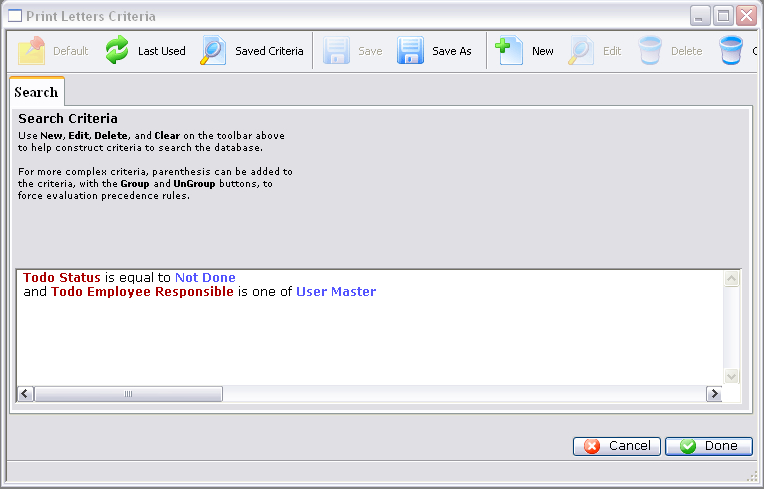
- Adjust the criteria as needed.
If you need to edit a set of criteria, double click on it.
- When complete, click the Done
 button.
button.
The Patron Letter window opens.
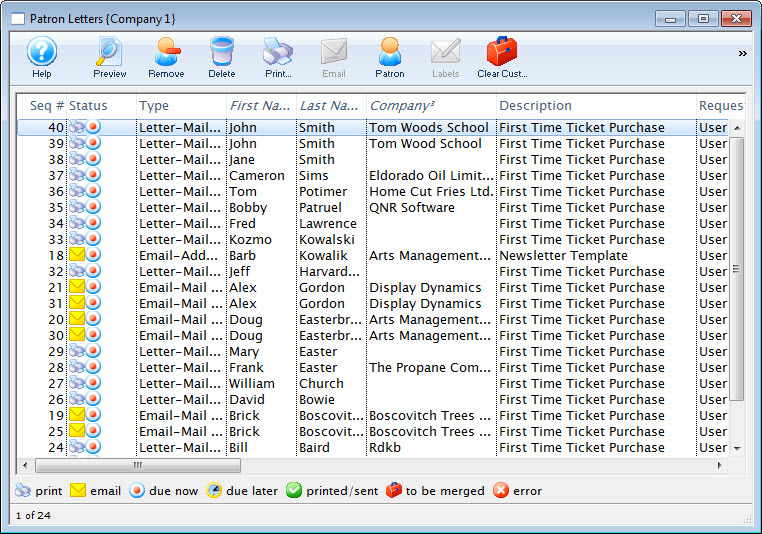
- Make any necessay changes to the letters.
Any letters you delete from this window will be also deleted from the Patron's record.
Click here for more information on this window.
- Click the Print
 button
to print all letters that are not yet printed or the Send
button
to print all letters that are not yet printed or the Send  button
to send all emails.
button
to send all emails.
The print dialog for your operating system opens.

Remember that in order to send e-mails, a Web Sales listener must be active.
- After printing has completed, you are returned to the Patron Letters window.
All printed letters have a green checkmark in the status column.
For more information about printing address labels, click here.