Customizing Reminder Emails
 |
Email reminders must be enabled for the performances that you wish to send an automatic reminder for. |
This template can be customized by:
- Event - which will send the same custom email to all performances in the event -or-
- Performance - which supports sending a custom email to a performance
Customizing the Reminder Email by Event
 |
Email reminders must be enabled for the performances that you wish to send an automatic reminder for. |
- Download a copy of the Responsive Web Pages from Artsman's public Web page repository
- Click on the link above to open your browser in the repository
- Click on the download link on the upper right of the repository as per the image below
- Select Zip as the download option
- Open the .zip folder to your desktop or location of your choosing
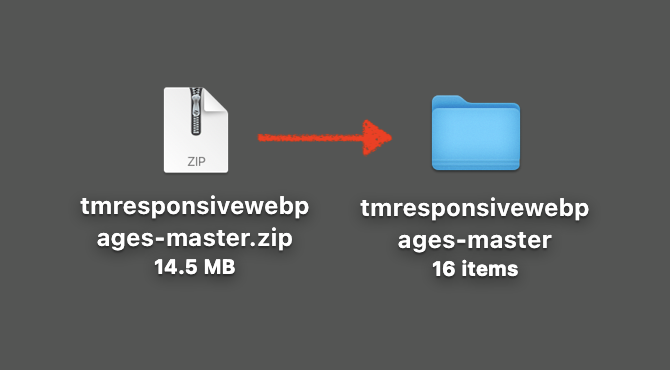
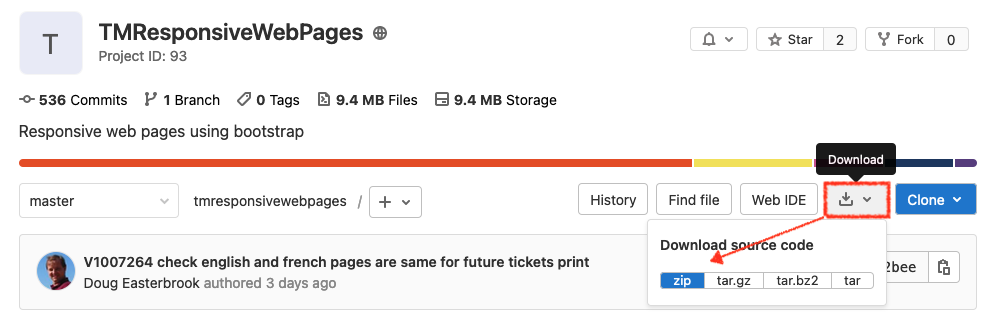
- Navigate to the WebPagesEN -> tmEvent folder and copy the file "tmLiveEventReminderEmailDefault.html"
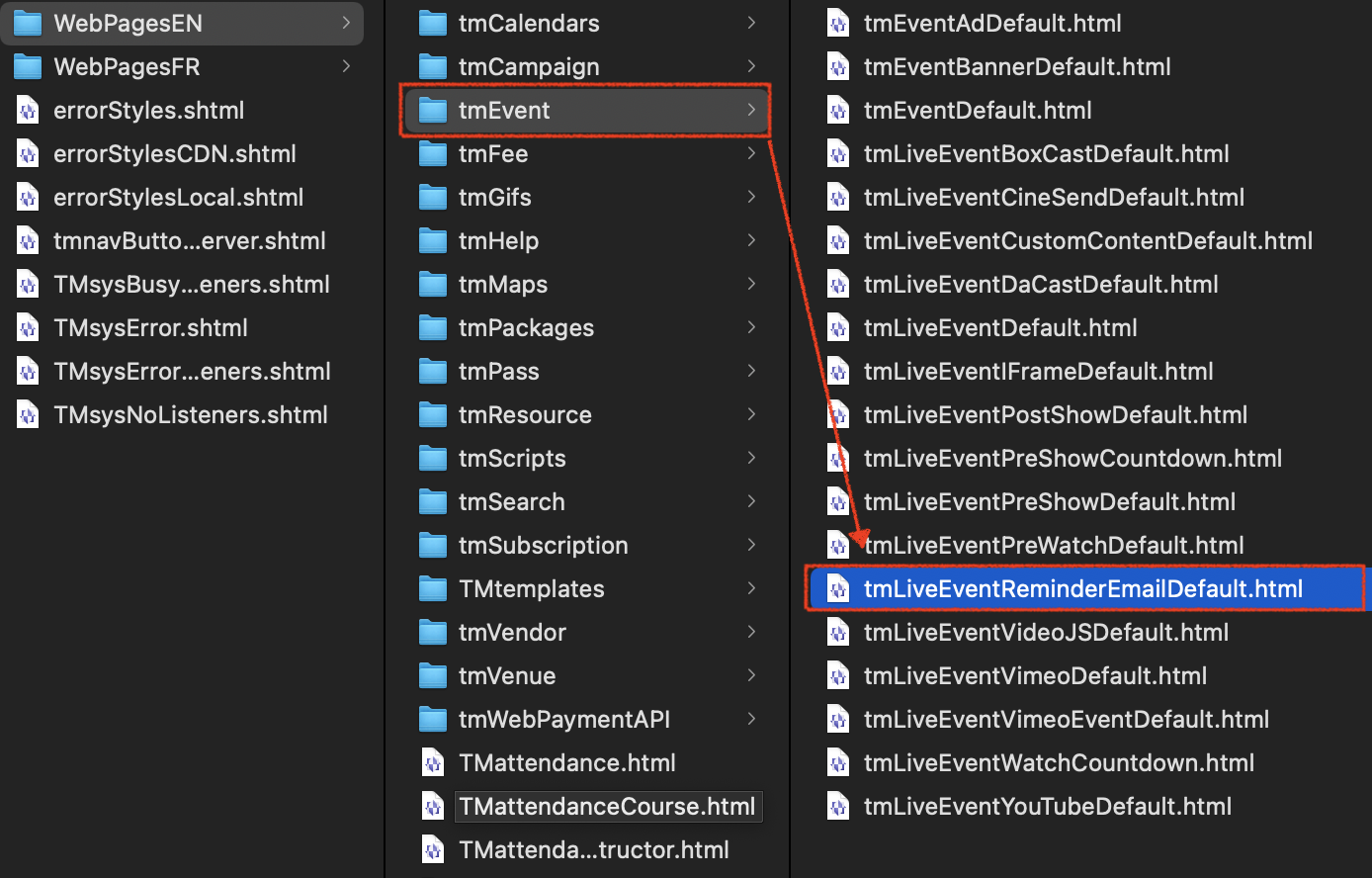
- Paste the file in your WebPagesEN -> tmEvent folder on your Web Listener computer.
Be prepared for your Web Pages directory to look different than the images in this help page. Your WebPagesEN directory will only show html files your organization has previously customized. If you do not have a tmEvent folder in your WebPagesEN directory, simply create a new folder with that name. Below is an example of a customized WebPagesEN directory:
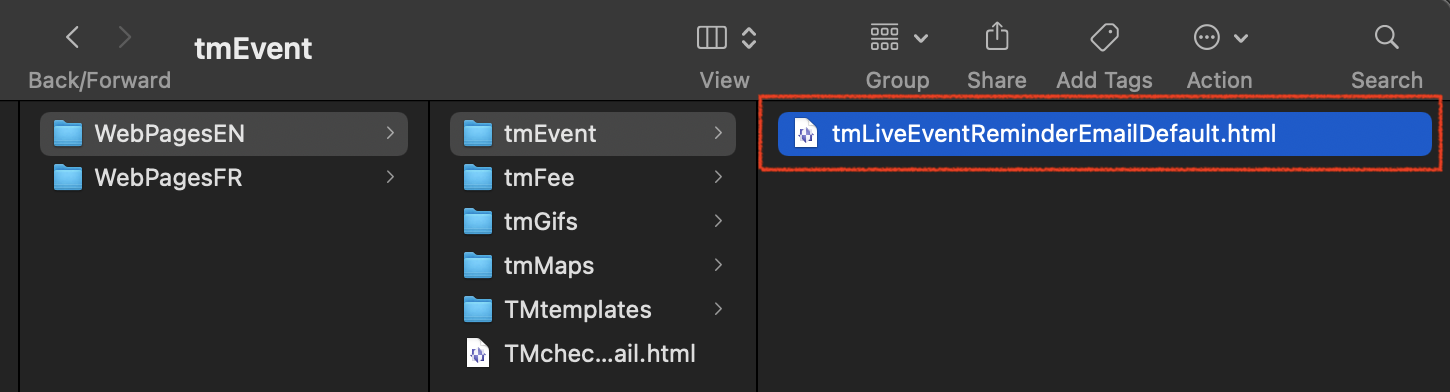
- To customize the Reminder Email for a specific Event there are 3 steps:
- Copy and Paste the file so you have a duplicate of the tmLiveEventReminderEmailDefault.html in the tmEvent folder
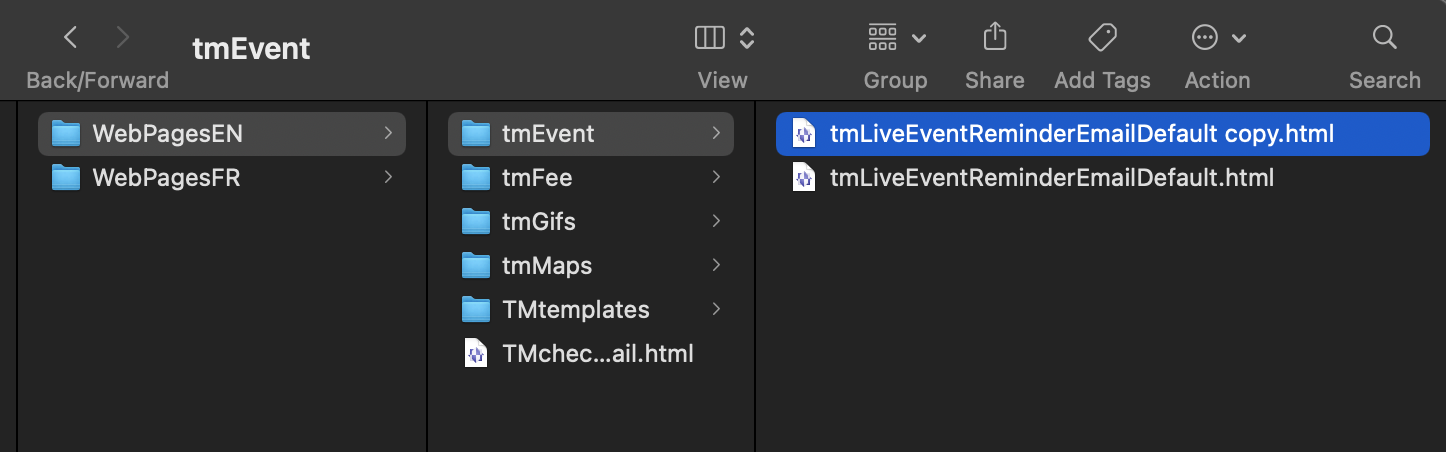
- Edit the duplicated file and change the end of the file name. Replace the word "Default" with the Event # you want this Reminder Email to correspond with.
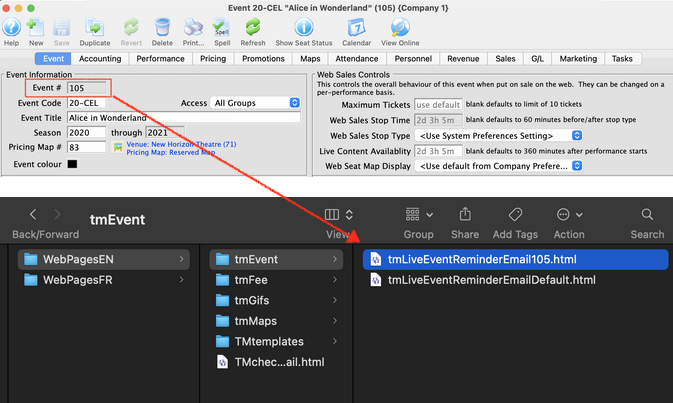
- Edit and Save your changes. Be sure to use an HTML friendly editor like Notepad ++ (PC) or BBEdit (Mac)
- Copy and Paste the file so you have a duplicate of the tmLiveEventReminderEmailDefault.html in the tmEvent folder
Theatre Manager will now look in the WebPagesEN -> tmEvent folder for any customized emails by event. If it finds none, it will send the tmLiveEventReminderDefault.html template.
Customizing the Reminder Email by Performance
 |
Email reminders must be enabled for the performances that you wish to send an automatic reminder for. |
- Download a copy of the Responsive Web Pages from Artsman's public Web page repository
- Click on the link above to open your browser in the repository
- Click on the download link on the upper right of the repository as per the image below
- Select Zip as the download option
- Open the .zip folder to your desktop or location of your choosing
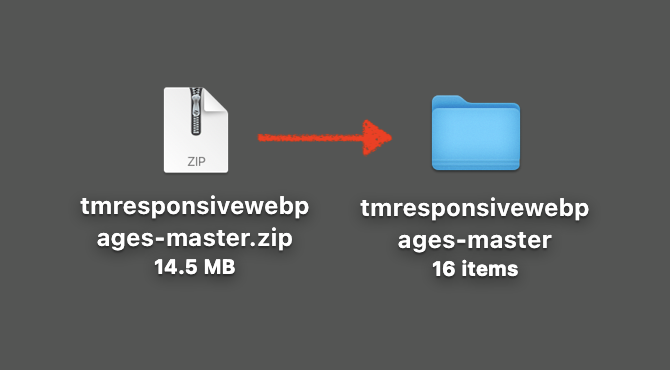
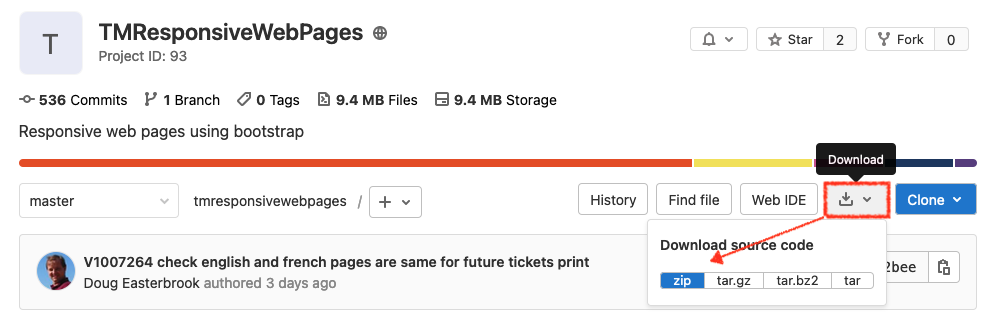
- Navigate to the WebPagesEN -> tmEvent folder and copy the file "tmLiveEventReminderEmailDefault.html"
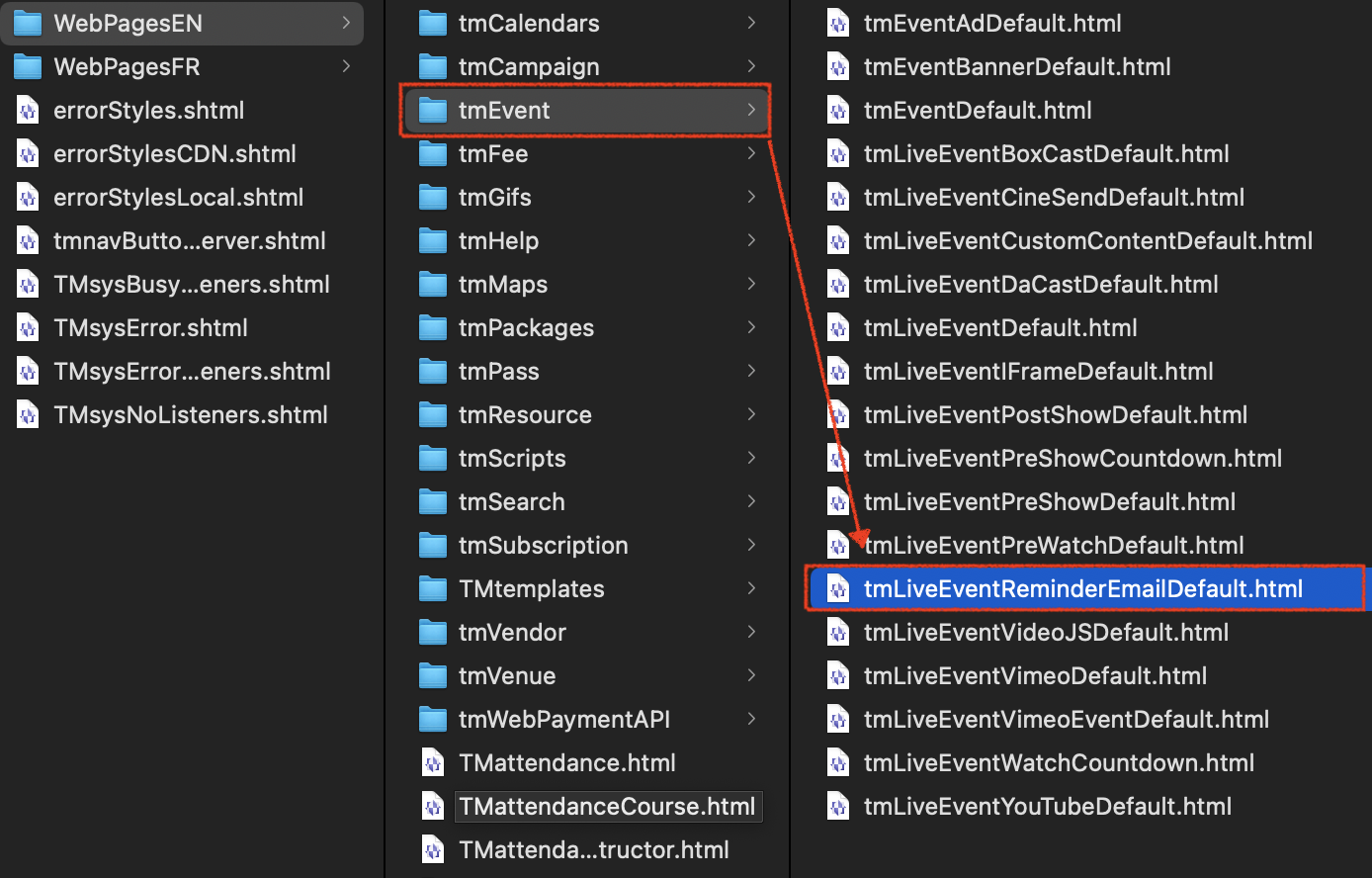
- Paste the file in your WebPagesEN -> tmEvent folder on your Web Listener computer.
Be prepared for your Web Pages directory to look different than the images in this help page. Your WebPagesEN directory will only show html files your organization has previously customized. If you do not have a tmEvent folder in your WebPagesEN directory, simply create a new folder with that name. Below is an example of a customized WebPagesEN directory:
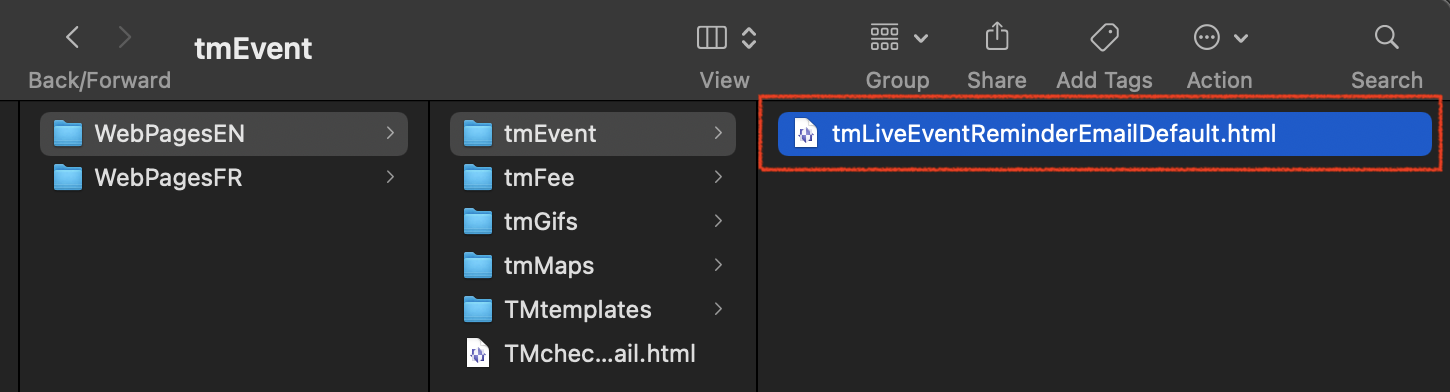
- To customize the Reminder Email for a specific Performance there are 3 steps:
- Copy and Paste the file so you have a duplicate of the tmLiveEventReminderEmailDefault.html in the tmEvent folder
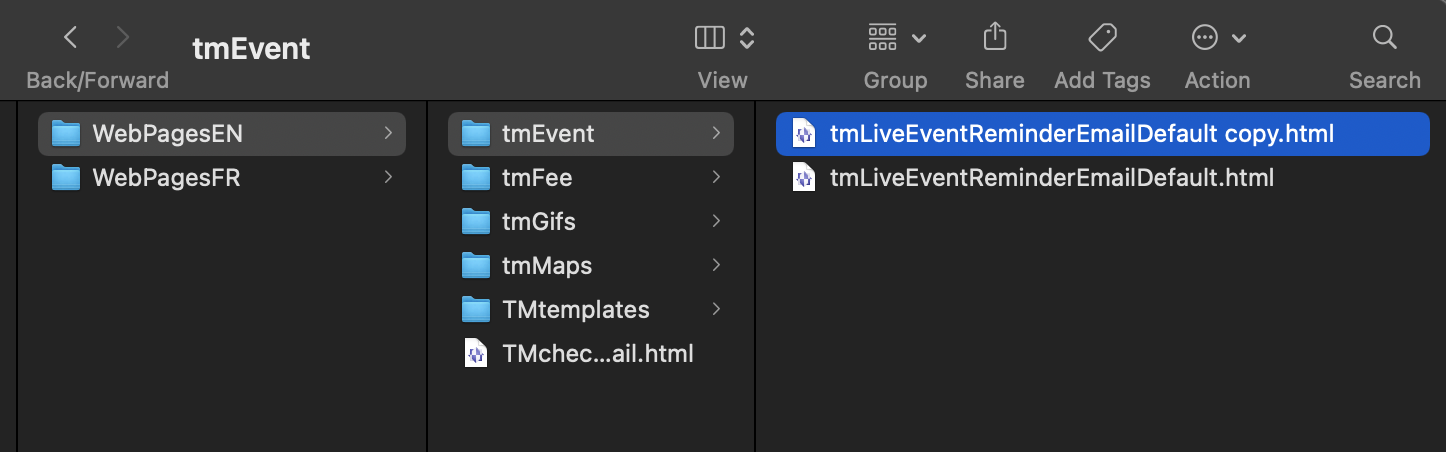
- Edit the duplicated file and change the end of the file name. Replace the word "Default" with the word "Performance" followed by the Performance # from Theatre Manager you want this Reminder Email to correspond with.
An example of the final file name would look like "tmLiveEventReminderEmailPerformance536.html" where "536" equals the Performance # in Theatre Manager
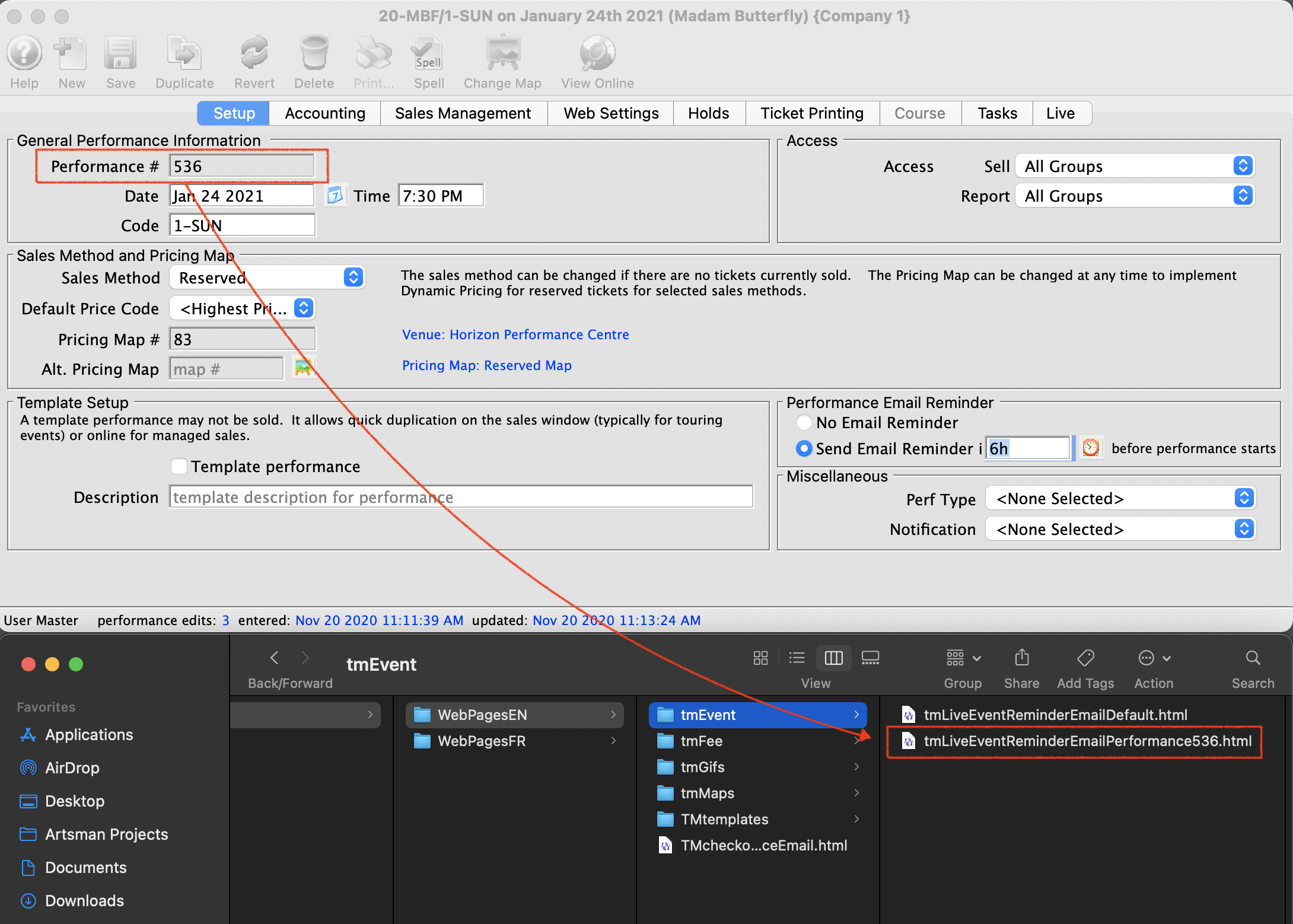
- Edit and Save your changes. Be sure to use an HTML friendly editor like Notepad ++ (PC) or BBEdit (Mac)
- Copy and Paste the file so you have a duplicate of the tmLiveEventReminderEmailDefault.html in the tmEvent folder
Theatre Manager will now look in the WebPagesEN -> tmEvent folder for any customized emails by Performance. If it finds none, it will send the tmLiveEventReminderDefault.html template.