Creating a Season Combo Package
Season Combo Packages are designed to guide patrons through the process when purchasing a new subscription or renewing an existing subscription when the Season Subscription events span multiple venues.
To create a new Season Combo Package, perform the following steps:
- Click Patron Sales >> Season Subscriptions >> Setup Season Packages.
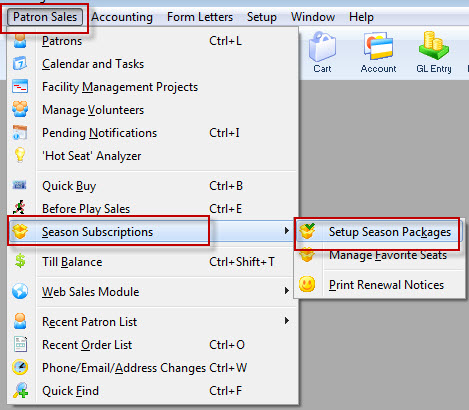
The Season Package List window opens.
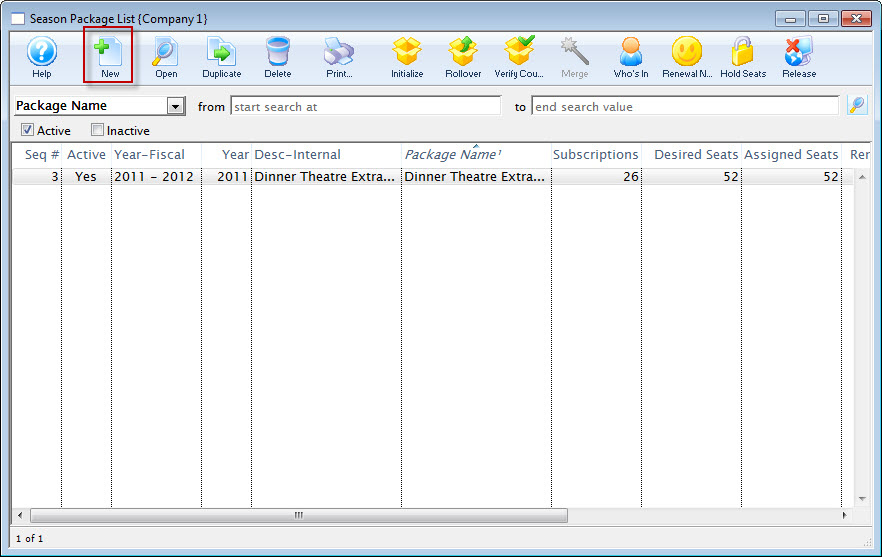
For more information on the Season Package List window, click here.
- Click the New
 button at the top of the window.
button at the top of the window.
The Season Package Detail window opens.
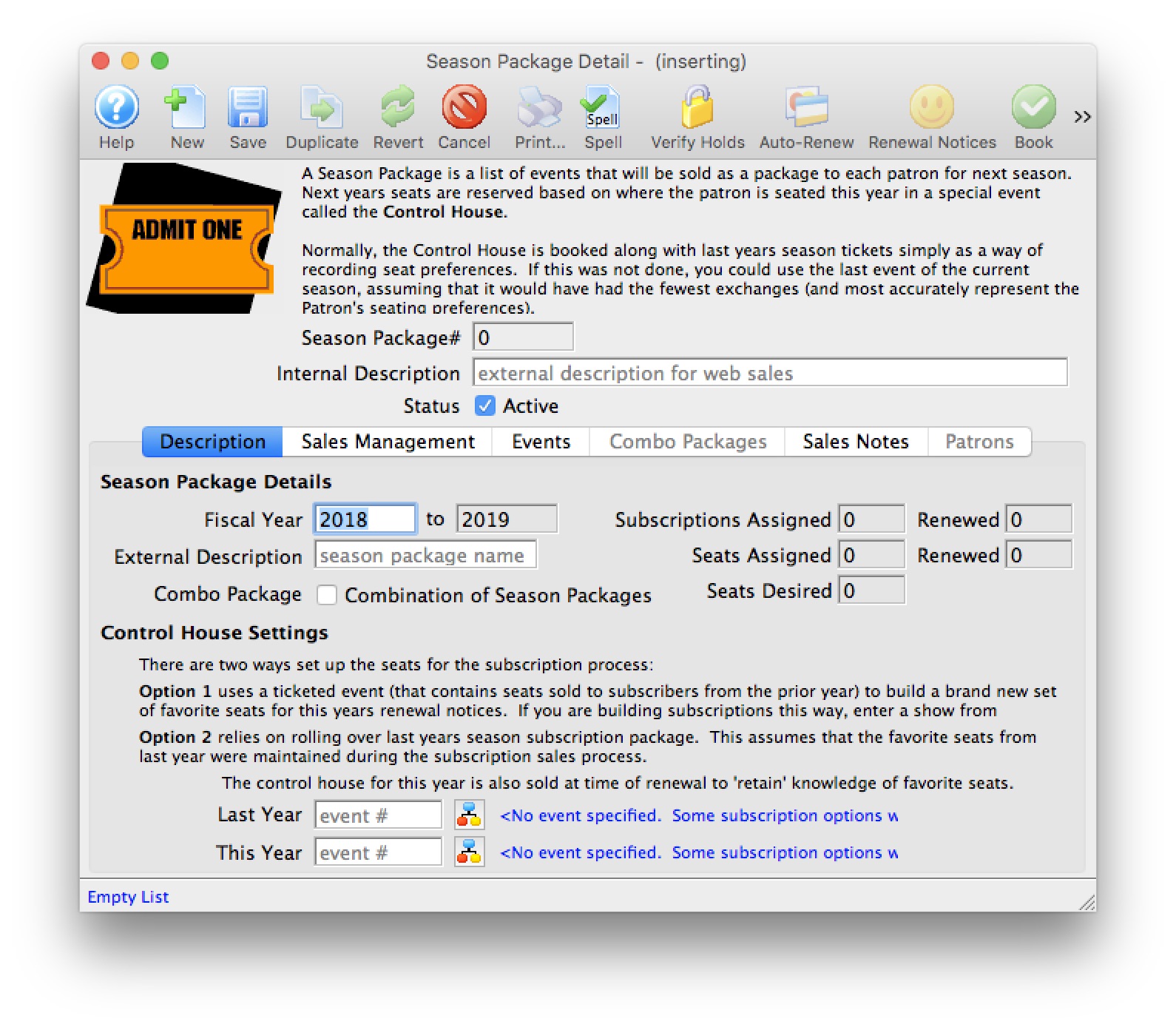
For more information on the Season Package Detail window, click here.
- Enter Internal Description, Fiscal Year, and External Description for the season combo package.
The Fiscal Year To field will update when the Fiscal Year is altered. The External Description can be displayed in the online ticketing module, ticket faces and in the renewal notices.
- Select the Combo Package checkbox option.
The Sales Managment and Events tabs will be disabled. The Combo Package tab will be enabled.
- Enter the Control House number in the This Year field.

The Control House needs to be created before the season package can be built. The Event Lookup
 icon can be used to locate the Control House. The Control House can not be an event from the previous year. It must be an event specific to the season package.
icon can be used to locate the Control House. The Control House can not be an event from the previous year. It must be an event specific to the season package. 
With mutliple season packages, there are mutliple control houses to choose from. Choose the control house that best represents the primary season package. The venue seating chart for this control house will then be used for online sales during the season package renewal process.
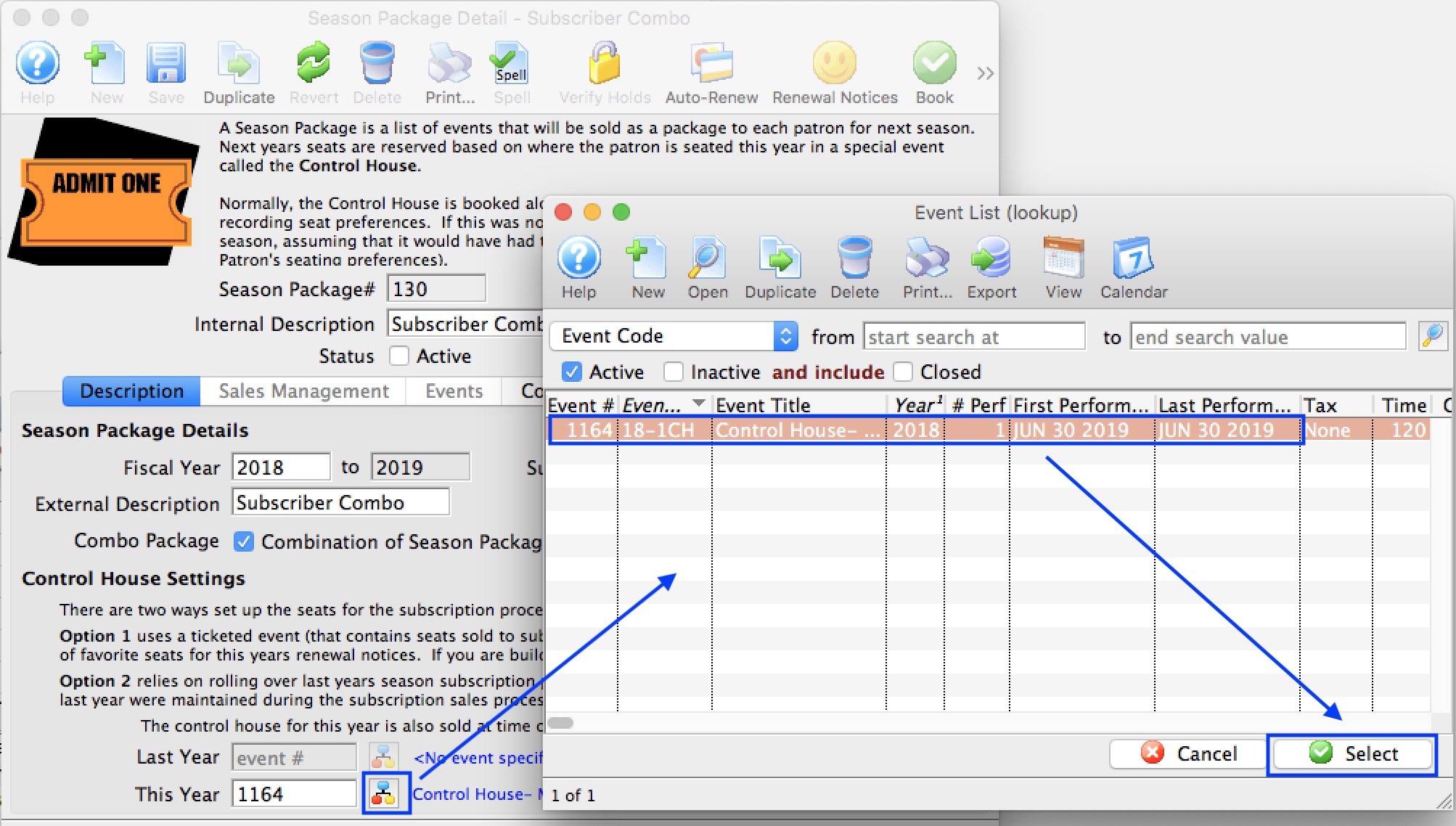
- Click the Combo Packages
 tab.
tab.
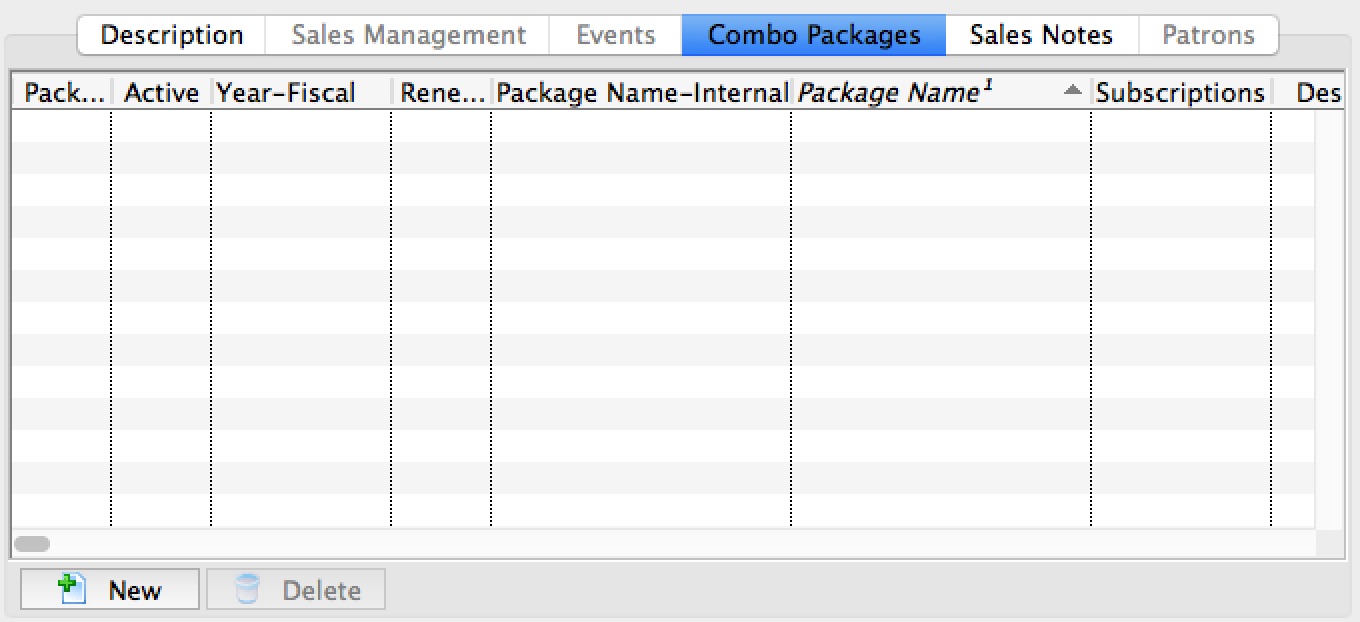
- Click the New
 button.
button.
The Season Packages List window opens.
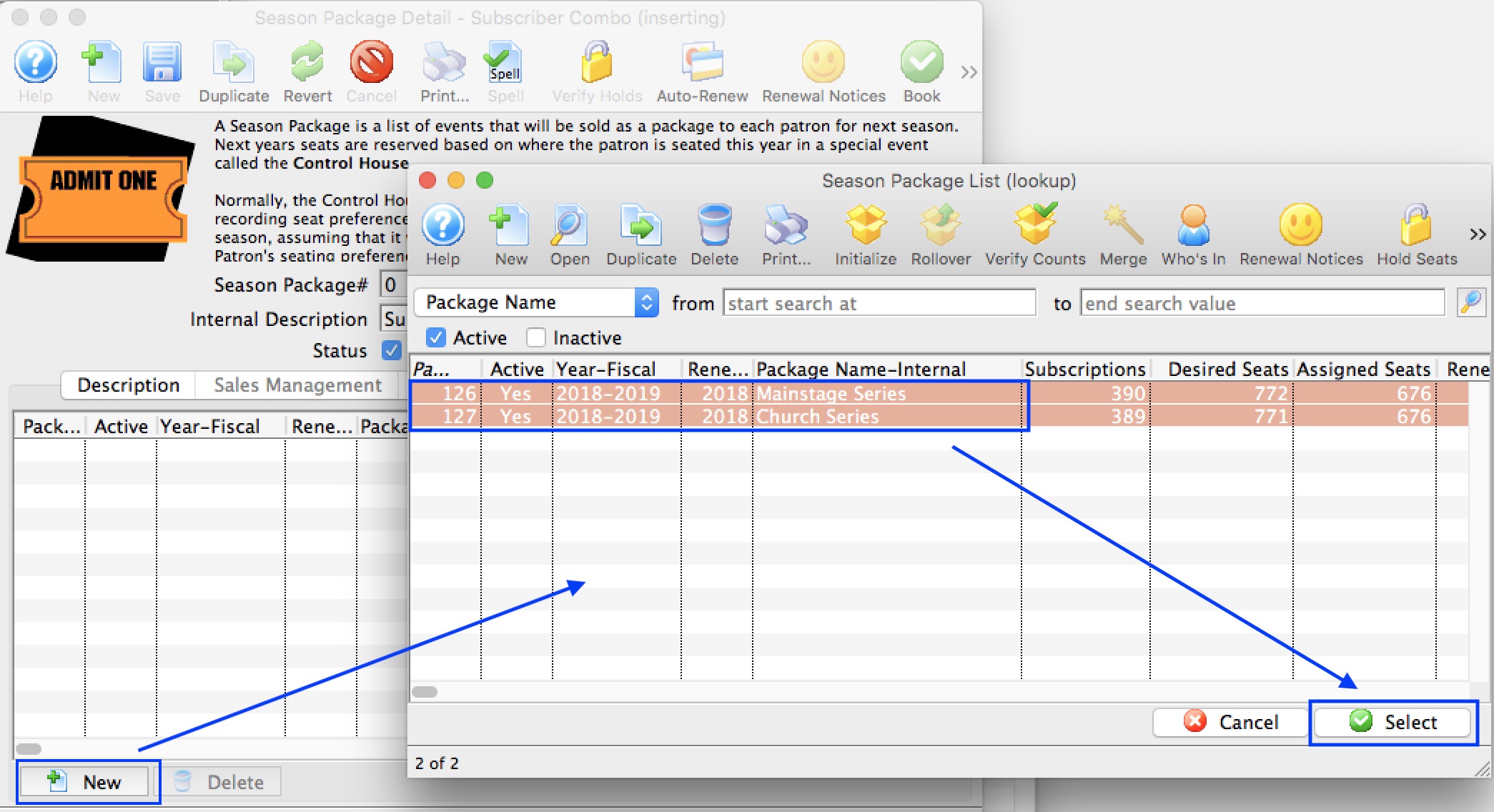
For more information on the Season Package Lookup List window, Click here.
- Select the Season Packages to be added to the Season Combo Package.
- Click the Select
 button.
button.
The Season Packages will populate into the Combo Packages tab.
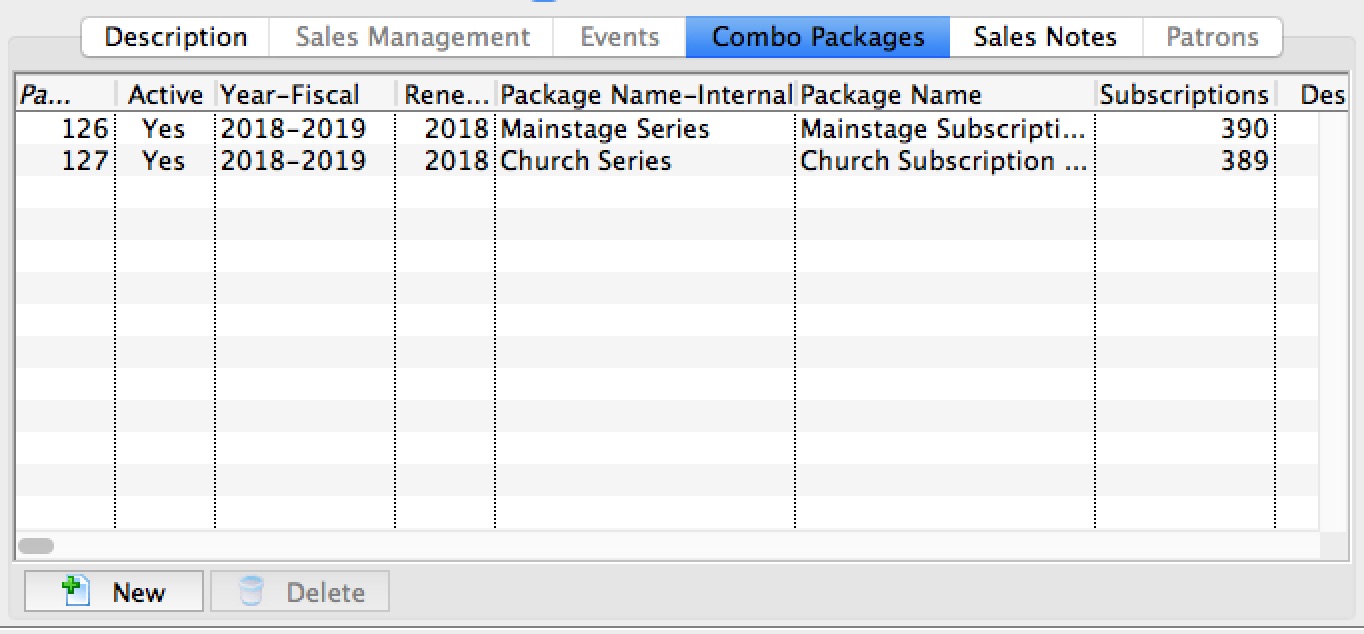
- Click on the Sales Notes
 tab.
tab.
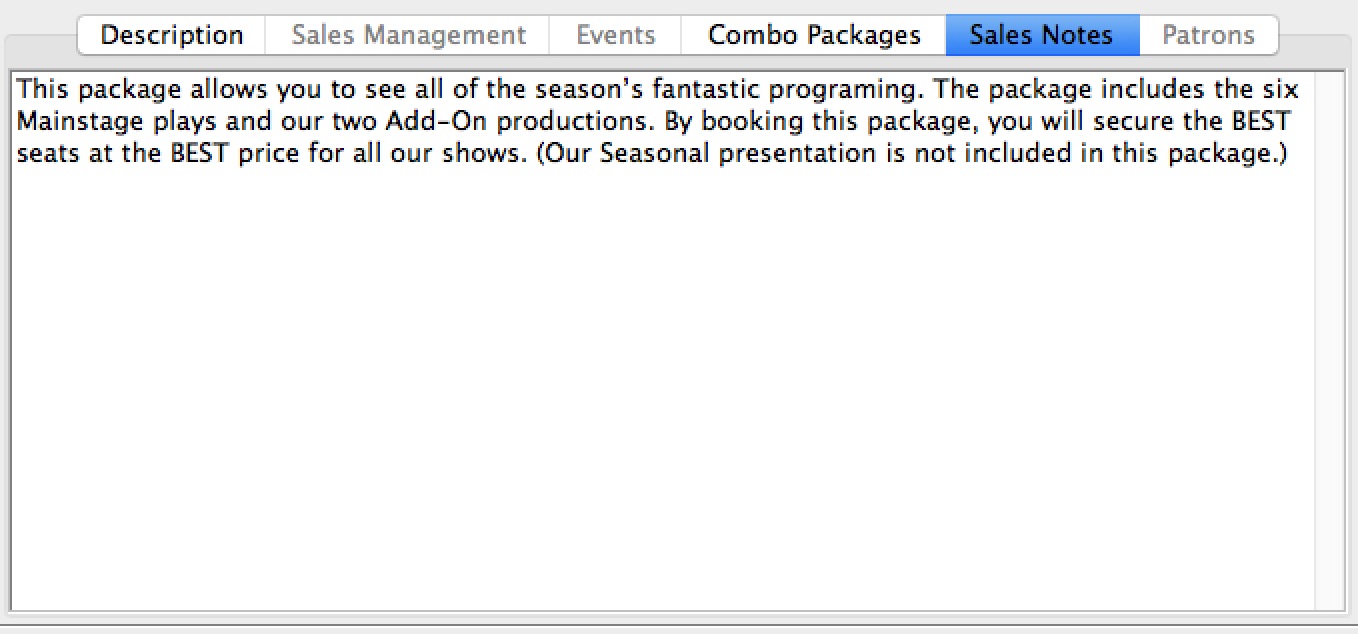
- Enter detailed notes for the season combo package.
- Click the Save
 button.
button.
Theatre Manager will save the Season Combo Package to the database and assign it a unique Season Package #. The Season Combo Package can now be used for the coming season.