Elavon Virtual Merchant - Account Setting for Manual Settlement
Once you have activated your new Virtual Merchant account by logging in, there is one very important setting that you need to adjust. This particular setting will adjust the behaviour of your account settlement process and is vital for accurate reconciliation. You will need the following.
- Account ID - provided by Elavon and is the Virtual Merchant Account ID.
- Password - you created after your initial access/activation for the Virtual Merchant
- Log into your Virtual Merchant Account and from the Tab selection at the top click on Terminal >> Advanced >> System Setup from the drop-down menu as shown in the following image.
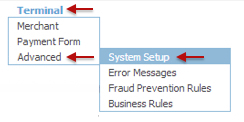
- The following setting window will appear.
Note the Auto Settle Section of the settings.
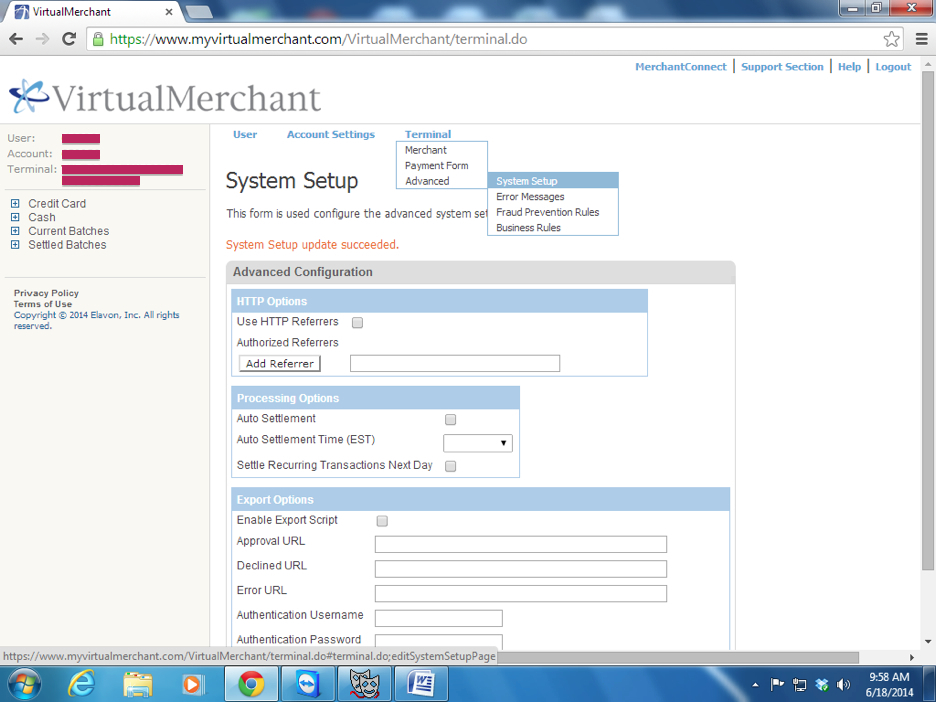
- Make sure the Auto Settlement box is not checked.
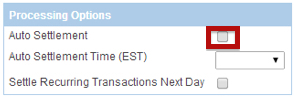
- Save your changes by clicking the save button at the bottom of the settings window
Elavon Virtual Merchant Web Portal Login
The Elavon VirtualMerchant requires:
- User ID - provided by Elavon and is the user ID for the Elavon VirtualMerchant gateway.
- Password - provided by Elavon and is the password for the Elavon VirtualMerchant gateway
- Elavon VirtualMerchant 'Converge' Gateway - is always accessed via a web browser through https://www.convergepay.com/converge-webapp/#!/login. This is used to verify current and past batches, look at transactions, generate reports and manage your Elavon account.
All users of the Elavon VirtualMerchant in conjunction with Theatre Manager are encouraged to download the VirtualMerchant Users Manual directly from Elavon.