Currency Exchange
Currency Exchange allows for the setup of exchange rates in Theatre Manager.
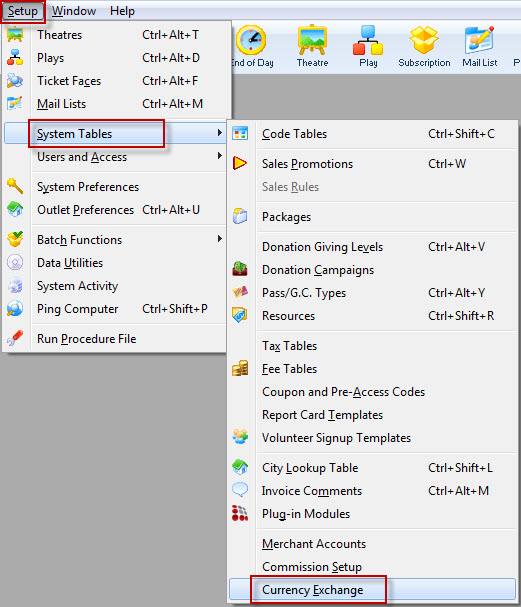
The Currency Exchange List window opens.
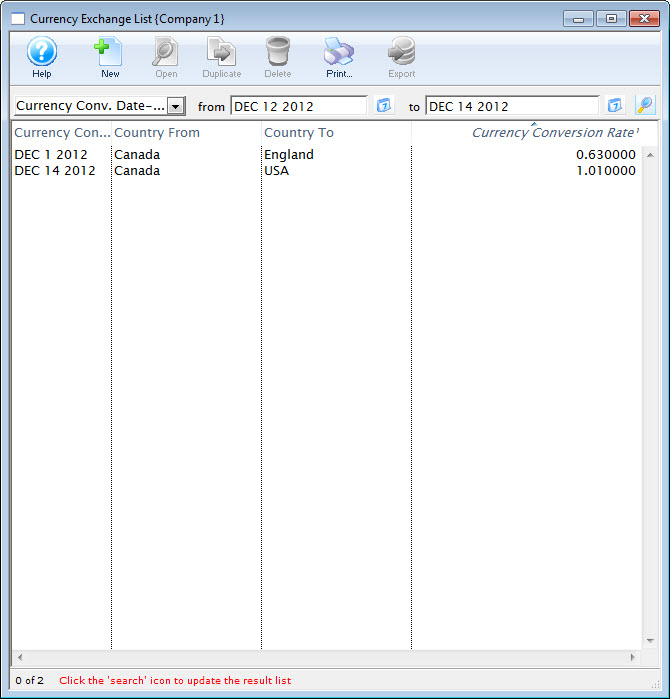
For more information on the Currency Exchange List window click here.
Currency Exchange List
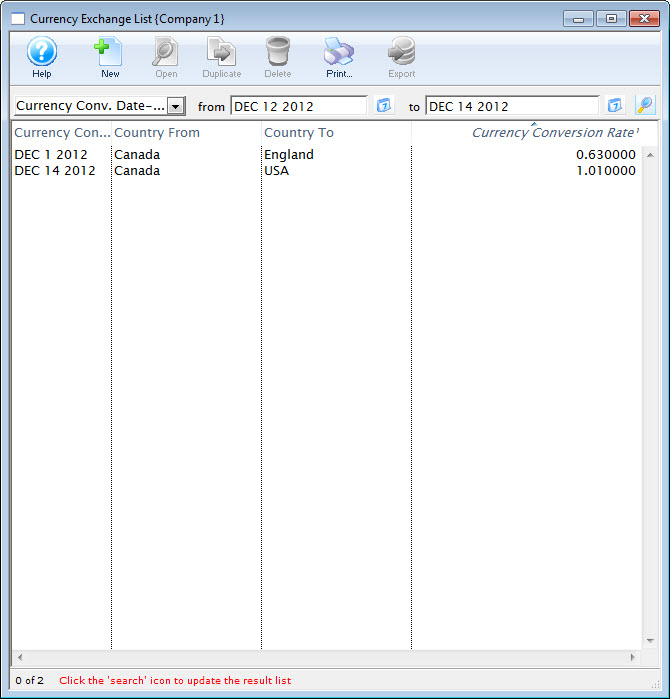
Parts of the Currency Exchange List Window
 |
Inserts a new currency exchange rate. For more information on inserting currency exchange rates click here. |
 |
Opens the selected currency exchange rate for editing. For more information on editing currency exchange rates click here. |
 |
Creates a copy of the current exchange rate. |
 |
Deletes the current currency exchange rate. For more information on deleting currency exchange rates click here. |
 |
Generates a report of the currency exchange rates to the screen or default print location. |
 |
Exports out a list of the currency exchange rates in a tab-delimited format. |
| Currency Conv. Date | Options to search currency exchange rate by. |
| From | Starting point for the search. |
| Currency Conv. Date-Effective | Date the currency exchange will take effect. |
| Country From | Country the money is received from. |
| Country To | Country the money is being used in. |
| Currency Conversion Rate | Percentage of the conversion rate. |
Currency Detail Window
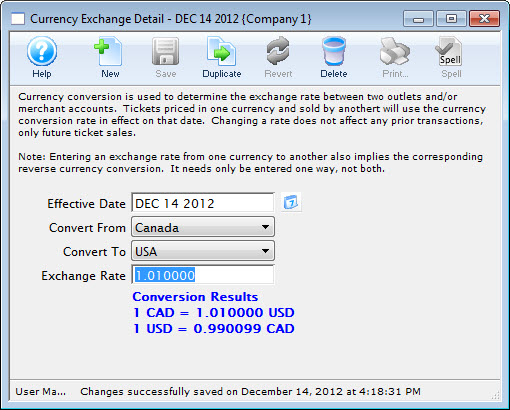
Parts of the Currency Detail Window
 |
Inserts a new currency exchange rate. For more information on inserting currency exchange rates click here. |
 |
Saves changes made to the currency exchange rate. |
 |
Creates a copy of the current currency exchange rate. |
 |
Undoes changes to the last saved point. |
 |
Deletes the current currency exchange rate. For more information on deleting currency exchange rates click here. |
| Effective Date | Date the exchange rate will be activated. |
| Convert From | Country the money is received from. |
| Convert To | Country the money is applied to. |
| Exchange Rate | Rate of exchange. |
| Conversion Results | Result of the conversion rate. |
Creating a Currency Exchange Rate
|
Currency exchange defines the rate in effect as of a certain date and time. If the rates do not change for a period of time, Theatre Manager will use the last rate that is in effect. You can also change rates many times daily, if that is required in wildly fluctuating markets. We suggest using a rate with a little premium to cover the effort and hedge against risk. Oanda gives reasonable exchange (as well as history) that we've used for years ourselves. However, please confirm with your bank before entering a new rate. Once a patron uses the rate on a transaction, you cannot change it after the fact. |
- Open the Currency Exchange window.
Click here to learn how to access the Fee Types List.
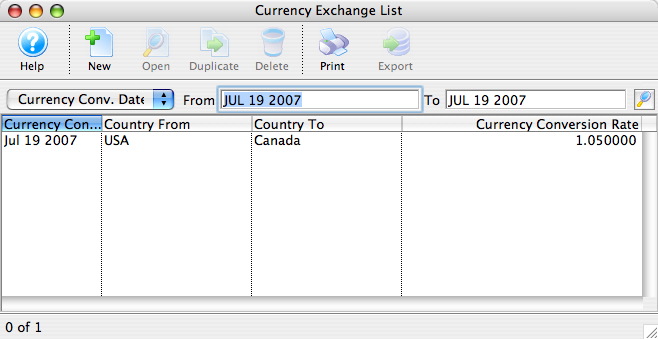
- Click the New
 button.
button.
The Currency Detail window will appear.
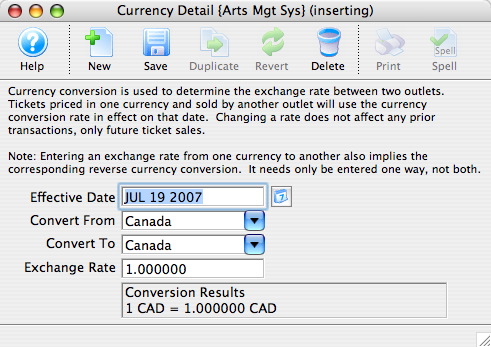
- Enter the Effective Date.
The calendar
 button to locate a date.
button to locate a date. - Select the Convert From country using the drop down.
- Select the Convert To country using the drop down.
- Enter the Exchange Rate.
- Click the Save
 button.
button.
The new Currency Exchange is now saved.
Editing a Currency Exchange Rate
- Open the Currency Exchange List window.
Click here to learn how to access the Currency Exchange List.
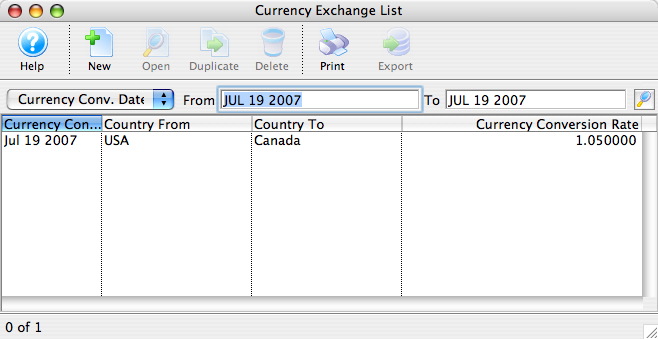
- Select the Currency to be edited.
Single click on a fee to select it.
- Click the Edit
 button.
button.
The Currency Detail window will appear.
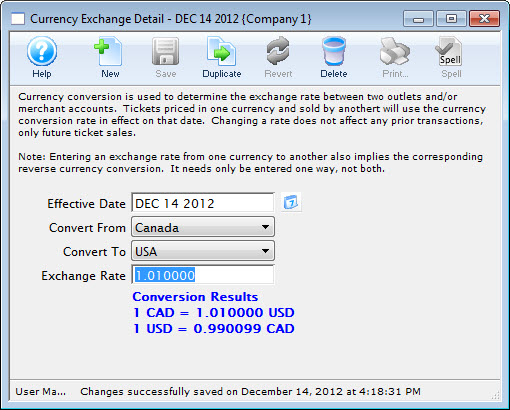
- Make changes as needed.
- Click the Save
 button.
button.
The changes are now saved.
Deleting a Currency Exchange Rate
- Open the Currency Exchange List window.
Click here to learn how to access the Currency Exchange List.
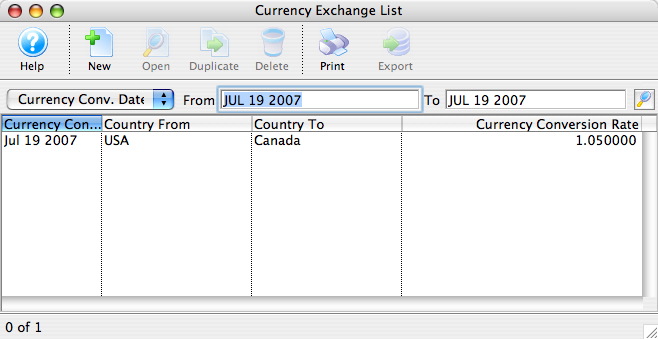
- Select the Currency to be deleted.
Single click on a fee to select it.
- Click the Delete
 button.
button.
The Delete Record confirmation window will appear.
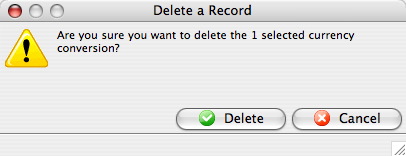
- Click the Delete
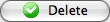 button.
button.
The Currency is now deleted.
