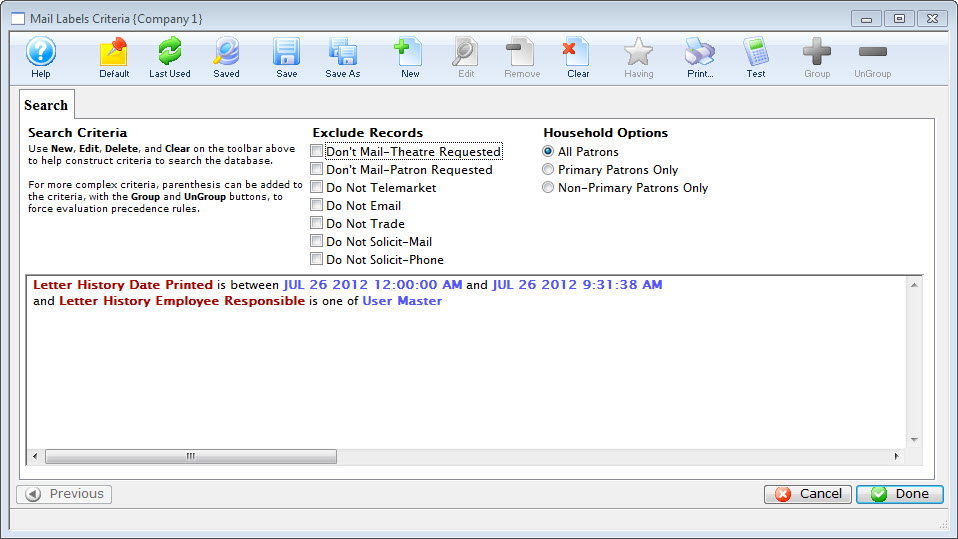Printing Labels for Printed Letters
To print labels for recently printed letter, you perform the following steps:
- From the main Theatre Manager menu, select Form Letters >> Tasks >> Mail Labels for Printed Letters.
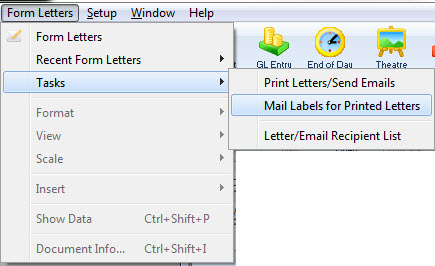
The default Mail List Criteria window opens.
- To create labels for a specific date or range of dates, double click on the Letter History Date Printed critera.
The Edit Parameters window opens.
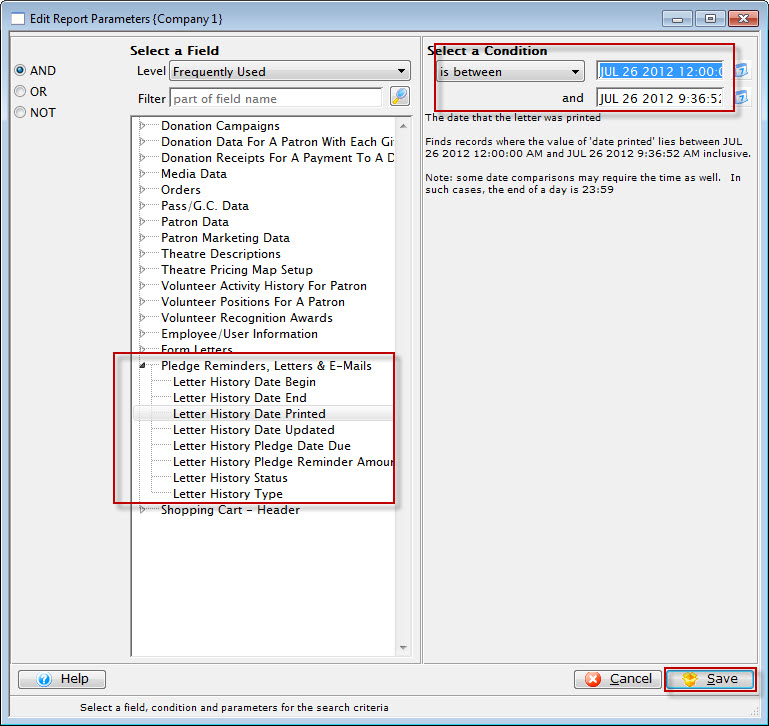
- Make the required changes and click the Save
 button.
button.
You are returned to the Mail Label Criteria window.
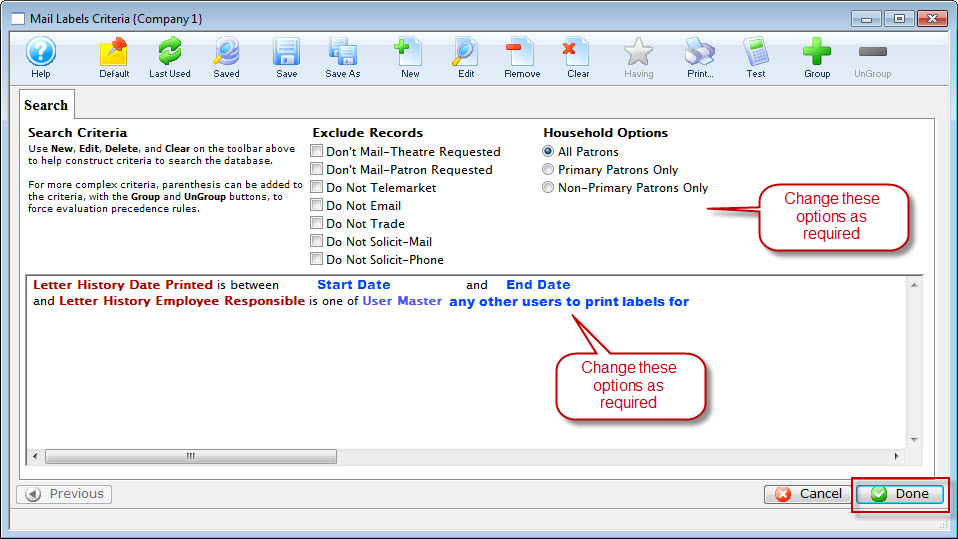
- Make the required changes and click the Done
 button.
button.
The Patron Address Labels window opens. Click here for more information on the Address Labels window.
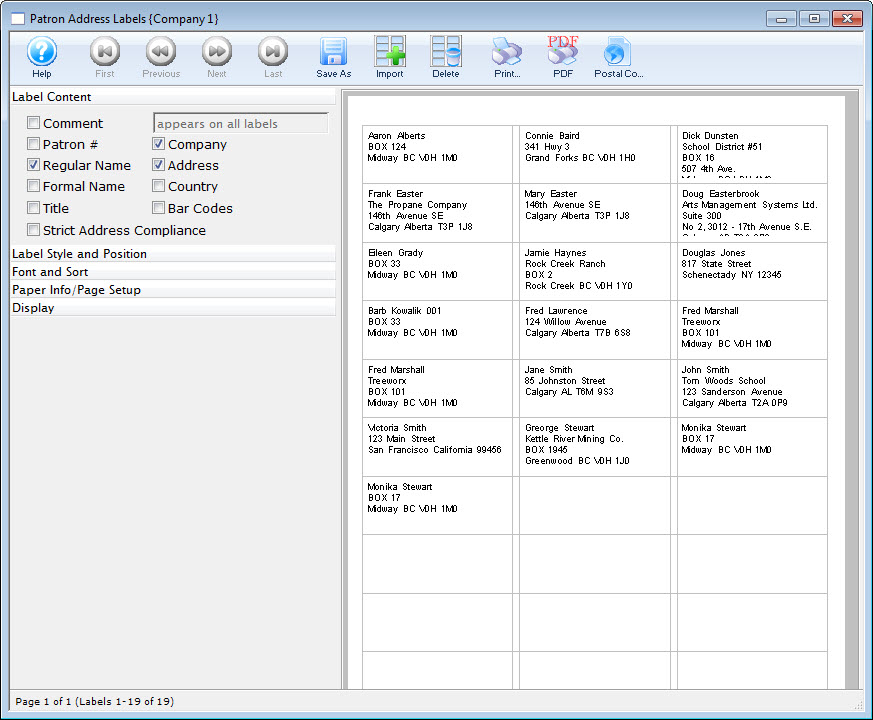
- Adust the labels, Style, Position, Font, Sort, Page layout as necessary.
- When the labels are as you would like to have them printed, click the Print
 button.
button.