Elavon Gateway Setup
The Elavon Merchant Account information is obtained from Elavon. The Primary URL will be provided by the IT company that created the custom interface. This information is entered into Theatre Manager under Setup >> System Tables >> Merchant Accounts.
Software Type
The following values are set on the Software Type tab per the diagram below:
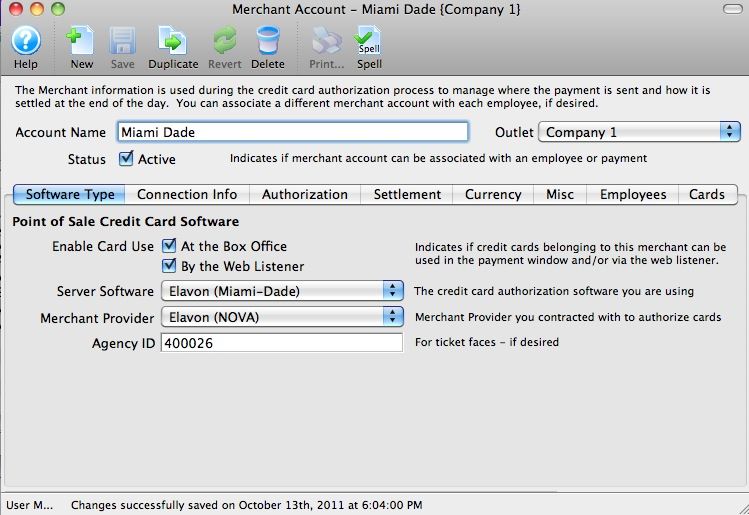
- Enter an Account Name for the Merchant Account.
- The Status Active, At the Box Office and By the Web Listener boxes should both be checked.
- Set the server software to be Elavon-Private.
- The merchant provider will automatically be set to Elavon (NOVA).
- The Agency ID is provided by Elavon and will need to go into the Agency ID field - enter in the Agency ID (not the merchant number) for the Elavon account which is typically 6 digits.
Connection Info
The following entries are set on the Connection Info tab per the diagram below:
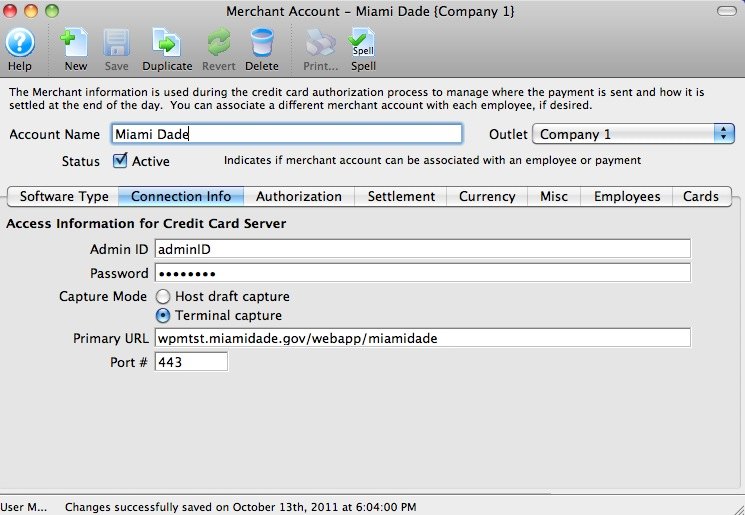
- An Admin ID will be provided by Elavon and is required to process refunds using this merchant account. This is a mandatory field in the Merchant Account Setup.
- The Password is also provided by Elavon and is required to process refunds. This is a mandatory field in the Merchant Account Setup.
- The IT company that created the customized interface will proved the Primary URL.
- The Port will always be 443. Payments, refunds and batch settlement will all be processed using this port. Local work stations that need to process payments will need this port open for communication.
Authorization
For fraud prevention, Elavon accounts in Theatre Manager will be automatically set up to send address info and Track II data. Verify the Authorization tab matches the image below.
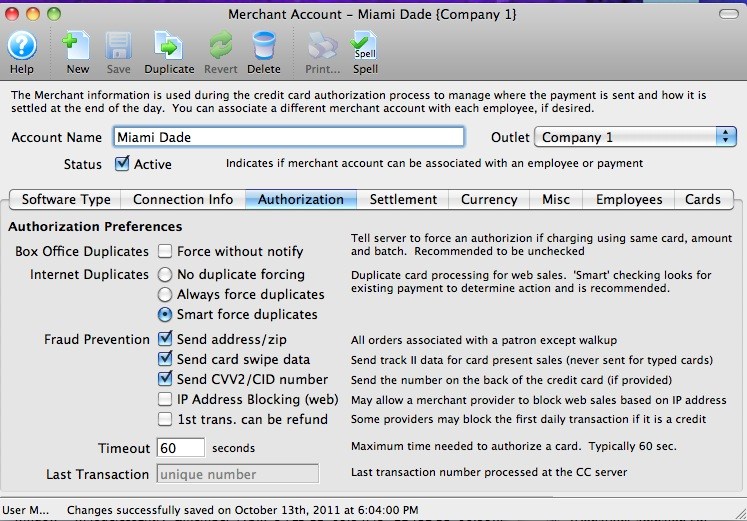
Merchant Profiles
|
Due to custom interface limitations that may exist in a Private Installation, Merchant Profiles are unavailable for Elavon (Private Installations). |
The following entries are set on the Profiles tab per the diagram below:
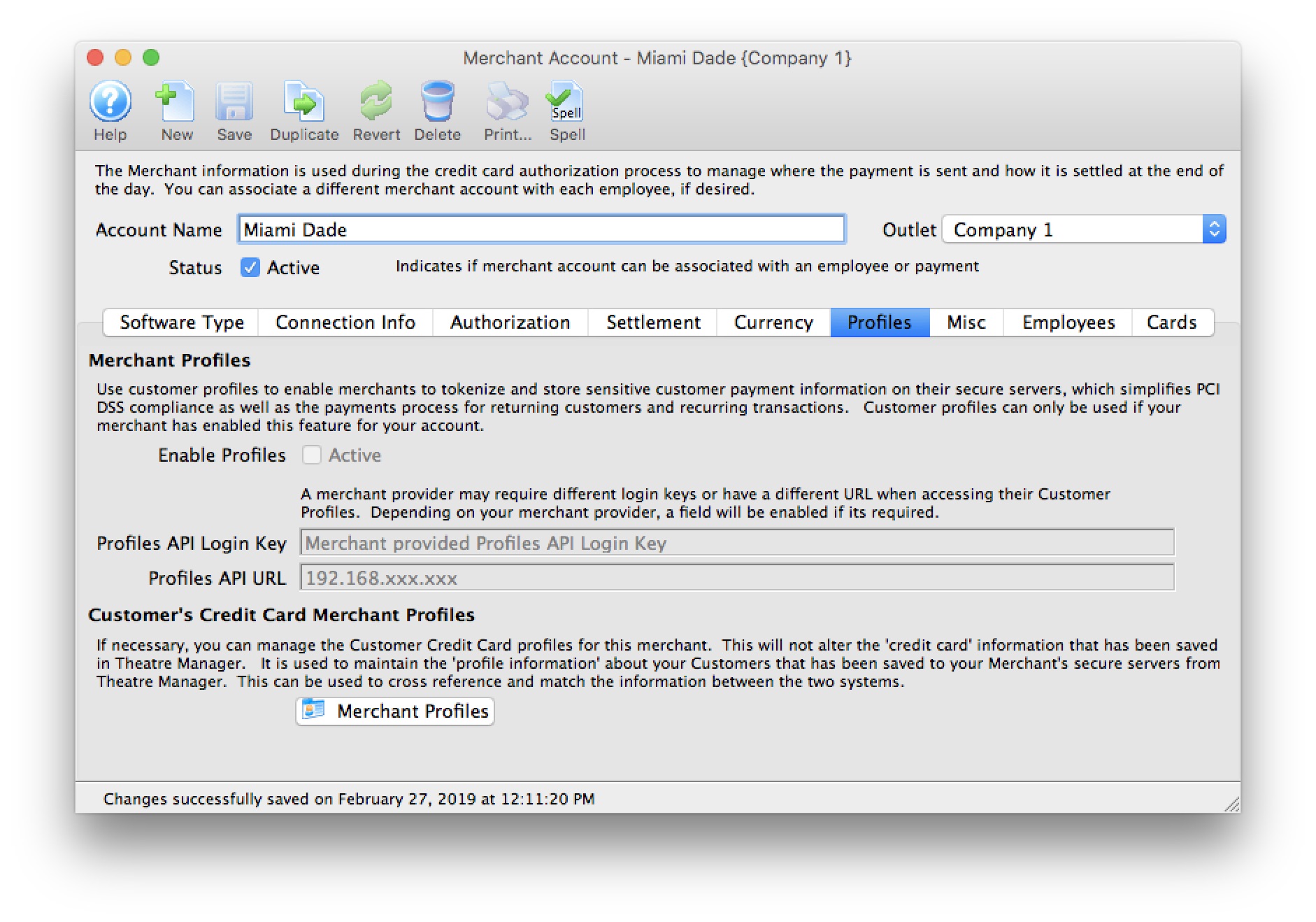
- Enable Profiles - disabled feature. Merchant Profiles are unable for Elavon (Private Installations).
- Profiles API Login Key - not required. Elavon uses the same connection information from the Connection Info tab.
- Profiles API URL - not required. Elavon uses the same the connection information from the Connection Info tab.
|
Refer to Merchant Profiles for further information on functionality. |

