Orbital Gateway Account
The Orbital Gateway Certified Connection for User ID and Password setup is obtained from Paymentech Orbital and is entered into the Setup --> System Tables --> Merchant Accounts window as below:
Software Type
The following values are set on the software type tab per the diagram below:
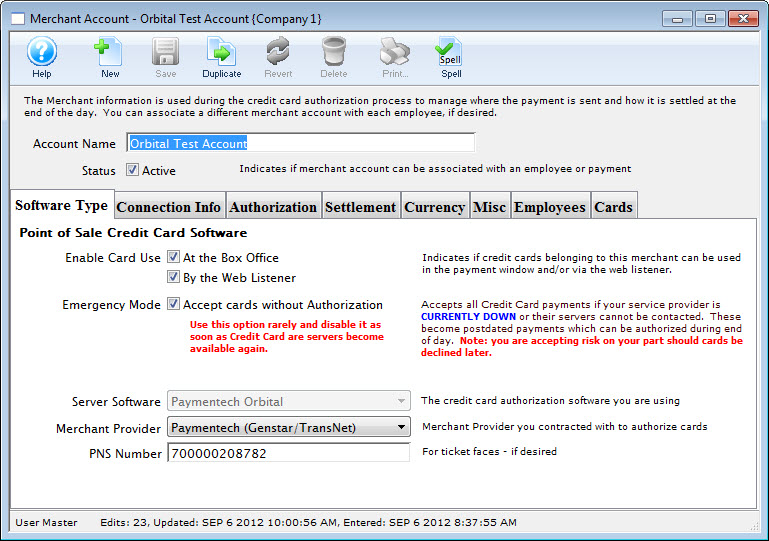
- Set the server software to be Paymentech Orbital
- The merchant provider will automatically be set for you
- The PNS number is provided by Paymentech and will need to go into the PNS/Merchant number field - enter in the PNS# (not the merchant number) for your Orbital account. It is typically 12 digits long and generally starts with 720000
Connection Info
The following entries are set on the Connection Info tab per the diagram below:
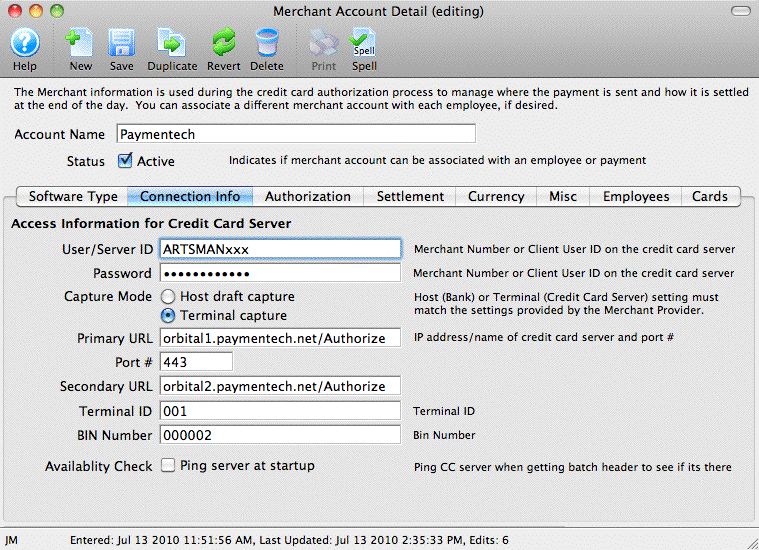
- User/Server ID - provided by Paymentech and is the user ID for the Certified Connection gateway, not to the Orbital Virtual Terminal (they are not the same thing - the Orbital Virtual Terminal is the online interface).
- Password - provided by Paymentech and is the password for the Certified Connection gateway. It is also not the password for the Orbital Virtual Terminal.
- Primary URL - is always orbital1.chasepaymentech.com/Authorize
- Secondary URL - is always orbital2.chasepaymentech.com/Authorize
- Port - is always 443
- Terminal ID - provided by Paymentech and is usually 001
- BIN number - provided by Paymentech and is always 000002 for North American credit card processing.
Merchant Profiles
The following entries are set on the Profiles tab per the diagram below:
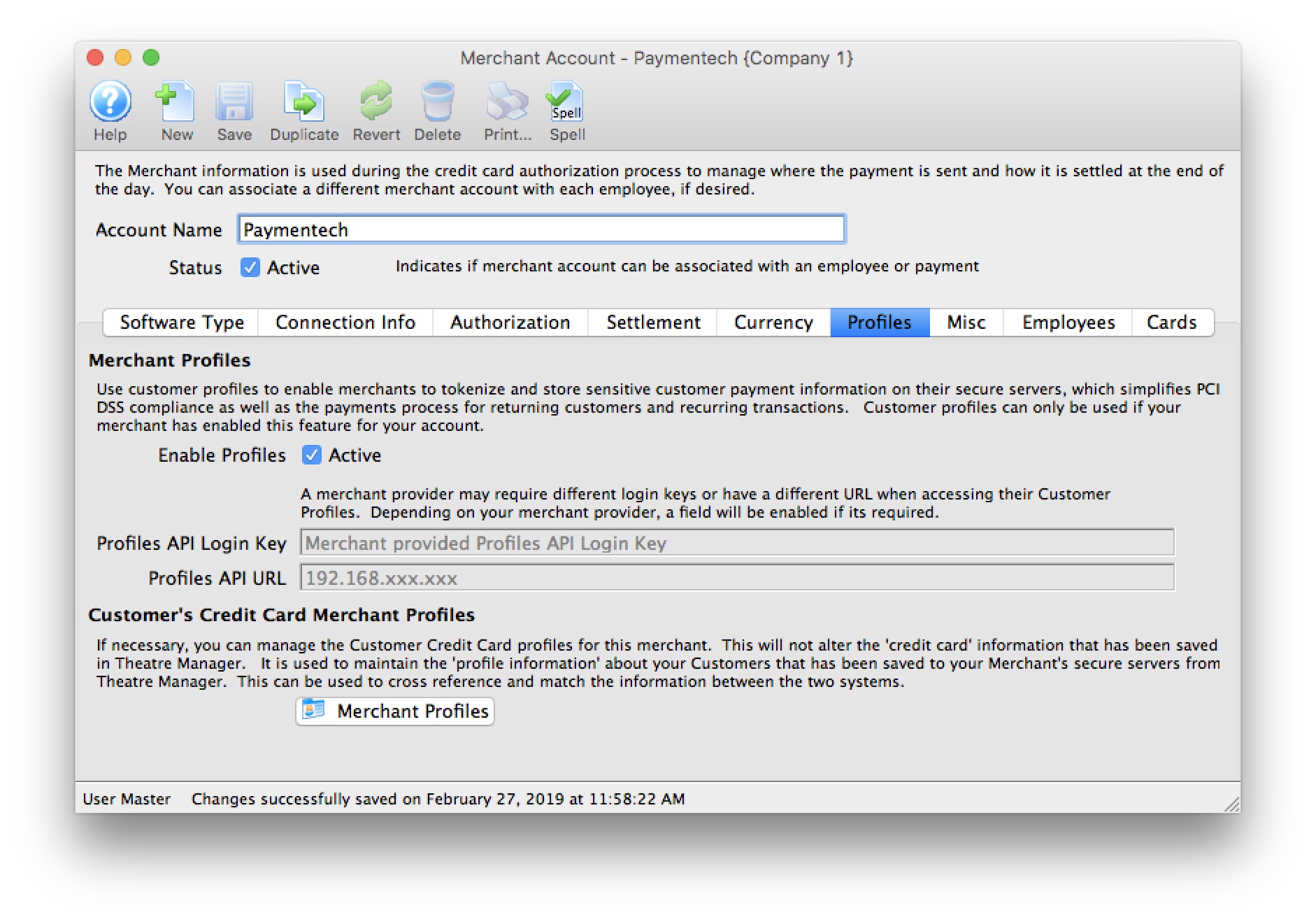
- Enable Profiles - set to Active if Merchant Profiles will be used.
- Profiles API Login Key - not required. Paymentech Orbital uses the same connection information from the Connection Info tab.
- Profiles API URL - not required. Paymentech Orbital uses the same connection information from the Connection Info tab.
|
Refer to Merchant Profiles for further information on functionality. |
