Finding the web page to Edit
There are a few techniques to use such as:
- To identify the Web Page that needs changed
- Inspecting the actual page source
- Using a tool like BBedit or Notepad++ to search for text within an entire folder of files
- or taking a guess based on file names - they are somewhat 'english'.
- Searching the source files for the web pages
Web pages exist in two states: Those that have been overridden and those that have never been changed. This means you need to search in two locations
- For overridden web pages: look in the web page folder on the main TM Listener. This is usually /Boxoffice/WebPages on a Mac, or C:\BoxOffice\WebPages\ on windows.
-
If a page has never been changed, you can find the most recent template in one of two places:
- it will be found in the 'hidden' template folder downloaded with each new TM Server release - which is how we keep the templates updated.
when the main template server is a Mac, you'll typically find them in /tmp/TMWebPages/0.100.94. On windows, the files are typically in c:\windows\temp\TMWebPages\0.100.94
NOTE: the 0.100.94 folder name changed to reflect the version of the TM server you are running, since each new TM server creates a new template folder and deletes the old one.
- You can also download the most recent web pages in entirety.
- it will be found in the 'hidden' template folder downloaded with each new TM Server release - which is how we keep the templates updated.
- Overriding a web page is done by copying the page you want to change from the template folder into the same 'place' inside the overridden web pages. I.e. if its in a folder like 'tmTemplates', make sure the folder structure is maintained and the file names and folder names are the same.
 |
Note, once you find the file to edit, you might want to compare old and new versions. |
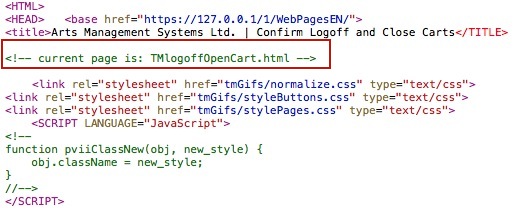
Inspect the Page Source
If you use the web site and test it out, you may run across a page that you want to change. If you right click and 'view the source' for the page, you should see some words near the top of the HTML that indicate which page you are viewing. Refer to the image below for a sample:
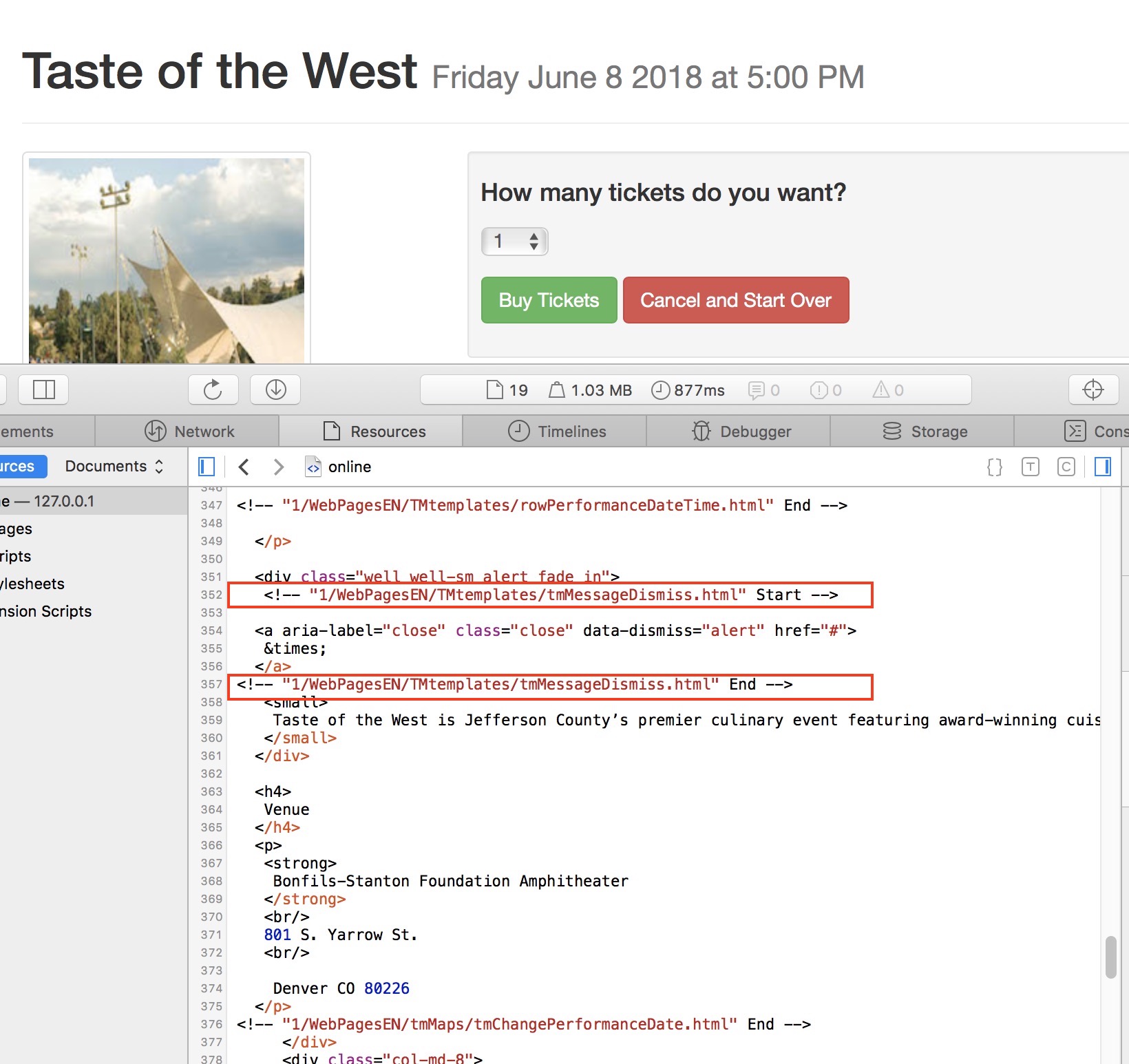 Some web pages include other web pages, so you can scroll down through the page looking for the text or object you want to change and you might see a comment with a Start and End that has a file name in front of it. It means that you only need to change the template to change that small bit of information.
Some web pages include other web pages, so you can scroll down through the page looking for the text or object you want to change and you might see a comment with a Start and End that has a file name in front of it. It means that you only need to change the template to change that small bit of information.
Multi File Search
When you are looking at a web page, there is often distinguishing text on the web page that might give a hint. For example, the checkout page typically has words like 'Credit Card' on it. To find out which file that could be, use one of the useful text editing tools and search for that text within the WebPagesEN folder. That will often indicate which page has what you desire to change. Then just edit it.
Searching the source files for the web pages
Web pages exist in two states: Those that have been overridden and those that have never been changed. This means you need to search in two locations
- For overridden web pages: look in the web page folder on the main TM Listener. This is usually /Boxoffice/WebPages on a Mac, or C:\BoxOffice\WebPages\ on windows.
- If a page has never been changed, it will be found in the 'hidden' template folder downloaded with each new TM Server release - which is how we keep the templates updated.
when the man template server is a Mac, you'll typically find them in /tmp/TMWebPages/0.100.25. On windows, the files are typically in c:\windows\temp\TMWebPages\0.100.25
NOTE: the 0.100.25 folder will need to be replaced with the version of the TM server you are running, since each new TM server creates a new template folder and deletes the old one.
File Names
In the main directory, the file names often refer to the usage of the file. If you cannot find a file based on searching for its contents, then the names often give a clue. 'TMCart', for example is the shopping cart page. TMTickets is the list of ticketed events. TMHome is the 'home' page. Most of these can be found by searching based on content (the first strategy).
However there are a number of helper folders as follows:
- TMTemplates - contains all the row definitions for any html file that includes a table. We've tried to name them according to what they do. For example: rowticketevent is for rows in the TMticket web page.
- TMGifs - contains all images and style sheets
- TMMaps - contains all files that show the maps during the sales processes
- TMVenues -contain all files that describe what a venue is
- TMEvent - contains all files that describe what the event is about
- TMPass - contains all files that describe the purpose of a pass/gift certificate/membership
- TMSubscripition - contains descriptions about season packages
- TMCampaign - contain descriptions about donation campaigns
- TMFee - contain descriptions about ticket fees