Venue Setup
Editing the Venue Name
Please review the EXTERNAL name of the venue to ensure it will be clear for patrons. The full venue name is recommended without additional descriptor words. e.g. use 'Venue Name' instead of 'Venue Name - for live concerts'.
- Click the Map button at the top of the window in Theatre Manager.
- Search for the desired Venue Map.
- Double click on the desired Venue Map.
- Alter the External Venue Name to reflect the full venue name as it should appear in the online sales and TicketTrove.
Editing the Venue Address
Verify the address lines contain the proper street, city, state/province (2 character code), zip and country. Please leave venue names out of the address lines as Google searches for address information directly.
- Click the Map button at the top of the window in Theatre Manager.
- Search for the desired Venue Map.
- Double click on the desired Venue Map.
- Alter the Address, City, Province/State, Country and Postal Code/Zip Code accordingly.
The image below displays where the venue address appears within TicketTrove. Tapping the arrow to the right of the address will display a Google Map of the venue location and the current location. Ensure the address is the physical address of the venue to prevent Google Maps from displaying incorrect information.
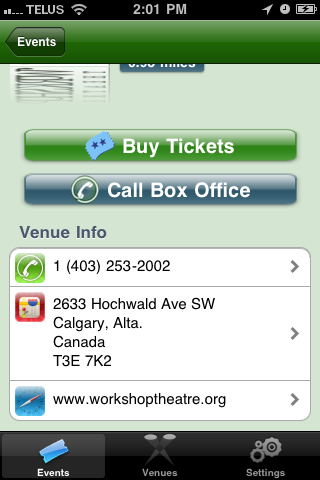
Adding a Venue Image
Add a 200 pixel width by 250 pixel hight jpeg that represents the branding for the venue. This only need to be done if different icons for the venues versus the company are desired. Putting nothing in the venue image field means TicketTrove will use the company icon for all venues.
- Click the Map button at the top of the window in Theatre Manager.
- Search for the desired Venue Map.
- Double click on the desired Venue Map.
- Right click on the Theatre Icon for Web field.
- Select Paste From File.
- Choose the desired image. The image should be a 250h X 200w jpeg.
- Click the Upload button next to the image field. It looks like a globe with a green arrow over it.