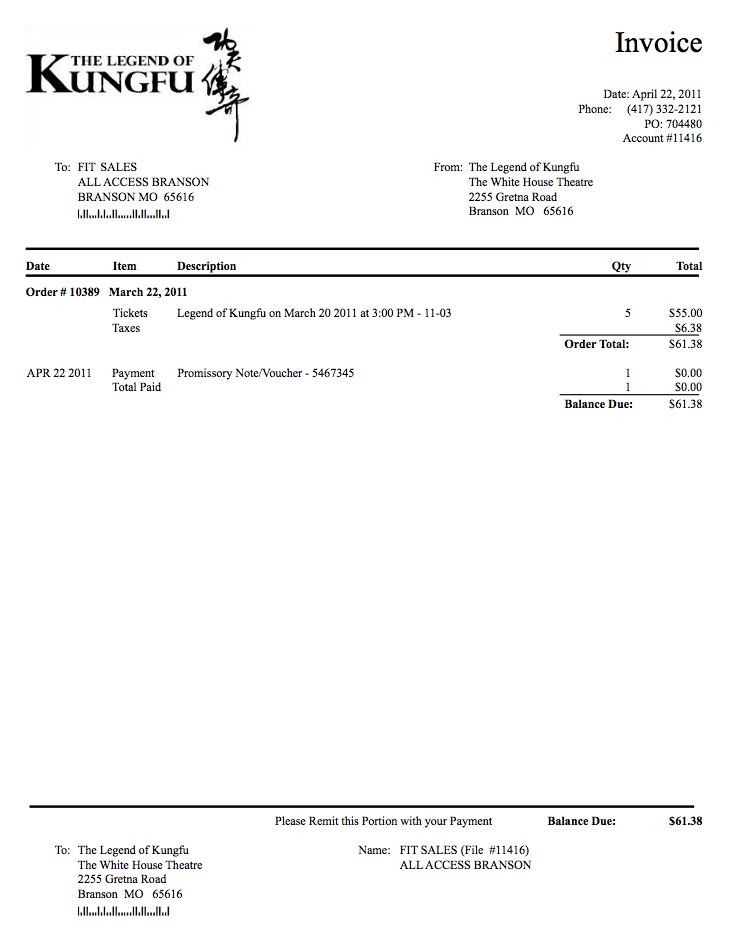Secondary Ticket Outlet Voucher Redemption
Unlike conventional sales, the ticket buyer is not the actual patron. The patron is the Secondary Ticket Reseller and this is the person/company that we record the ticket sales against in order to manage receivables. The ticket buyer is a customer of the Secondary Ticket Reseller and we record that information, if it can be obtained, in Theatre Manager's ticket comment.
Typically, the sales and redemption process follows the picture and general steps below:
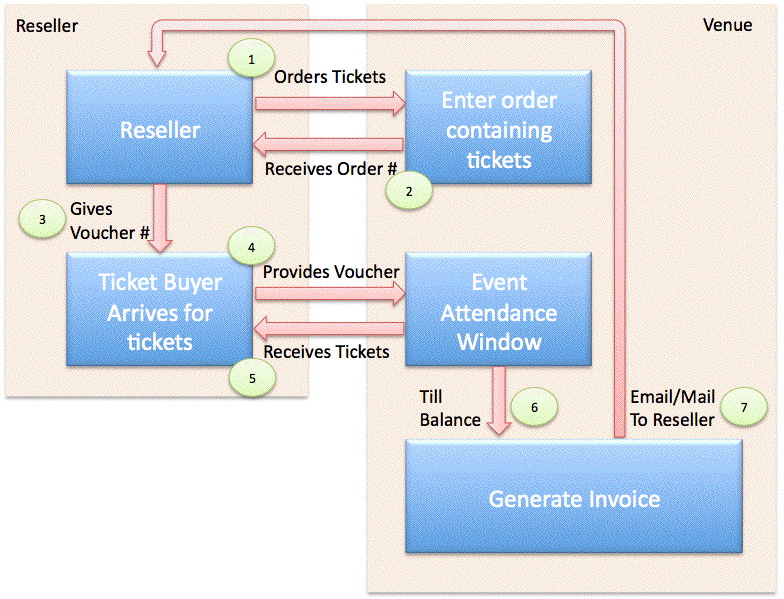
- The Secondary Ticket Reseller advertises themselves as a place where you can get tickets to all the major attractions in an area
- The ticket buyer comes to town for a visit and may stop at any one of the Secondary Ticket Resellers where they receive advice on the best 'hot shows' in town.
- When the ticket buyer selects some events, (1) the Secondary Ticket Reseller will call the venue direct (or may have a customer sections of seats set aside for them) and book some specific tickets. At this time, the Secondary Ticket Reseller may provide only an internal voucher number for the venue's reference to act as a booking number.
- At time of sale, the venue would
- Provide Theatre Manager's (2) Order Number as a reference back to the Secondary Ticket Reseller to provide to the ticket buyer for confirmation at pickup time.
- Enter any voucher number that the secondary reseller gives to the box office into the PO Field as a reference. (It may not be provided, depending on the reseller).
- Enter the ticket buyer's name into the ticket comments in Theatre Manager as a cross reference - and so that the patron could be found at will call prior to the show. Note, some venues like to stick the patron name after the PO number and keep all data in one field - placing in ticket comments allows for printing of the real patron's name on the ticket.
- It may also be advisable to adjust the ticket face so that the ticket comment prints on the ticket face if this has not already been done
- (3) The Secondary Ticket Reseller will give the ticket buyer a Promissory Note/Voucher number as proof of the financial transaction.
- The ticket buyer would then arrive at the venue prior to show time to get their tickets. At this time, they will need to (4) provide the actual promissory note/voucher from the Secondary Ticket Reseller to the venue
- At time of ticket redemption, the venue needs to:
- Enter the voucher number for tracking and future receivables purposes. Note that the ticket buyer is not actually paying for the tickets, the Secondary Ticket Reseller will do that later.
- (5) Print the tickets for the ticket buyer
- (6) Reconcile the vouchers received in the till prior to end of day to ensure money can be collected
- At time of billing the reseller, the venue will need to:
- (7) Print an invoice to the Secondary Ticket Reseller that shows the voucher numbers on it
- Use the Theatre Manager invoice/email feature to sent it to the Secondary Ticket Reseller
- Collect the money actually owed for the tickets and enter it as the true payment method to complete the A/R process
In Theatre Manager, the 'Promissory Note/Voucher' payment method can assist tracking these non-cash payments without affecting the receivables balances and provide a perfect audit trail.
Time of Sale
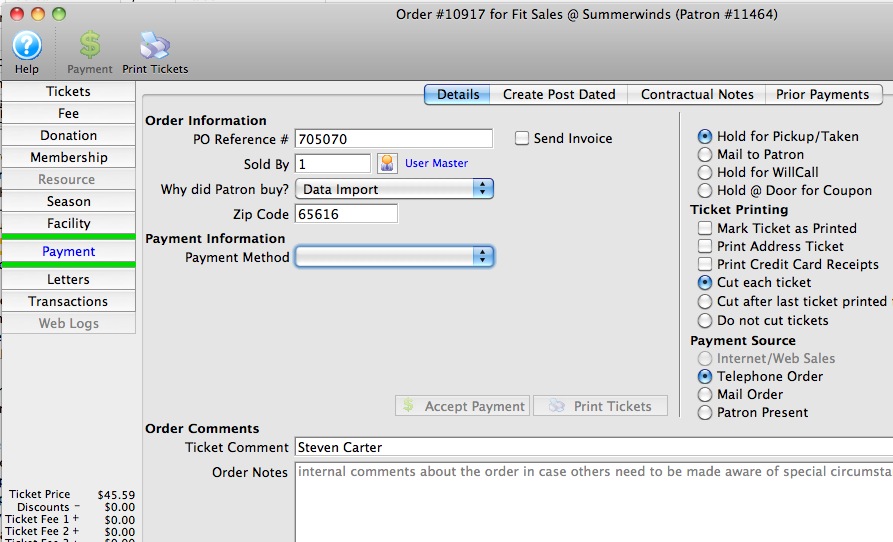 At time of sale of a ticket to a Secondary Market Reseller, it may be important to capture a few things with the purpose of:
At time of sale of a ticket to a Secondary Market Reseller, it may be important to capture a few things with the purpose of:
- Being able to identify the eventual ticket buyer when they arrive. We suggest asking the Reseller for the ticket buyers name and entering it into the ticket comments in Theatre Manager as a cross reference. This should allow the box office to find that the patron at will call prior to the show when they show up to collect their tickets.
- Giving some recognizable number to the reseller to give to the ticket buyer. We suggest providing Theatre Manager's Order Number as a reference.
- Finding some way to cross reference the order back to the Reseller. If the Reseller has a voucher or a purchase order number, we suggest putting it in the PO reference number so that both reseller and venue can cross reference the order.
- Gather some statistics. We suggest asking the reseller the zip code of the ticket buyer so you can at least get some statistics based on approximate zip/postal code to find out where people are coming from.
Most Theatre Manager ticket faces print the patron name on the ticket. In this case, the actual patron is the reseller because they are buying the ticket. It may also be advisable to adjust the ticket face so that the final ticket buyer you enter into the ticket comment also prints on the ticket face.
|
In many cases, you may not be able to get the name and address of the final ticket buyer from a reseller. If not, the above should suffice for identification purposes. If you are able to get the name and address information, you may also want to also enter the ticket buyer into Theatre Manager and use the ticket gifting feature to gift the ticket from the Reseller to the Ticket Buyer as a way to have more complete marketing data for future email, mail or mail list building and reporting. |
Ticket Redemption
Step 1: Find the Buyer
If we have entered the ticket buyer's name into the ticket comment, then we can use the search at the lower left of the window to find the patron as per the example below. WE are assuming that the patron who books the ticket is the one that shows up. However, if they do not, you can find the ticket by Secondary Market Reseller name, their Voucher number, the order confirmation number you gave the Reseller or a few other search fields.
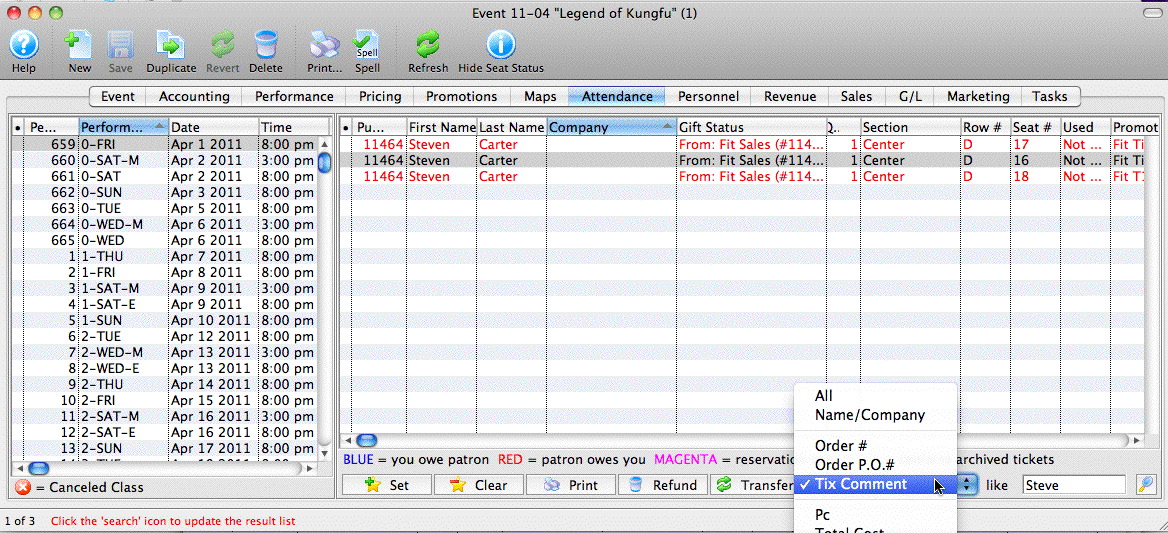
Step 2: Add the Voucher to the Order
Once the tickets/order is found, right click on the order and apply payment to the order as per the example below.
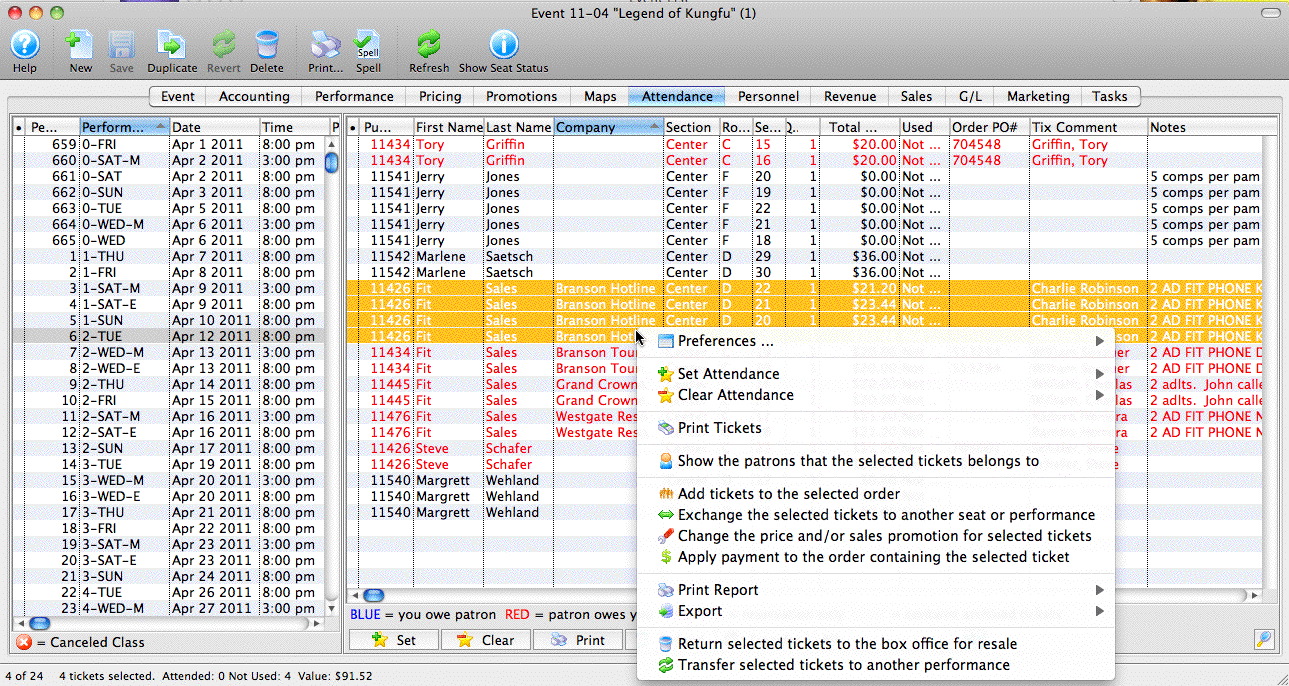
Since most Secondary Market Resellers do not pay until invoiced, we are doing this for two reasons:
- Enter the voucher number that the ticket buyer gave you which is really a Promissory Note - a promise to pay later upon presentation of the voucher. To do this:
- select the payment method called 'Promissory Note/Voucher' and enter the voucher number and accept payment. There is no payment amount because it is a future promise to pay and you do not have any money yet. (Note that the payment type may have been renamed at your venue)
- Select 'On Account' as the second payment method and click 'Print Tickets' which will print the tickets so that the patron can enter the venue and we know who has picked up their tickets. and close the payment window.
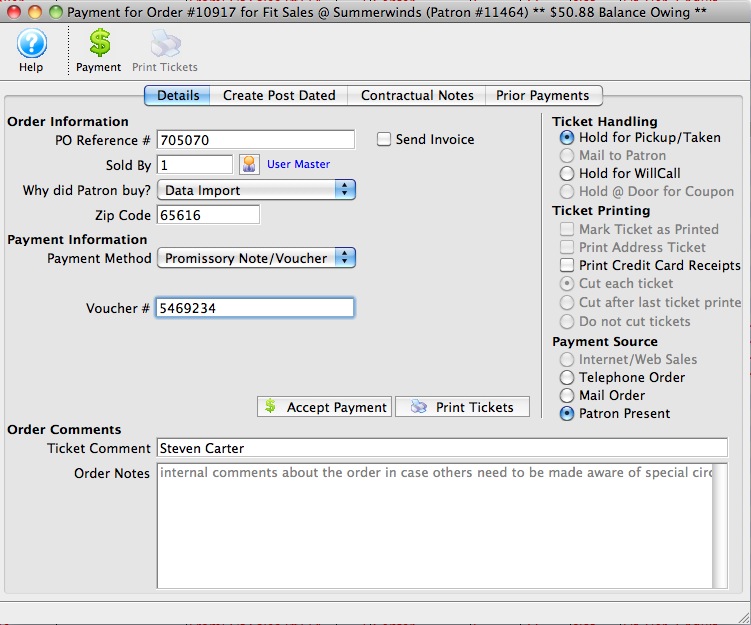
Note that the context menu in step 1 has additional options such as adding tickets to the order, exchanging tickets, changing the price - most of the actions you may need to quickly do when the ticket buyer walks up to the box office.
You can also double click on the ticket to see the ticket detail and from there proceed to the order. At that time you have a full range of capabilities of editing the order that you would anywhere else in Theatre Manager.
Step 3: Balance the Till
At the end of the day, the voucher numbers will appear in your till balance as per the picture below so that you can account for them. There is a checkbox at the bottom left of the till balance to indicate if the count of vouchers matches. However, we recommend balancing them by Secondary Reseller name one at a time for accuracy.
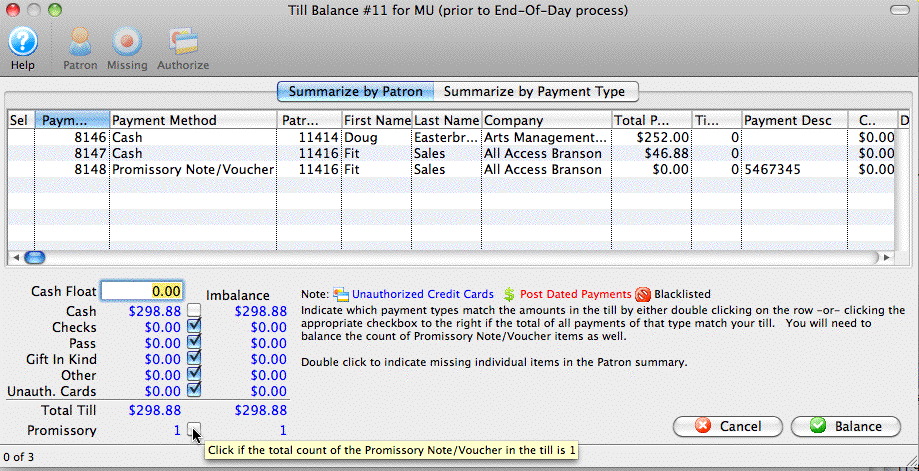
Billing the Secondary Market Reseller
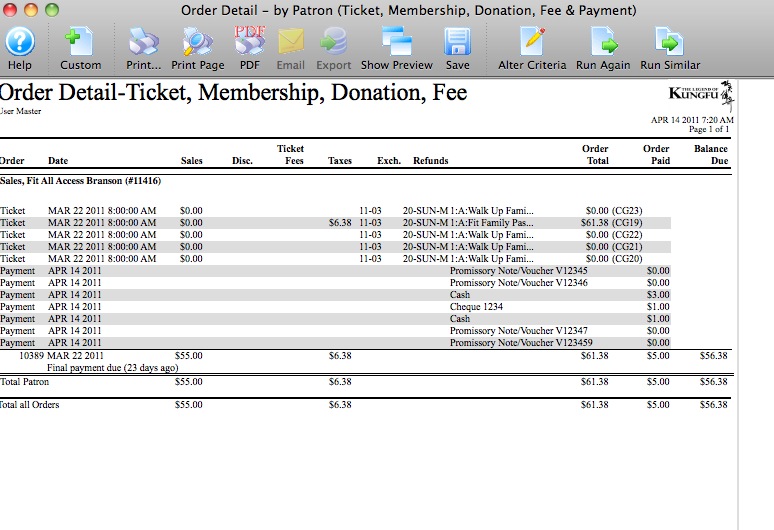 There are a some reports that are useful for managing the receivables from any Secondary Market Reseller. Typically, one would use the Accounts Receivable report to identify who owes you money. You can also use the order detail report that includes tickets and payments as per the picture on the right for a trail of all things in the order.
There are a some reports that are useful for managing the receivables from any Secondary Market Reseller. Typically, one would use the Accounts Receivable report to identify who owes you money. You can also use the order detail report that includes tickets and payments as per the picture on the right for a trail of all things in the order.
The invoice report on the patron window will also be helpful. If you:
- open up the patron record for the Secondary reseller
- click on the order tab to see all orders in 'red' where the reseller owes you
- uncheck the 'Include Closed Orders' checkbox at the bottom of the order list to see only the orders where you are owed money -- and then --
- select all those orders (or the appropriate ones) and click the invoice button, you will see a report like below
Once you see the invoice on the screen, you can click the 'email button to email it to the Secondary Market Reseller, or you can print it as a PDF, or you can print it and then mail it as appropriate.