Adding a Report Card Template
|
Categories must be set up before adding Report Cards. Click here for more information on setting up Report Card Categories. |
To create a template for Report Cards, you perform the following steps:
- Select Setup >> System Tables >> Report Card Templates.
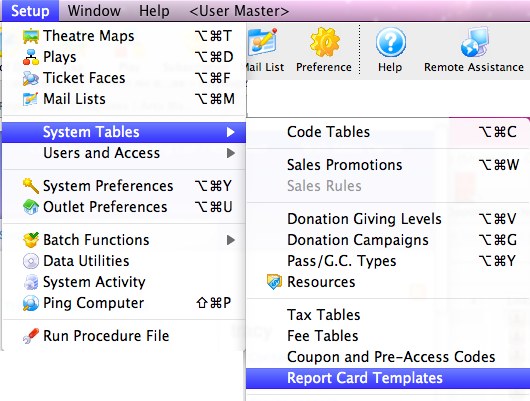
The Report Card Template List window opens.
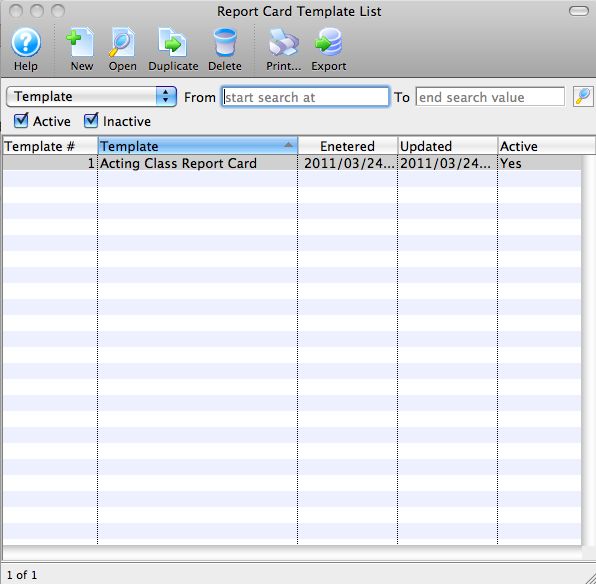
- Click the New
 button.
button.
The Report Card Template Insert Window opens.
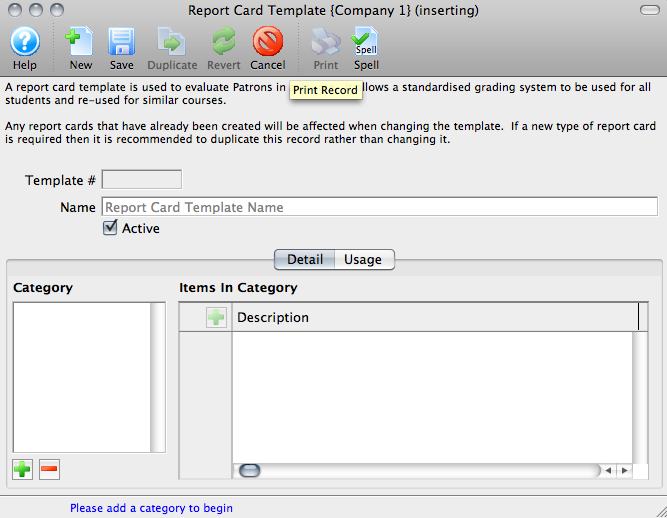
- Enter a descriptive name for the new template.
- Click the Add Categories
 button.
button.
The Categories list populate from the Report Card Category code tables. Click here for more information on setting up Report Card Categories.
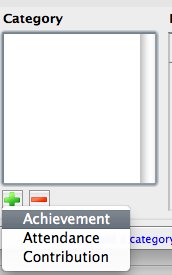
- Click on each Category in turn, and enter specific items for Ratings in the fields on the right.
For example, under Contribution, one item might be Class Participation and another might be Peer Feedback.
These are the items for which students will be given Ratings. For information about setting up Report Card Ratings, click here.
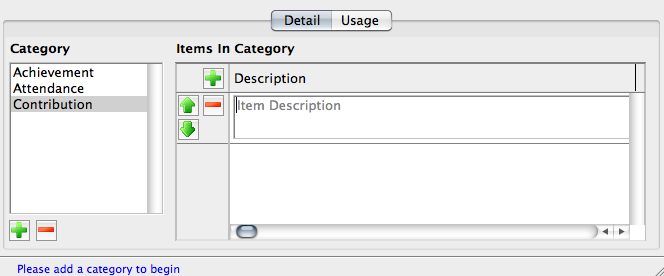
Continue entering Descriptions.
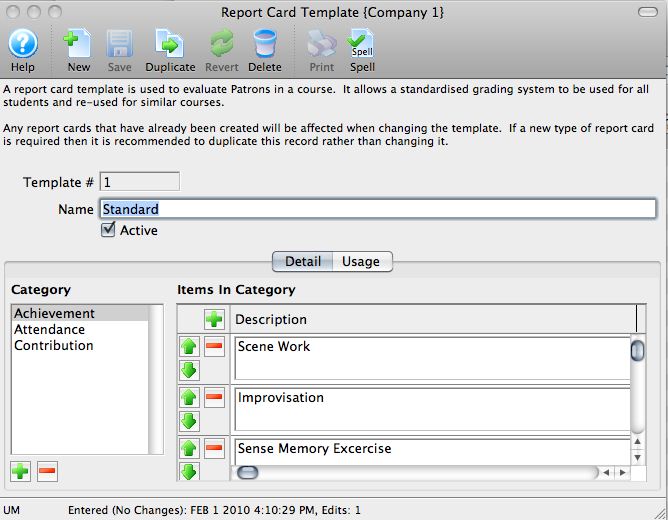
- When you have completed entered Categories and Items in each Category for Ratings, click the Save
 button.
button.
The Usage Tab in the Report Card Template displays the instances of the Template's use in Courses. You can also add report cards to or delete report cards from a Course from the Usage Tab.
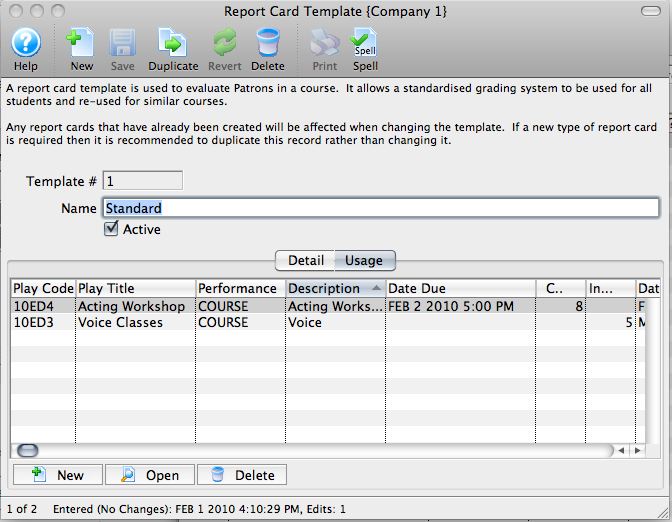
For more information about assigning Report Cards, click here.
