Open Batch
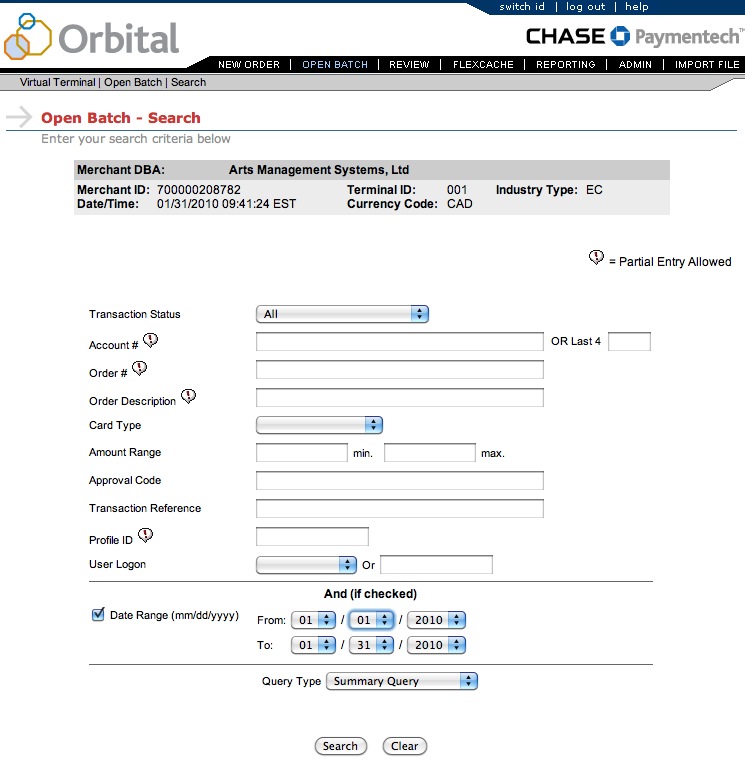
Open Batch reports are reports on the current batch in the Virtual Teminal (and by extension, in Theatre Manager). Using this function, you can look up transactions based on:
- Transaction Status

- Account # - this could be either the full credit card number or just the last 4 digits.
- Order # - the Order number assigned to that transaction.
- Order Description - the description assigned to the order.
- Card Type - Options in the drop-down will vary based on the types of cards accepted by each individual organization.
- Amount Range - search for transactions based on minimum or maximum amounts.
- Approval Code - search by the authorization/approval code - this will also be noted in the Payment record in Theatre Manager.
- Transaction Reference -
- Profile ID - the profile ID is set up inside the Admin area of the Virtual Terminal itself and does not correspond to fields in Theatre Manager.
- User Logon - this is the user ID used to log into the Virtual Terminal. Theatre Manager clients likely only have one of these ID's, though it is possible there could be one for each user who performs EOD.
- A date range can be added to the search if the checkbox for that area is checked and dates included. To exclude a date range and search any dates, simply remove the check from the box.
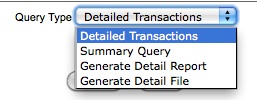
The Query Type determines the type of report that will result from the report query. Options include:
- Detailed Transactions - this query shows all the details about each transaction in the batch.
- Summary Query - a summary with totals of charges in the batch. This is the option to use in pulling the report to match to Theatre Manager's End of Day Wizard. More information about that here.
- Generate Detail Report - will pull a detailed report in PDF format that can be recalled later in the Reporting area under Report Type.
- Generate Detail File - will pull a CSV file that can be used to export/import to accounting packages and is also retrievable later in Reporting.