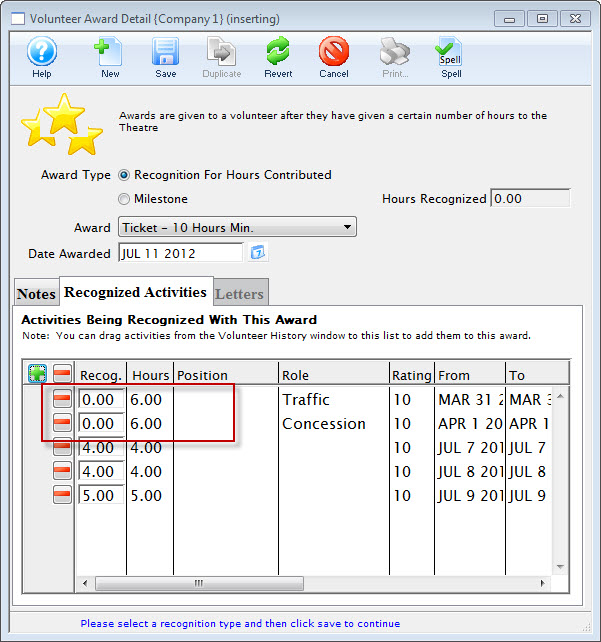Adding Awards
If you want to add an award to a volunteer, you can set them up under the Awards Tab.
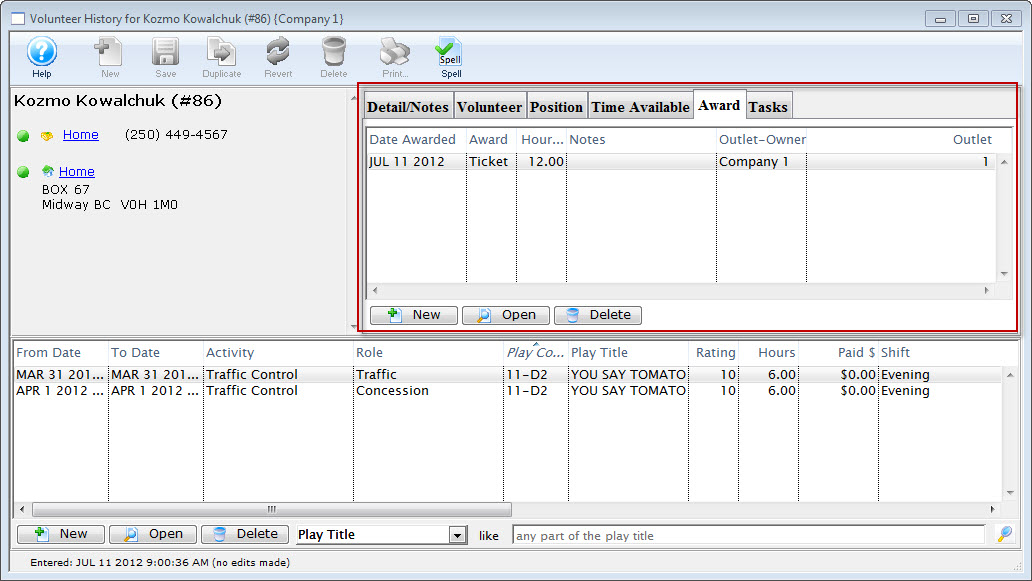
- Click the New
 button.
button.
The Volunteer Award Detail Window opens.
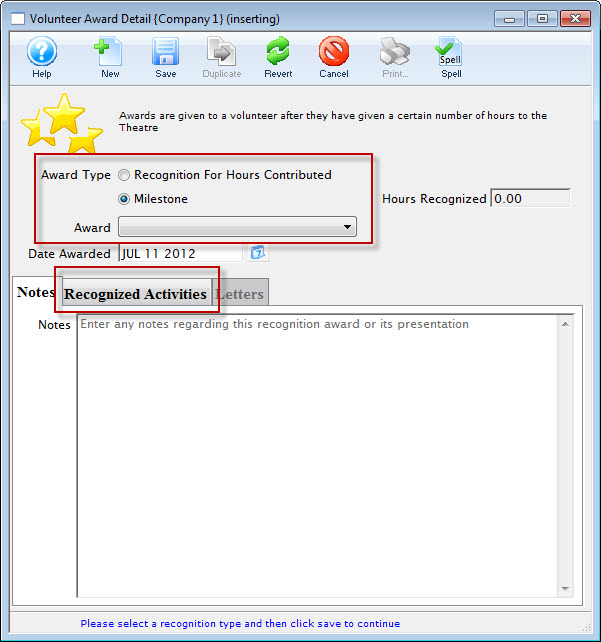
- Select the Award Type you wish to assign.
For a "Recognition For Hours Contributed" type the volunteer must have records of working that number of hours. For a "Milestone" type hours are not required.
- Choose the award from the drop down list.
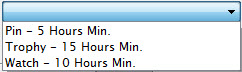
- The Date Awarded defaults to the current date.
Alter the date as needed.
- Enter any notes about this award.
- Click the Recognized Activities tab to add the Volunteer's hours.
- Click the Plus
 button to add the Volunteer's hours to the Awards.
button to add the Volunteer's hours to the Awards.
From the selection flyout, you have the option to add All activities or All un-recognized activities.
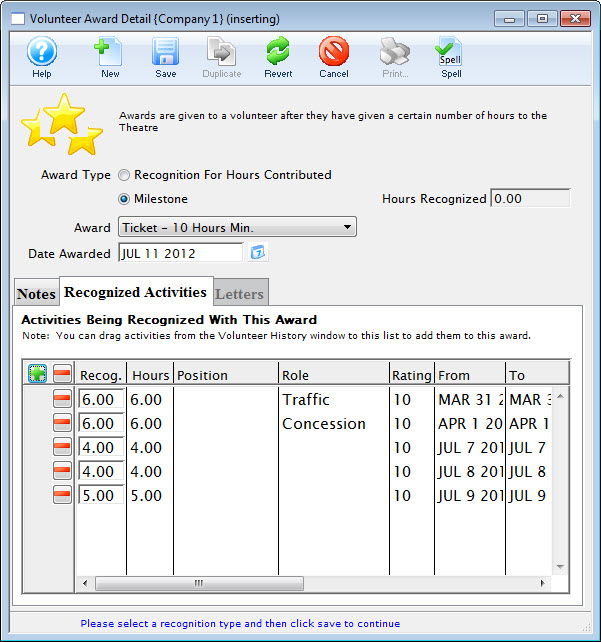 button.
button. - Click the Save
 button in the Awards Toolbar / ribbon bar and close the Awards window.
button in the Awards Toolbar / ribbon bar and close the Awards window.
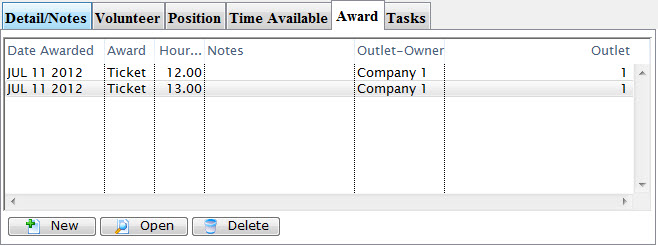
The new awards will be displayed under the tab.
- When adding Awards at a future date, hours already attributed to an Award display as 0.00 in the recognized Activities tab.