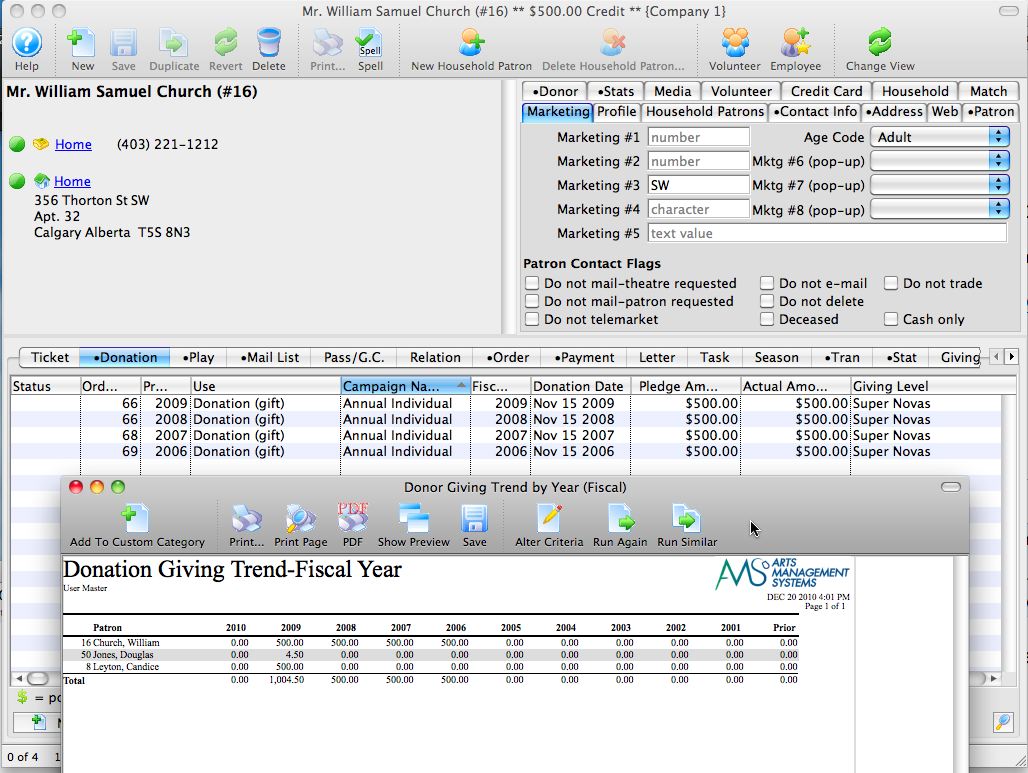Report criteria
Comparison of Donor Data as of a Specific Date
Comparison reports provide management with an opportunity to compare giving trends from specific dates from year to year and answer the question: How is my Annual Fund Campaign doing as of this date, compared to last year (and the year before and the year before.)
The reports are probably reports you already run, however the secret is in the criteria used to generate the desired results.
For Example:
- You want a report that lists all donations to the Annual Campaign up to December 1 of this year, and compare that to each year's Annual Campaign up to the same date. This allows you to see who has not come through yet this year, but was expected to by this time.
- You can extend the concept using the appropriate criteria to look at totals in a quarter or any other range of dates
The report you will use is found in Donation Reports & Receipts and is the Donor Giving Trend by Year (Fiscal) or (Program).
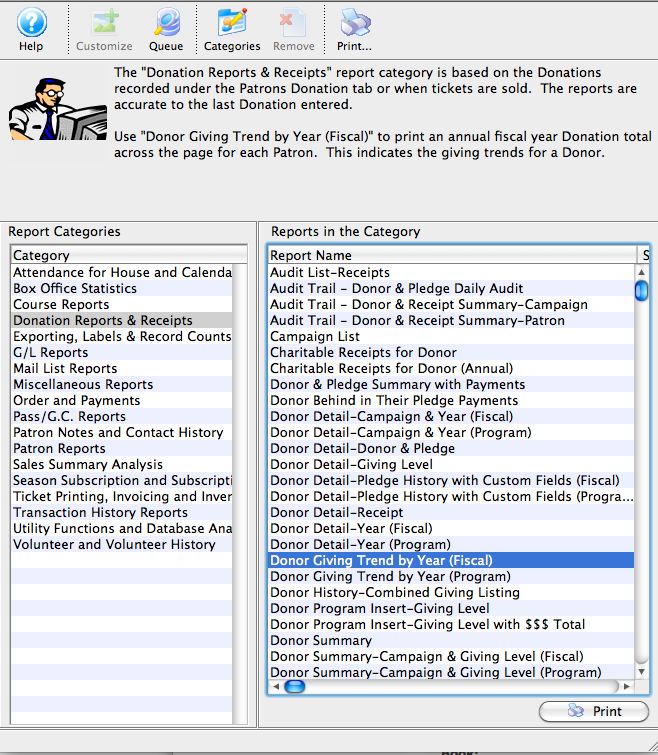
For more information on Reports, click here.
Create your criteria as follows:
- Campaign # is one of Annual Campaign (or select your own campaign(s)).
- AND (Donation Date is between JAN 1, 2008 and NOV 30, 2008
- OR Donation Date is between JAN 1, 2009 and NOV 30, 2009
- OR Donation Date is between JAN 1, 2010 and NOV 30, 2010)
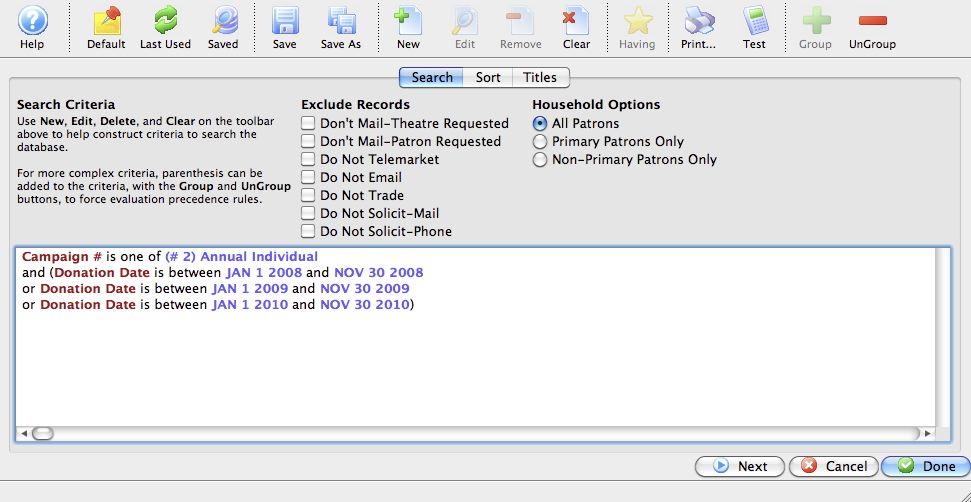
The key is in the grouping of the data. After creating the criteria (taking note of the strategic usage of AND and OR, OR, OR), GROUP all the date criteria by highlighting all of them, and clicking the GROUP  button.
button.
The result is the standard Giving Trend By Year report, but the data is limited to your specified campaign, and only the date ranges you are interested in.