Checking Out
The VCS is a locking version control system. When you are ready to make changes you need to check out (or unlock) the code you want to change. To do this in VCS, find the component you want to change, right click on it, then select ‘Check Out’
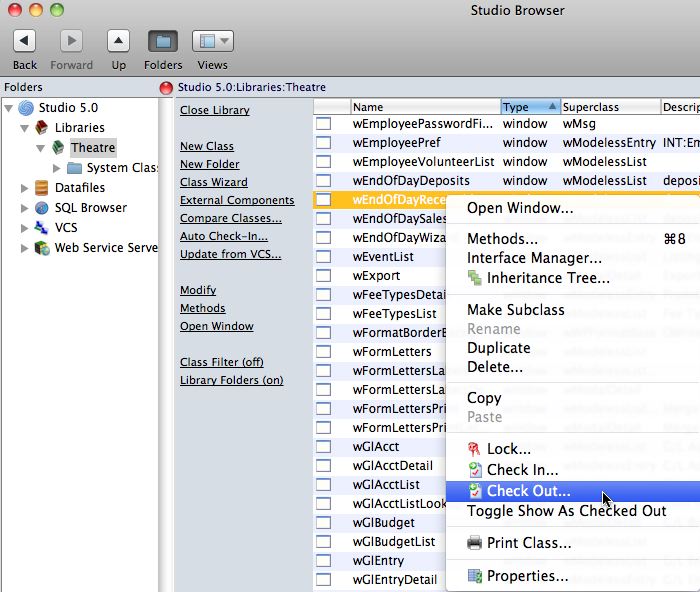
On the checkout window, indicate:
- the reason you are checking out the component. If there is an associated FogBugz case, enter that as in the checkout notes along with a brief synopsis of the activity intended to be worked on.
- If you are updating from the VCS or testing a component, indicate that you are copying out the components for testing.
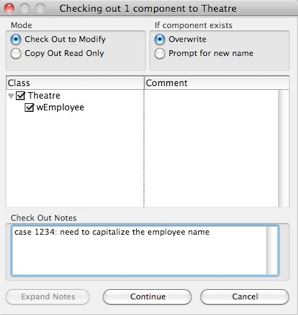
Adding Classes
If you need to add new classes to the code, click the ‘New Class’ option. That will automatically create a new class for you and mark it as ‘locked’ by you. Anything that has a ‘lock’ is a candidate for check in.
The name of the class is to be given a name according to the naming conventions in the coding practices.
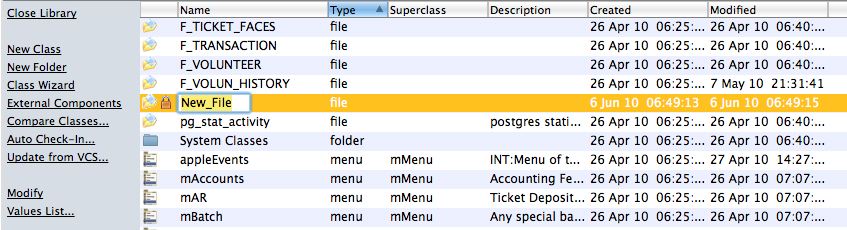
If you decide to discard the class before checking it in, simply delete it. If you check it in and discover that you no longer want it or need it, the it must also be deleted from the VCS.