Comparing HTML Pages with WinMerge
On a Windows PC, you can use a tool like WinMerge to compare two sets of web pages and move changes from one page to another.
You can do a comparison on either:
- A subset of pages provided with each upgrade to identify the key differences, or
- you can compare your entire WebPages folder on the TM web server with the most recent WebPages folder supplied by Arts Management.
In either case, the approach is:
- Make a copy of your current WebPages folder on your TM web server and copy it to your computer.
This is so you edit the web pages and test them in a test environment.
- Make a copy of your current WebPages folder on your TM web server and copy it to your computer.
By copying the pages, you can make changes to the web pages and test them in a test environment.
Use WinMerge (or similar file comparison tool) to compare all files in a folder.
- Start WinMerge and pick the File->Open menu. You will be asked to pick the folder for the left side (pick the old WebPages directory) and the folder for the right side (pick the new WebPages directory).
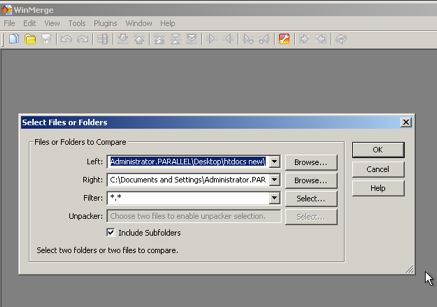
The list window opens. It tells you which files are in only one folder and which files have a difference.
- Double click on a file with a difference and a second window opens with a visual indicator of where the difference is. Click on the difference to see it (see top window in the picture below).
- Choose which changes to merge into your web pages.
Winmerge shows you the actual differences in the files highlighted in orange. Repeat this decision making for all files that are different.
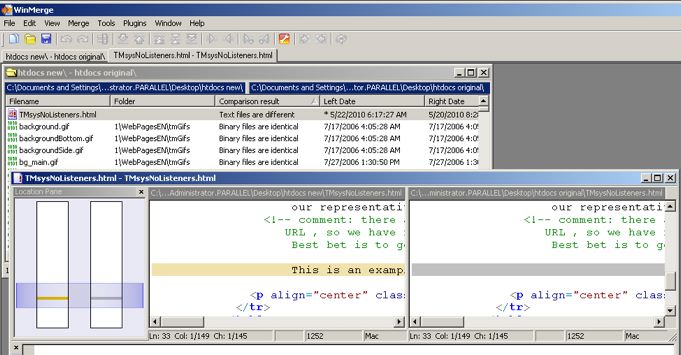
- If there are new files, copy them into the right place.
- Test the web pages before moving them into the live web site.
- Upgrade Theatre Manager to match the version of the web pages.
- Start the web listeners.
- Do a final test purchase using the live web pages.