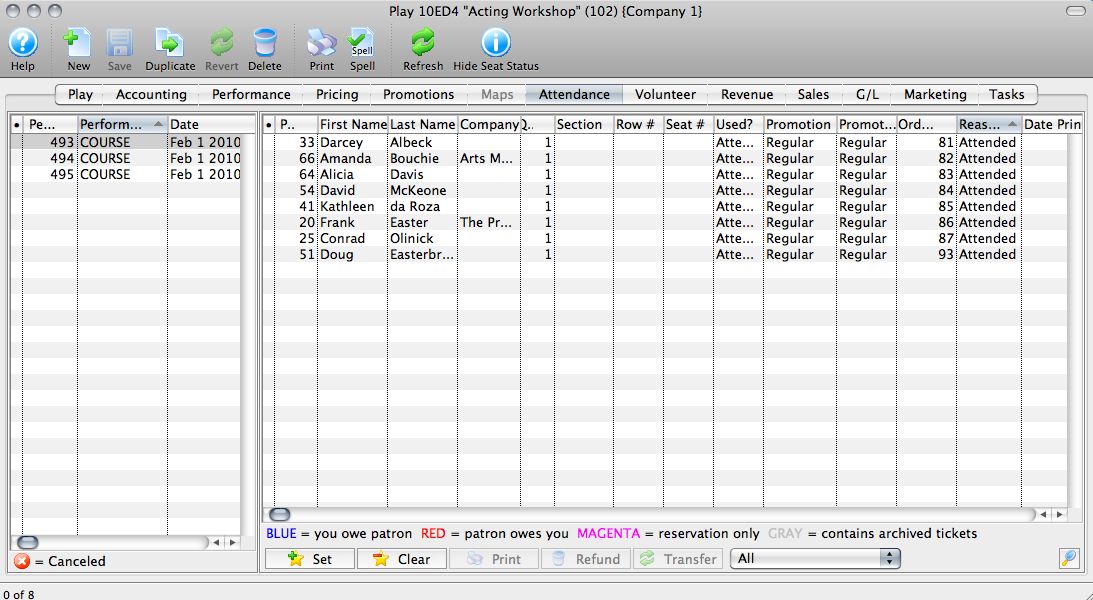Setting Attendance Reason
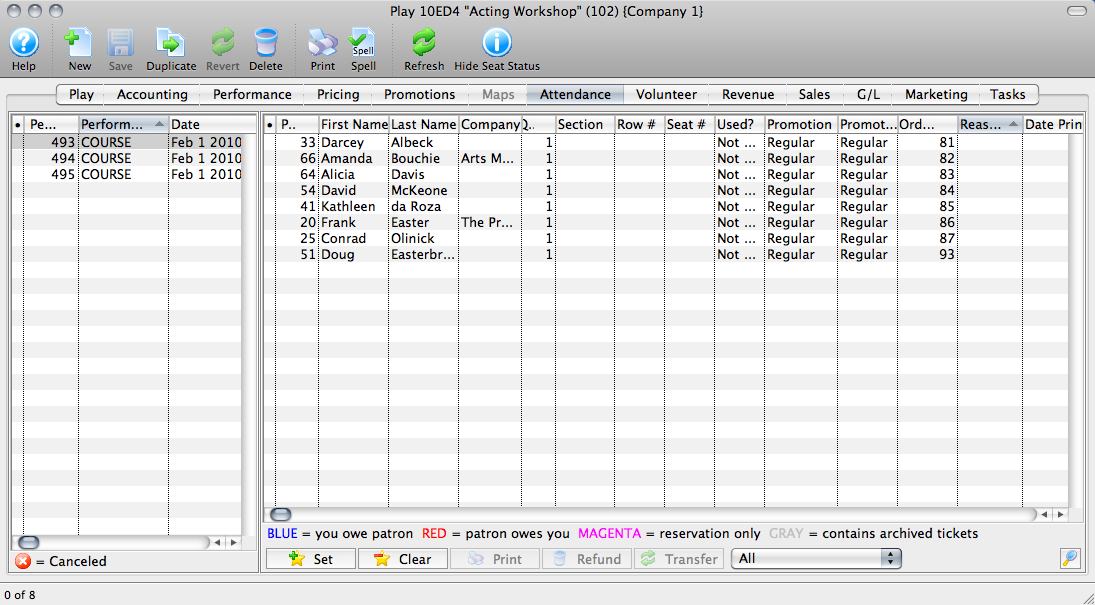
The image above shows a Course Attendance Tab for a Course which has already occurred but for which the Attendance Reasons have not been set. The "Reason" column is blank for all attendees.
To set Attendance Reasons:
- Highlight the Course in the left column to populate the Attendance list on the right.
- Highlight the first attendee in the list.
- Click the Set Attendance
 button on the bottom of the window.
button on the bottom of the window. - Choose the Attendance Reason from the menu that appears:
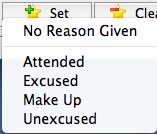
- A warning message will pop up asking if you want to set All attendees to the same reason at once, or if you'd like to Scan each one individually. Choose accordingly.
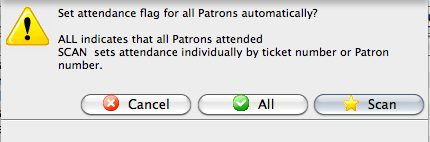
- The attendee(s) will be marked with the Reason chosen.
- If you need to clear the Reason for one or more attendees, highlight the first one in question and click the Clear Attendance
 button. The same menu will appear and you can either select a new reason or choose No Reason Given to clear the Reason column entirely for the selected attendee. You will also see the same warning asking if you want to Clear All or Scan each.
button. The same menu will appear and you can either select a new reason or choose No Reason Given to clear the Reason column entirely for the selected attendee. You will also see the same warning asking if you want to Clear All or Scan each.
The image below shows the Attendance Tab with attendees' attendance reasons marked: