Step 2 - Set Task Ownership, Venue and Play Settings
The existing tasks in this project need to be "owned" by somebody. Only the owner can edit the detail of the tasks. All other users may set their own alarms or completion of the task, but only the owner may change the actual task or assign the owner of a task.
- In Step 2a, you can change the Project Owner clicking the
 button.
button.
You also have the option of:
- Maintaining the same owner of each task. This is advantageous if you want a different employee to be able to edit their own tasks since the task owner and the project owner can edit a specific task.
- Setting the task owner to be same as the owner of the project. This means that only the project owner will be able to edit tasks in the new project.
The tasks can pertain to activities within a theatre/venue. If you assign them to a main theatre, you will be able to manage them on a calendar window for that theatre or switch the task into another theatre.
- In Step 2b, You can change the Theatre and Play settingings.
Click the
 button, to change the venue.
button, to change the venue.Click the
 button, to change the Play.
button, to change the Play. - When you have updated Step 2, click the Step 3
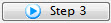 button.
button.
To cancel the Duplication, click the Cancel
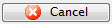 button.
button.To return to Step 1, click the Step 1
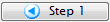 button.
button.