Attached Files Tab
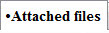
Files of any type can be attached to a task or porject record in the database. These files are then stored in the database. This is safer than storing on file server, for example, grants, directions, budgets and documents. Because they are stored in Theatre Manager, they can be opened right out of Theatre Manager.
 |
If you make changes to the file and save them, you MUST drag the file back to the list to save the current version when you are done.
Theatre Manager has no way to tell if you have made changes to the document and saved those changes, so you must explicitly re-save the document back to the database by dragging it back into the list. |
 |
If you drag a file of the same name as exists in the task, Theatre Manager will ask if you want to:
|
 |
If you try to extract the file from the database and it finds that it still exists in the original pathname, Theatre Manager will ask if you want to replace that existing one with the one from the database |
Parts of the Attached Files Tab
| Doc | The Number of the document in the database. |
| Status | Indicates the document is loaded into the database. |
| Name | The file name for the document. |
| File Extention | The type of document (as indicated by it's extention). |
| Size | The size of the document. |
| Link | Where the document was ORIGINALLY located on your computer. Theatre Manager will check that pathname when trying to export -- to make sure that the file does not exist. if it does exist, you'll get a warning asking if you want to replace it. |
| Date Entered | The date the document was uploaded to the database. |
| Date Updated | The date a document was changed. |
| Changed By | The Employee number of the participant who attached the document to the task. |
| Task | The task number the document is attached to. |
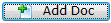 |
To attach a file or document, click on the Add Doc button, or drag the file from your hard drive to the list. A line will be added to the list indicating the name of the file, its location on disk, size, etc. |
| Replace Doc |
To completely replace the document with another one, click on the Replace Doc button, or drag the file from your hard drive onto the list.
If a file is dragged onto the list:
|
| Delete Doc | To delete a file or document, click on the Delete Doc button. This will remove the file from the database, but will not touch the original item from the disk. |
| View Doc |
To view an attachment stored in the database, click on the View Doc button.
|
| Locate Doc |
Theatre manager stores the original pathname to the file. You can ask the system to open that file location. If the original document path
|