Holding Season Seats in the Manage Favorite Seats Window
Holding Favorite Seats filters through the events within the season and holds the patrons favorite seats for each performance within the season package. This feature is often used when single ticket sales begin prior to the renewal process completing.
Holding Season Seats through the Manage Favorite Seats window offers the ability to pick and choose which patrons seats should be held. If all unrenewed seats require holding the Season Package List Hold option may be a faster solution.
- Click Subscription button at the top of the window.
- The Manage Favorite Seats window opens.
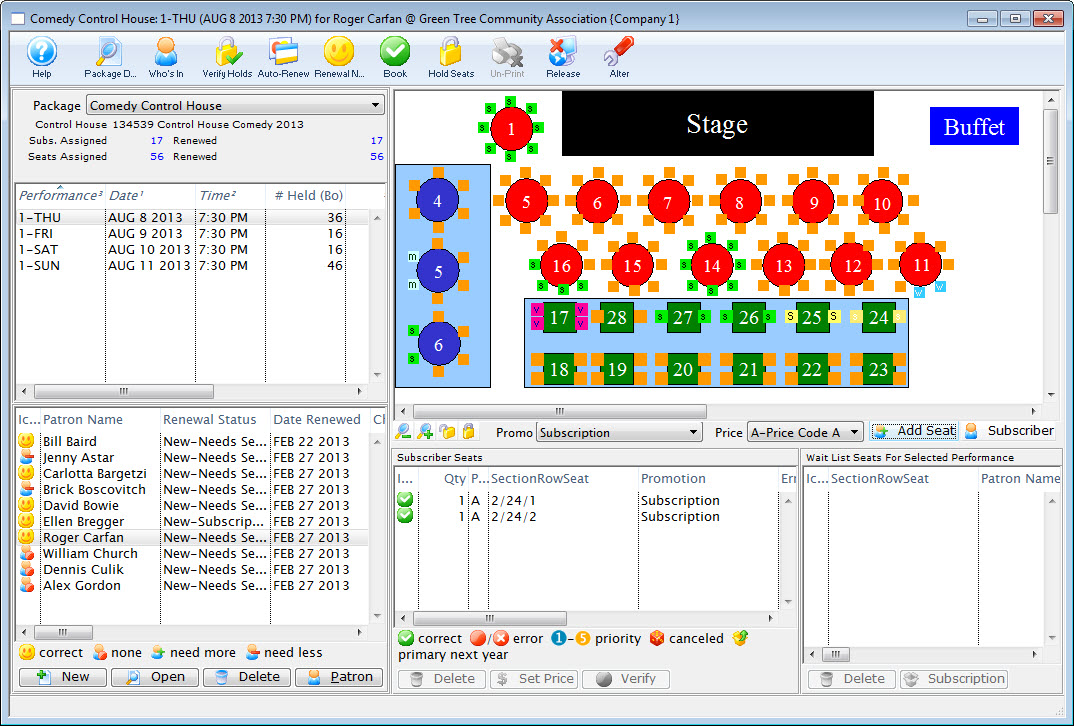
- Select the correct season from the Season Package drop down list.
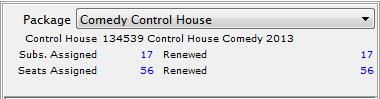
- Select the correct performance from the Performance List.
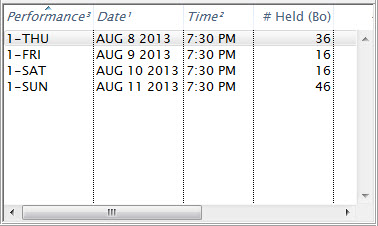
- In the Patron list, highlight the patrons with subscriptions to be held.
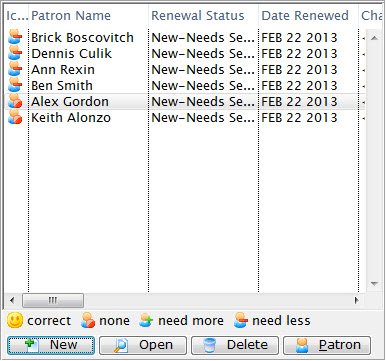
- Click the Hold Season Seats
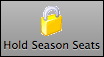 button.
button.
The Hold Season Subscription Options window opens.
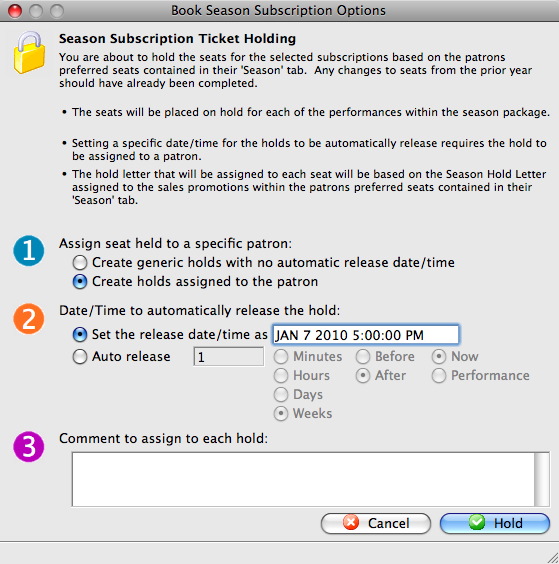
- In Step 1, choose the assignment option.
Choosing to assign the holds to the patron allows you to hover over the seat, within the performances, and see to whom the seat belongs. If you choose not to assign the seats to the patron, the seats are held, but the subscriber details will remain anonymous.
- In step 2, establish the date and time the seats are released.
Theatre Manager automatically releases the holds on the date and time entered.
- In Step 3, enter any comments about the holds.
The comments entered, appear when the cursor hovers over the seats within the performance.
- Click the Hold
 button.
button.
The Hold Confirmation window opens.
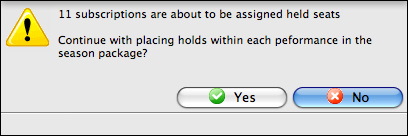
- Click the Yes
 button.
button.
The Manage Favorite Seats window opens and the seats are held within the performances.
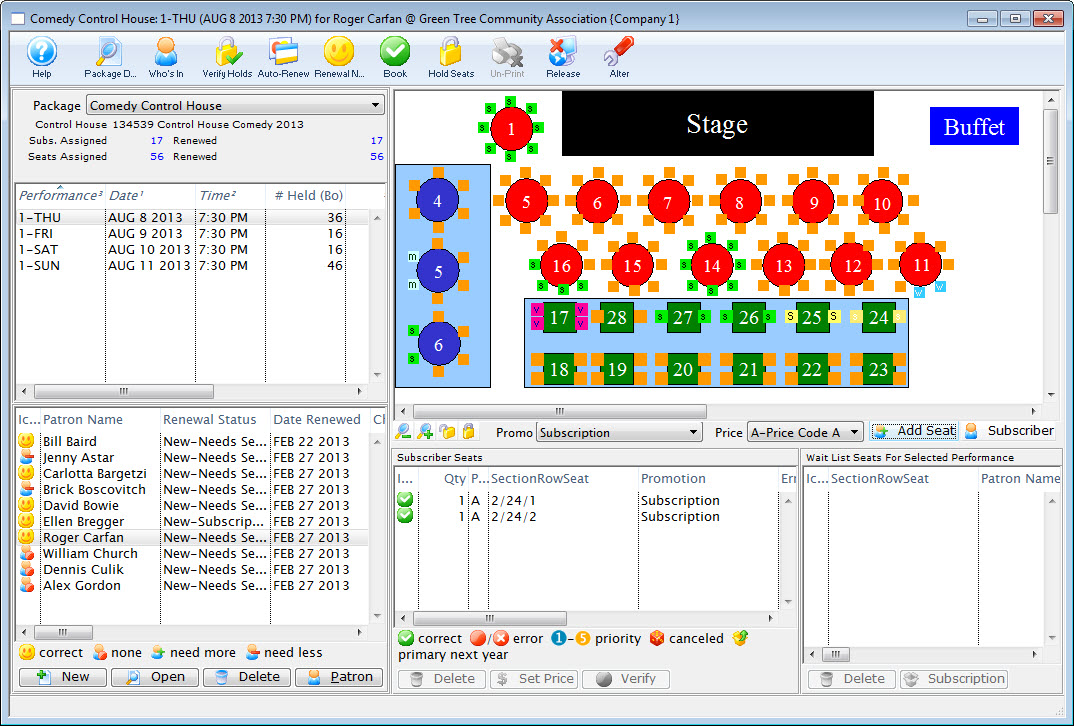
The patrons' seats selected are held until the date you entered, then the seats are released. If you need to extend the hold, you can repeat this process. Booking a season subscription will override the hold without having to release it.