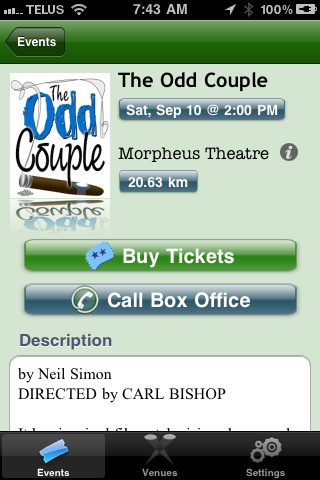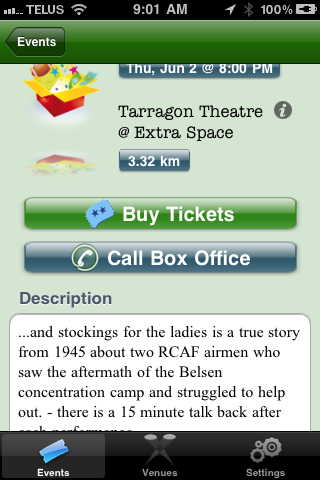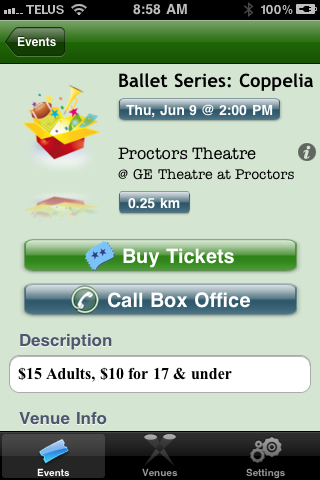You are here
Event Setup
Update Event Title
Review the event title under the events tab for accuracy.
- Click the Events button at the top of the window in Theatre Manager.
- Search for the desired Event.
- Double click on the desired Event.
- Alter the Event Title to reflect the title to be viewed by patrons online.
Below are examples of where the event title appears within TicketTrove.
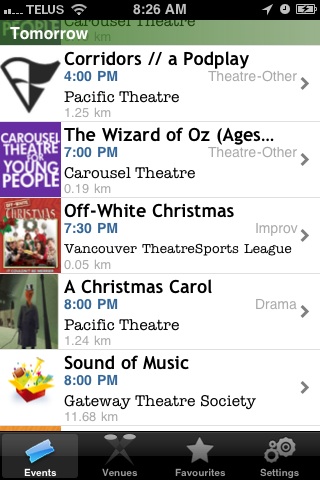

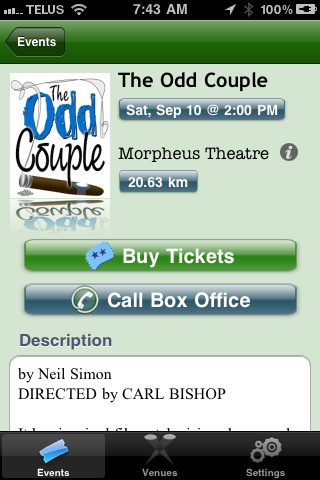

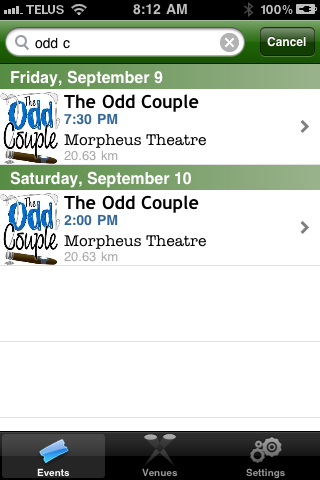

Adding an Image to an Event
Add a 200 pixel width by 250 pixel hight jpeg that represents the event. For example, Lion King, Odd Couple, the opposing team for a hockey playoff, all have different show posters or icons. It may be decided a generic icon is to be used for all events selling online that are rentals. If an icon is not added to an event, the default 'company logo' icon will be displayed.
- Click the Events button at the top of the window in Theatre Manager.
- Search for the desired Event.
- Double click on the desired Event.
- Select the Marketing tab.
- Right click on the Play Icon for Web/iPhone App field.
- Choose the desired image. The image should be a 250h X 200w jpeg.
- Click the Put button at the top of the window. It looks like a globe with a green arrow over it.
Below are examples of the event image within TicketTrove.
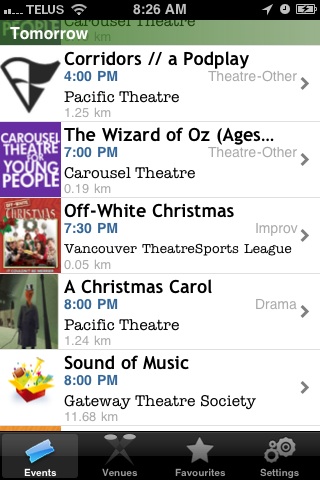

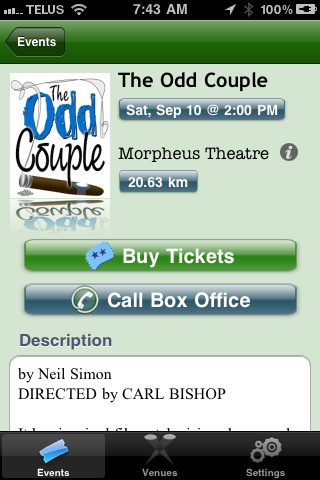

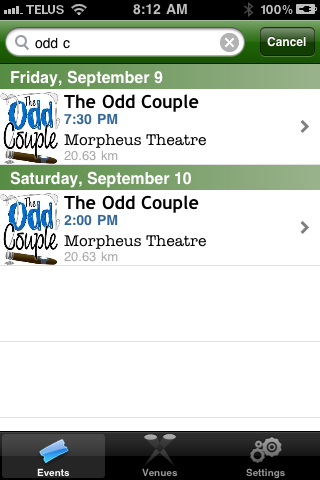

Adding a Description to an Event
Add a description of the Event to the external sales notes. Most times, simply copying and pasting the description from a season brochure and update it with any extra information as it becomes available will suffice.
- Dates are not required in this field as TicketTrove displays a list of dates to the patron.
- If desired HTML tags can be used in this text field to emphasize. e.g. <b>text</b> or <img href="xxxx"> to refer to images. Keep in mind the test it will be displayed on an iPhone screen.
- Click the Events button at the top of the window in Theatre Manager.
- Search for the desired Event.
- Double click on the desired Event.
- Select the Marketing tab.
- Enter the event description in the External Sales Notes field.
Below are examples of where the event description appears within TicketTrove.