Activate Moneris Account and Common Setup
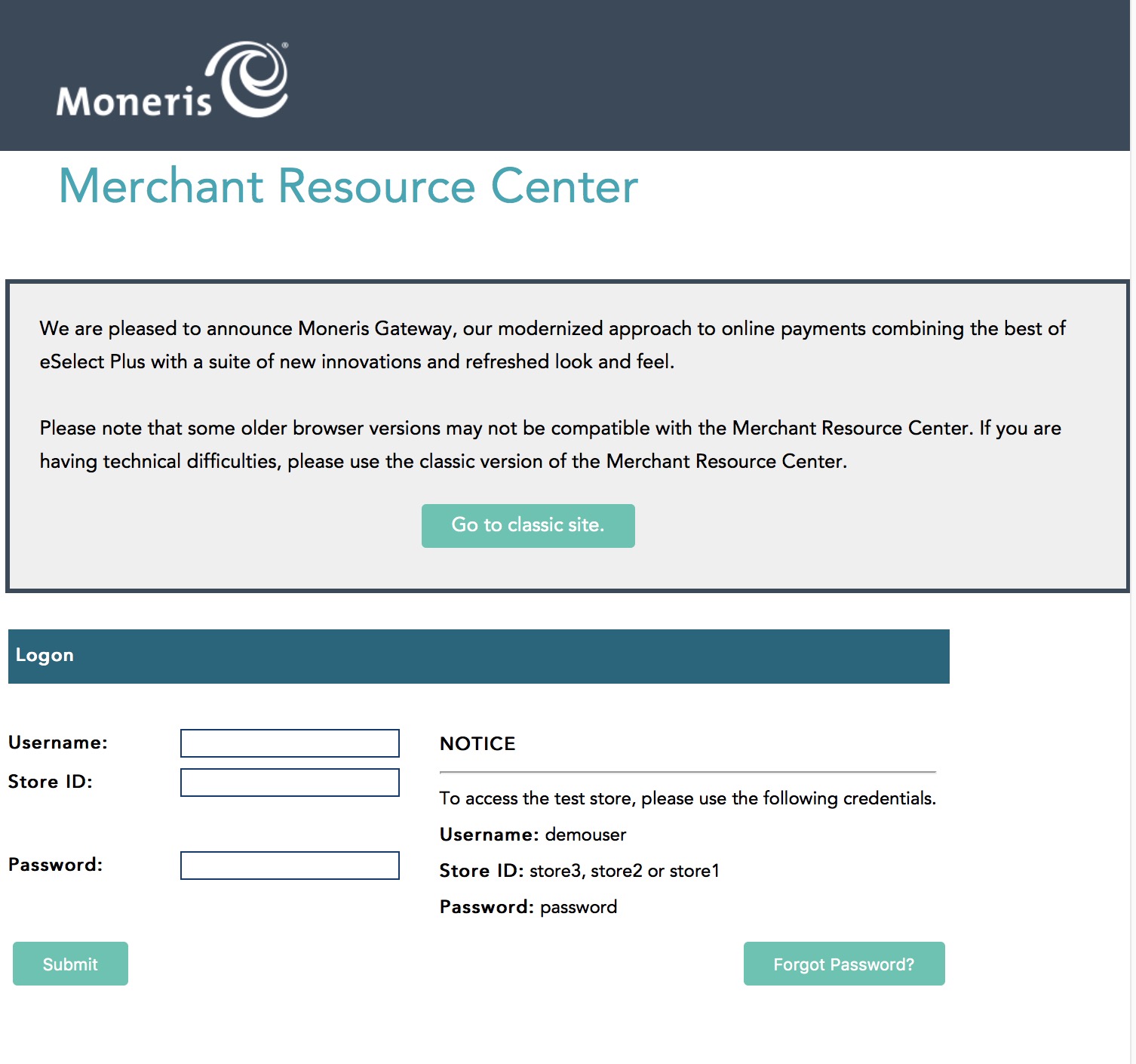 To activate your eSelectplus account and obtain your API Token:
To activate your eSelectplus account and obtain your API Token:
- Navigate to theMoneris Activation page. You will need:
- Moneris Merchant ID:
- Moneris Store ID
- Follow the prompts to verify and setup the account
- Navigate to the Moneris online Merchant Resource Centre
- You will need the previously setup:
- Username
- Store ID
- Password:
- Proceed to generate your API Token
 |
Future log-ins will require the Username, Store ID, and permanent password that you will set up using the one-use password. Make sure that information is stored somewhere safe in your office and shared among the appropriate staff. Arts Management will not have access to that information if it is lost. |
Obtain Moneris E-Select Plus API Token
A Moneris E-Select Plus is part of the Admin->Store Settings configuration option.
This is used when you want Theatre Manager to retain card information within the system (encrypted) for box office sales, or web sales or for settlement for hosted payment page.
- Once logged into the account online, you should plainly see the API Token. Copy and paste that into a document to store/send to Arts Management along with the info sent you by Moneris so that we may assist setting up the merchant account in Theatre Manager.
- If you do not see the API Token, in the Moneris Virtual Terminal go to Admin > Store Settings and the API Token will be displayed at the top of the page
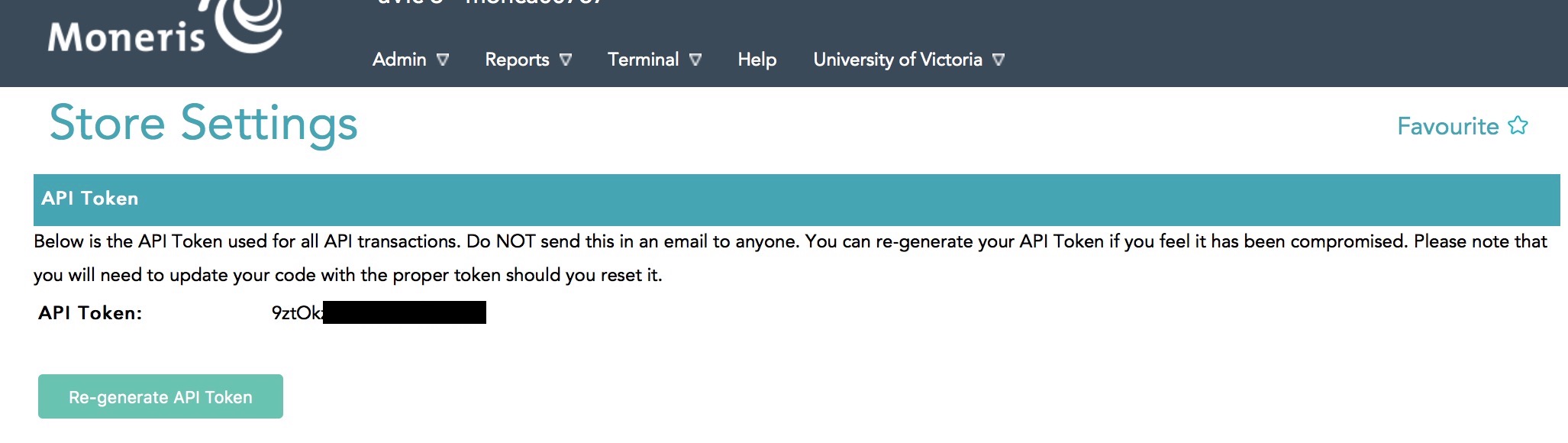
 |
Note:The API Token above has been removed for security. Where the black square appears, a combination of upper-case and lower-case letters and numbers will comprise your store's API Token. |
Regenerate the API Token
 |
This process should only be undertaken in consultation with both Moneris Support and Arts Management Support. The API Token must match the Theatre Manager merchant account setup in order for credit card processing to work. |
Moneris Support may advise you to re-generate the API Token for your store in certain circumstances or for security reasons. It is done on the Admin->Store Settings page as shown below. You will be asked to click the Re-Generate API Token. If you are advised to do so, you will need to put that new token into the merchant account settings.
Please contact support@artsman.com if you are unsure where to make this change within the Theatre Manager merchant account.
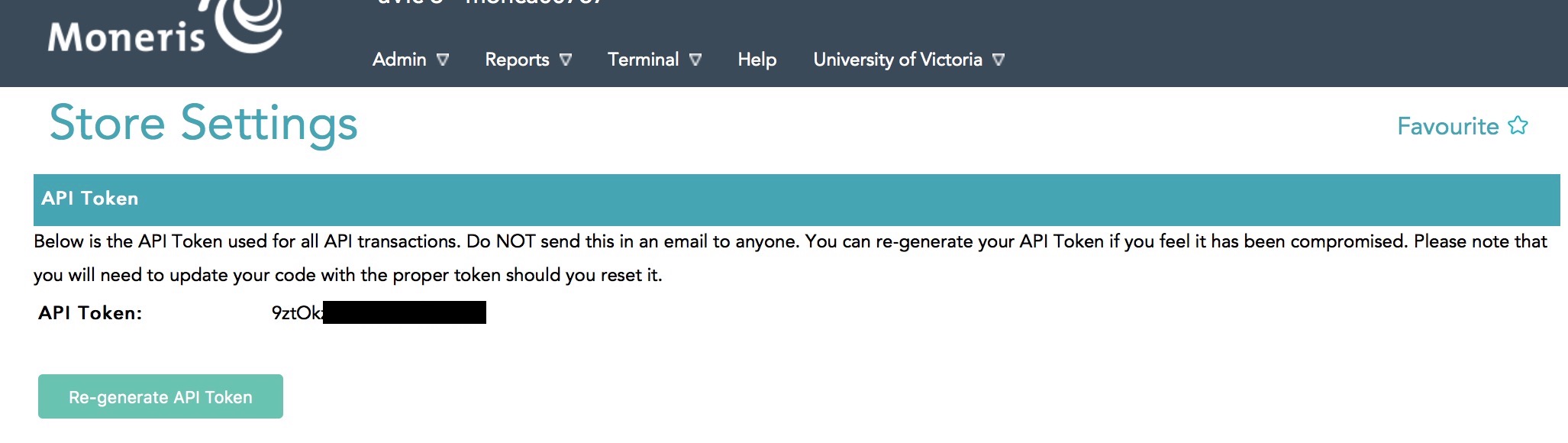
Set eSelectplus to Manual Settlement
 |
By default, your eSelectplus account will be set to automatically settle each night between 10 and 11PM Eastern time. You MUST CHANGE this option to settle manually which simplifies your end of day processing and makes it easier to reconcile bank statements to your accounting system. |
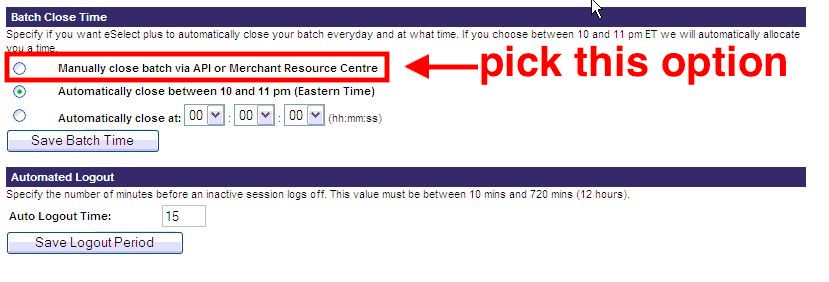
To alter this setting:
- Log into the eSelectplus Virtual Terminal
- Go to Admin > Store Settings
- Scroll down the page until you see the Batch Close selections
- Change the radio button to the Manually Close option
